Downloading the url block list, Uploading a url block list – Fortinet FortiGate 100 User Manual
Page 239
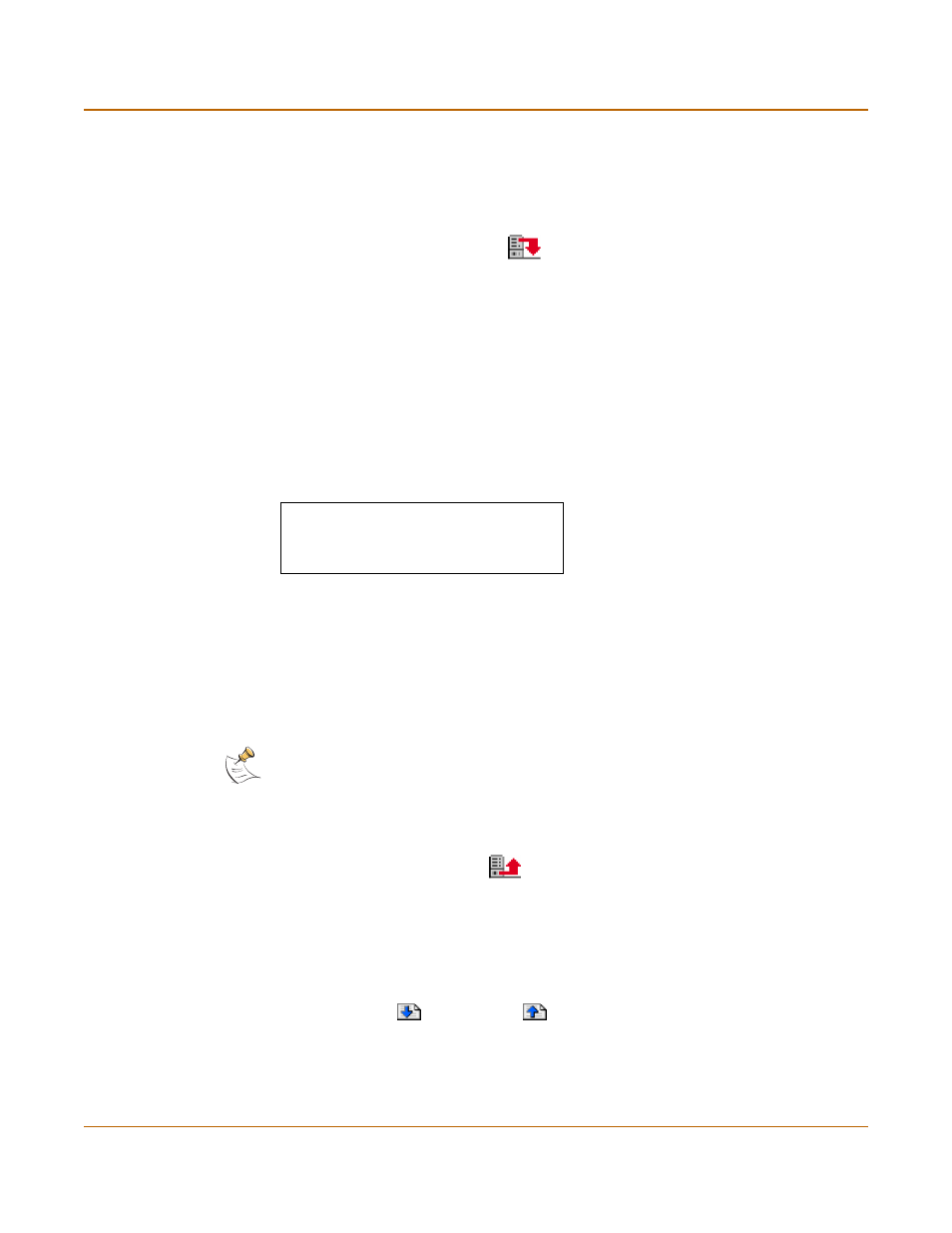
Web filtering
Using the FortiGate web filter
FortiGate-100 Installation and Configuration Guide
239
Downloading the URL block list
You can back up the URL block list by downloading it to a text file on the management
computer.
1
Go to Web Filter > URL Block.
2
Select Download URL Block List
.
The FortiGate unit downloads the list to a text file on the management computer. You
can specify a location to which to download the text file as well as a name for the text
file.
Uploading a URL block list
You can create a URL block list in a text editor and then upload the text file to the
FortiGate unit. Add one URL or pattern to each line of the text file. You can follow the
item with a space and then a 1 to enable or a zero (0) to disable the URL. If you do not
add this information to the text file, the FortiGate unit automatically enables all URLs
and patterns that are followed with a 1 or no number when you upload the text file.
Figure 40: Example URL block list text file
You can either create the URL block list yourself or add a URL list created by a
third-party URL block or blacklist service. For example, you can download the
squidGuard blacklists available at http://www.squidguard.org/blacklist/ as a starting
point for creating your own URL block list. Three times per week, the squidGuard
robot searches the web for new URLs to add to the blacklists. You can upload the
squidGuard blacklists to the FortiGate unit as a text file, with only minimal editing to
remove comments at the top of each list and to combine the lists that you want into a
single file.
1
In a text editor, create the list of URLs and patterns to block.
2
Using the web-based manager, go to Web Filter > URL Block.
3
Select Upload URL Block List
.
4
Type the path and filename of your URL block list text file, or select Browse and locate
the file.
5
Select OK to upload the file to the FortiGate unit.
6
Select Return to display the updated URL block list.
Each page of the URL block list displays 100 URLs.
7
Use Page Down
and Page Up
to navigate through the URL block list.
8
You can continue to maintain the URL block list by making changes to the text file and
uploading it again.
www.badsite.com/index 1
www.badsite.com/products 1
182.63.44.67/index 1
Note: All changes made to the URL block list using the web-based manager are lost when you
upload a new list. However, you can download your current URL block list, add more items to it
using a text editor, and then upload the edited list to the FortiGate unit.
