Adding a ping server to an interface, Controlling management access to an interface – Fortinet FortiGate 100 User Manual
Page 111
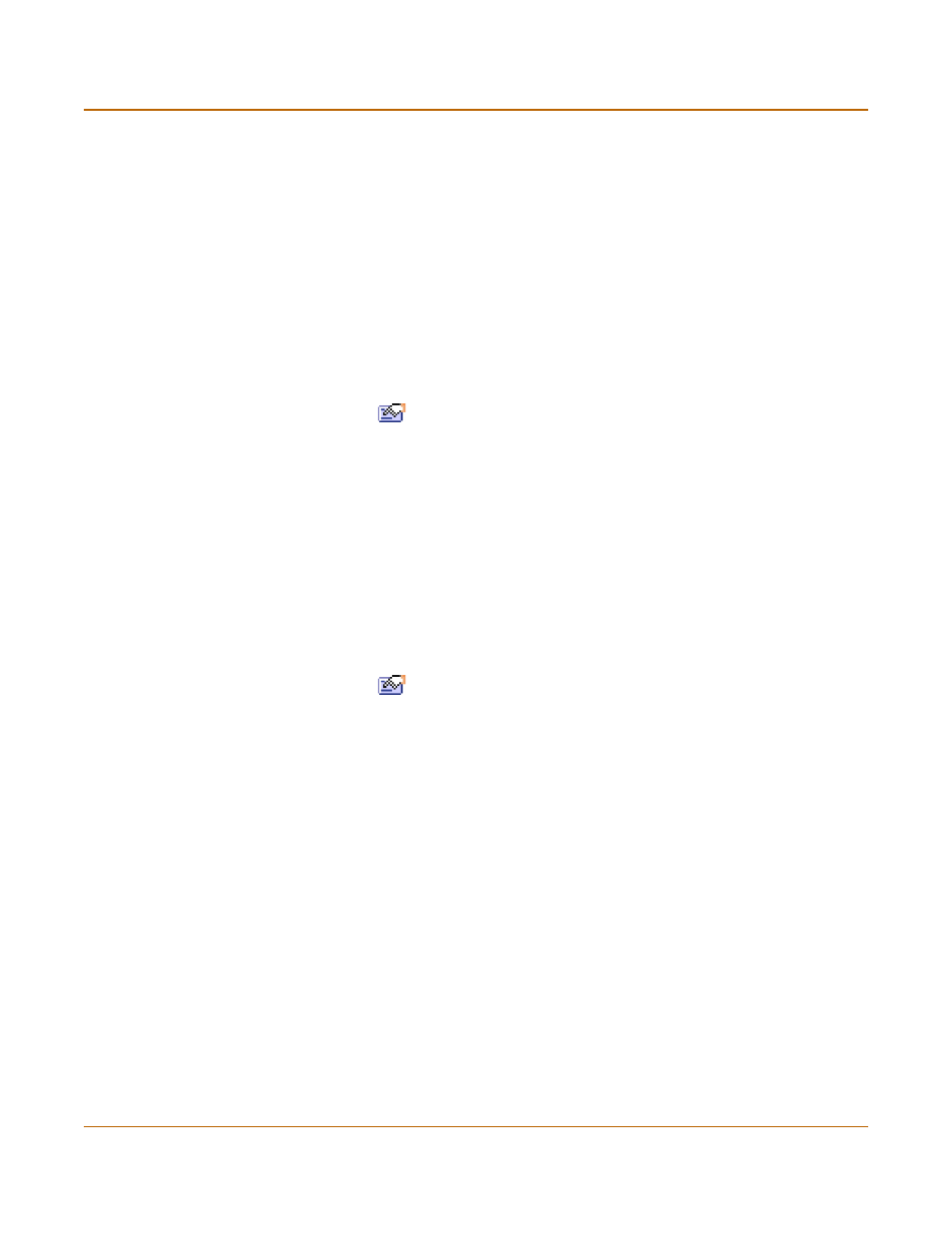
Network configuration
Adding a ping server to an interface
FortiGate-100 Installation and Configuration Guide
111
You can also configure management access and add a ping server to the secondary
IP address.
set system interface
https ssh snmp http telnet
set system interface
Adding a ping server to an interface
Add a ping server to an interface if you want the FortiGate unit to confirm connectivity
with the next hop router on the network connected to the interface. Adding a ping
server is required for routing failover. See
“Adding destination-based routes to the
1
Go to System > Network > Interface.
2
Select Modify
for the interface to which to add a Ping server.
3
Set Ping Server to the IP address of the next hop router on the network connected to
the interface.
4
Select Enable.
The FortiGate unit uses dead gateway detection to ping the Ping Server IP address to
make sure that the FortiGate unit can connect to the this IP address. To configure
dead gateway detection, see
“To modify the Dead Gateway Detection settings” on
5
Select OK to save your changes.
Controlling management access to an interface
1
Go to System > Network > Interface.
2
Select Modify
for the interface for which to configure management access.
3
Select the management Access methods for the interface.
Configuring management access for an interface connected to the Internet allows
remote administration of the FortiGate unit from any location on the Internet. Allowing
management access from the Internet could compromise the security of your
FortiGate unit. You should avoid allowing management access for an interface
connected to the Internet unless this is required for your configuration. To improve the
security of a FortiGate unit that allows remote management from the Internet, add
secure administrative user passwords, change these passwords regularly, and only
enable secure management access using HTTPS or SSH.
4
Select OK to save your changes.
HTTPS
To allow HTTPS connections to the web-based manager through this interface.
PING
If you want this interface to respond to pings. Use this setting to verify your
installation and for testing.
HTTP
To allow HTTP connections to the web-based manager through this interface.
HTTP connections are not secure and can be intercepted by a third party.
SSH
To allow secure SSH connections to the CLI through this interface.
SNMP
To allow a remote SNMP manager to request SNMP information by connecting to
this interface. See
“Configuring SNMP” on page 134
TELNET
To allow Telnet connections to the CLI through this interface. Telnet connections
are not secure and can be intercepted by a third party.
