Adding a source address, Adding an address group – Fortinet FortiGate 100 User Manual
Page 209
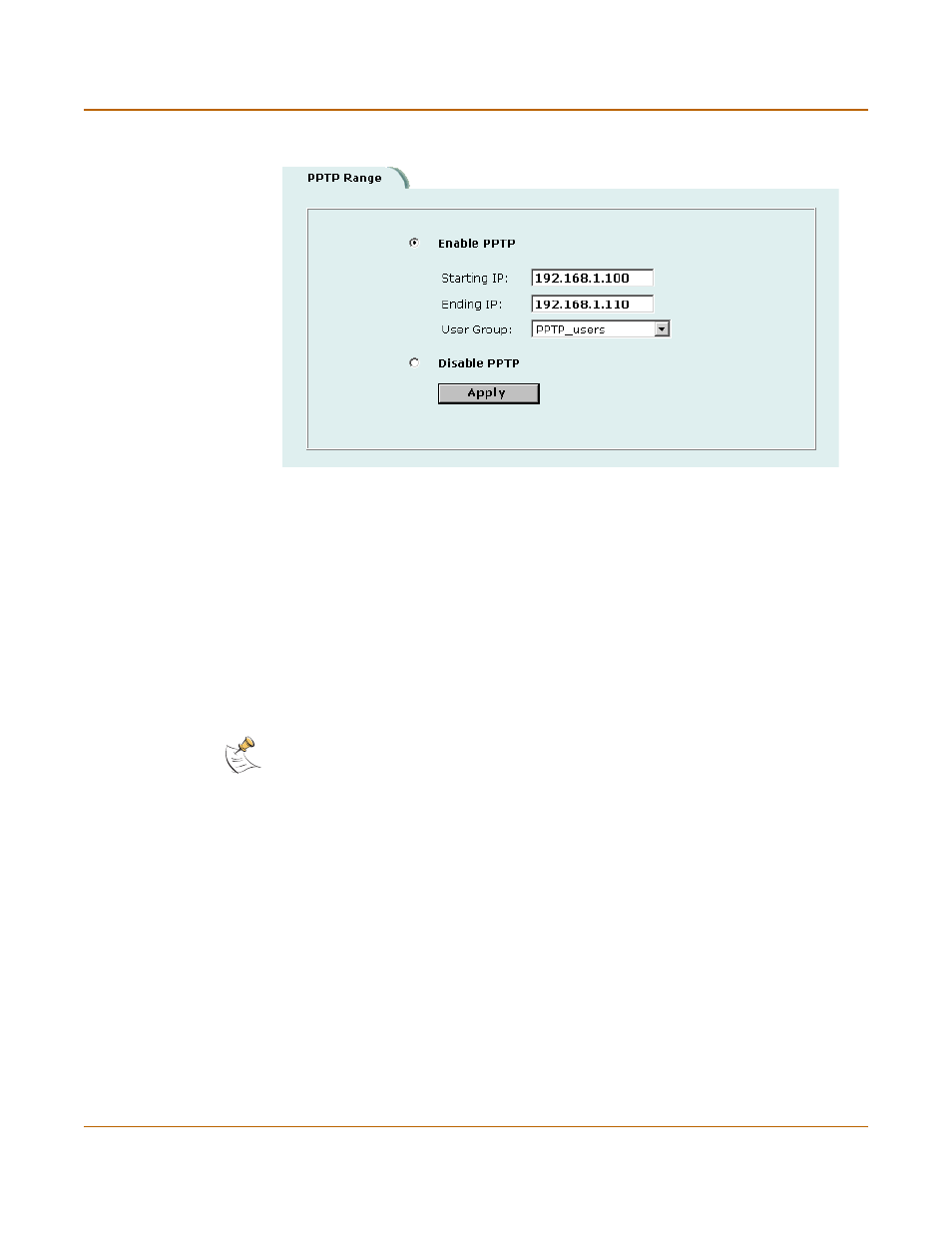
PPTP and L2TP VPN
Configuring the FortiGate unit as a PPTP gateway
FortiGate-100 Installation and Configuration Guide
209
Figure 30: Example PPTP Range configuration
Adding a source address
Add a source address for every address in the PPTP address range.
1
Go to Firewall > Address.
2
Select the interface to which PPTP clients connect.
3
Select New to add an address.
4
Enter the Address Name, IP Address, and NetMask for an address in the PPTP
address range.
5
Select OK to save the source address.
6
Repeat for all addresses in the PPTP address range.
Adding an address group
Organize the source addresses into an address group.
1
Go to Firewall > Address > Group.
2
Add a new address group to the interface to which PPTP clients connect.
3
Enter a Group Name to identify the address group.
The name can contain numbers (0-9), uppercase and lowercase letters (A-Z, a-z), and
the special characters - and _. Other special characters and spaces are not allowed.
4
To add addresses to the address group, select an address from the Available
Addresses list and select the right arrow to add it to the Members list.
5
To remove addresses from the address group, select an address from the Members
list and select the left arrow to remove it from the group.
Select OK to add the address group.
Note:
If the PPTP address range is comprised of an entire subnet, add an address for
this subnet. Do not add an address group.
