Adding addresses – Fortinet FortiGate 100 User Manual
Page 151
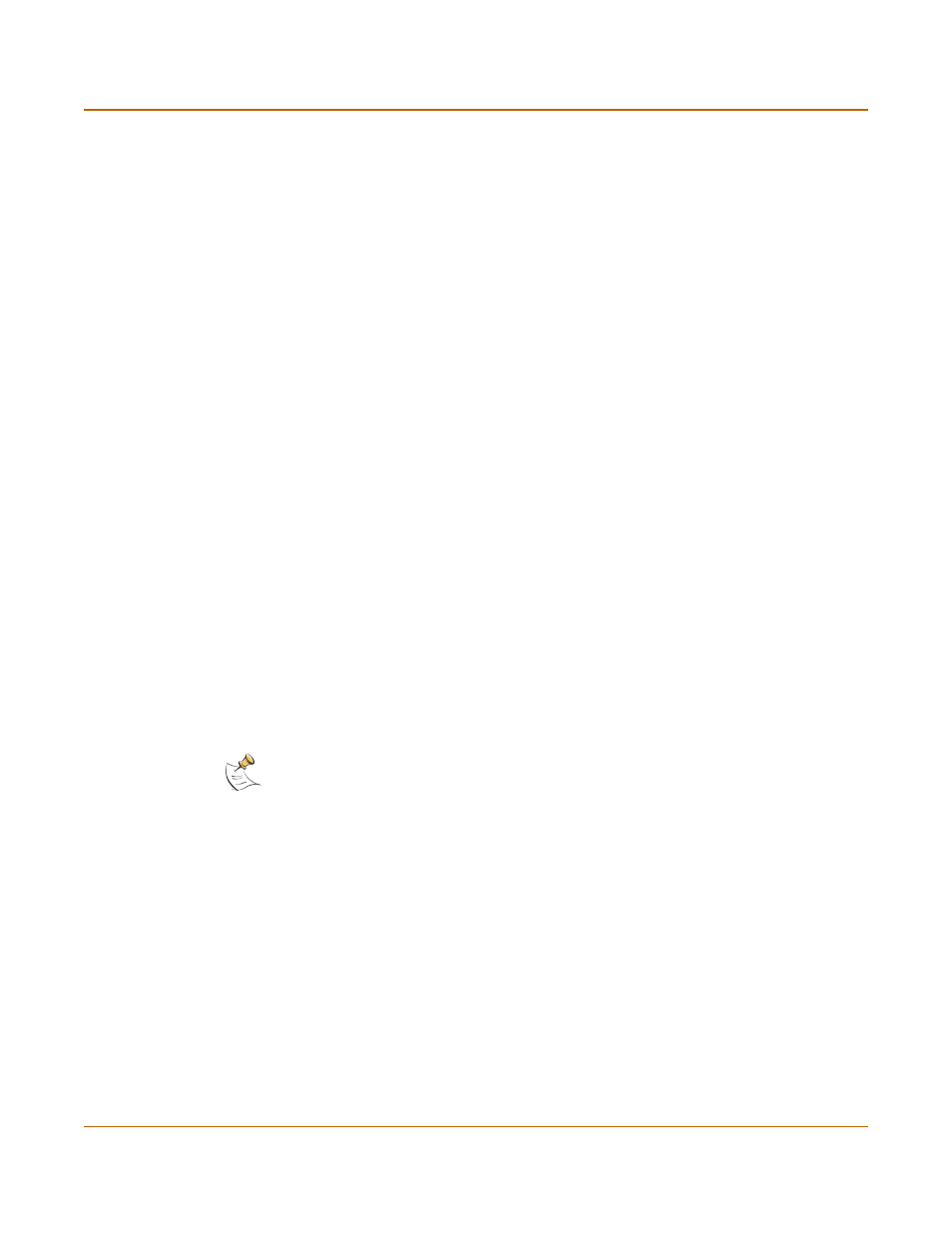
Firewall configuration
Adding addresses
FortiGate-100 Installation and Configuration Guide
151
This section describes:
•
•
•
•
Organizing addresses into address groups
Adding addresses
1
Go to Firewall > Address.
2
Select the interface to which to add the address.
3
Select New to add a new address.
4
Enter an Address Name to identify the address.
The name can contain numbers (0-9), uppercase and lowercase letters (A-Z, a-z), and
the special characters - and _. Spaces and other special characters are not allowed.
5
Enter the IP Address.
The IP address can be:
• The IP address of a single computer (for example, 192.45.46.45).
• The IP address of a subnetwork (for example, 192.168.1.0 for a class C subnet).
• 0.0.0.0 to represent all possible IP addresses
6
Enter the NetMask.
The netmask should correspond to the type of address that you are adding. For
example:
• The netmask for the IP address of a single computer should be 255.255.255.255.
• The netmask for a class A subnet should be 255.0.0.0.
• The netmask for a class B subnet should be 255.255.0.0.
• The netmask for a class C subnet should be 255.255.255.0.
• The netmask for all addresses should be 0.0.0.0
To add an address
7
Select OK to add the address.
Note: To add an address to represent any address on a network set the IP Address to 0.0.0.0
and the Netmask to 0.0.0.0
