Vpn tunnel, Traffic shaping – Fortinet FortiGate 100 User Manual
Page 146
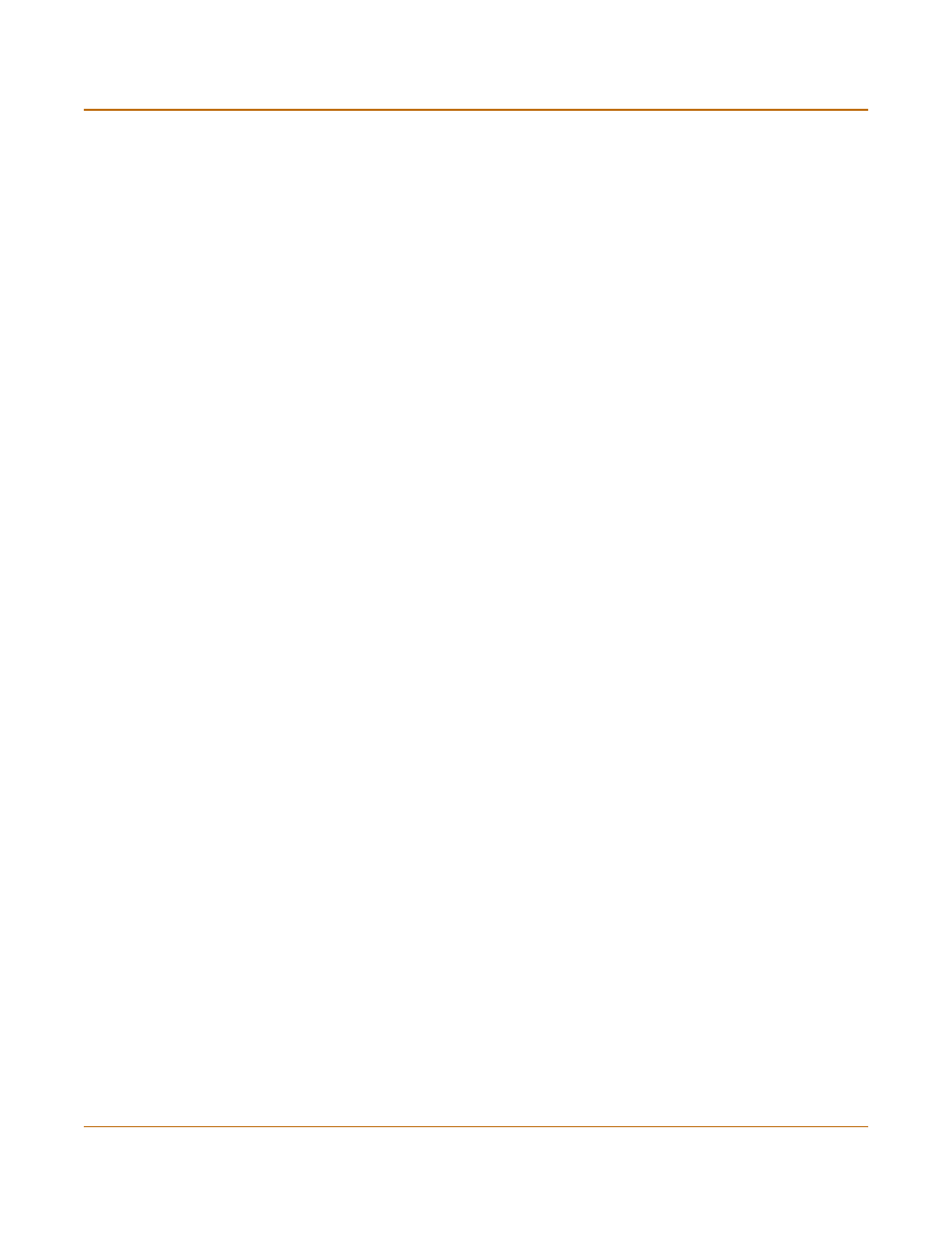
146
Fortinet Inc.
Firewall policy options
Firewall configuration
VPN Tunnel
Select a VPN tunnel for an ENCRYPT policy. You can select an AutoIKE key or
Manual Key tunnel. VPN Tunnel is not available in Transparent mode.
Traffic Shaping
Traffic Shaping controls the bandwidth available to and sets the priority of the traffic
processed by the policy. Traffic Shaping makes it possible to control which policies
have the highest priority when large amounts of data are moving through the
FortiGate device. For example, the policy for the corporate web server might be given
higher priority than the policies for most employees’ computers. An employee who
needs unusually high-speed Internet access could have a special outgoing policy set
up with higher bandwidth.
If you set both guaranteed bandwidth and maximum bandwidth to 0 the policy does
not allow any traffic.
Dynamic IP
Pool
You cannot select Dynamic IP Pool for Int
->
Ext or DMZ
->
Ext policies if the
external interface is configured using DHCP or PPPoE.
Select Dynamic IP Pool to translate the source address to an address
randomly selected from an IP pool added to the destination interface of the
policy. To add IP pools, see
Fixed Port
Select Fixed Port to prevent NAT from translating the source port. Some
applications do not function correctly if the source port is changed. If you
select Fixed Port, you must also select Dynamic IP Pool and add a dynamic
IP pool address range to the destination interface of the policy. If you do not
select Dynamic IP Pool, a policy with Fixed Port selected can only allow one
connection at a time for this port or service.
Allow inbound Select Allow inbound so that users behind the remote VPN gateway can
connect to the source address.
Allow outbound Select Allow outbound so that users can connect to the destination address
behind the remote VPN gateway.
Inbound NAT
Select Inbound NAT to translate the source address of incoming packets to
the FortiGate internal IP address.
Outbound NAT Select Outbound NAT to translate the source address of outgoing packets to
the FortiGate external IP address.
Guaranteed
Bandwidth
You can use traffic shaping to guarantee the amount of bandwidth available
through the firewall for a policy. Guarantee bandwidth (in Kbytes) to make
sure that there is enough bandwidth available for a high-priority service.
Maximum
Bandwidth
You can also use traffic shaping to limit the amount of bandwidth available
through the firewall for a policy. Limit bandwidth to keep less important
services from using bandwidth needed for more important services.
Traffic Priority
Select High, Medium, or Low. Select Traffic Priority so that the FortiGate unit
manages the relative priorities of different types of traffic. For example, a
policy for connecting to a secure web server needed to support e-commerce
traffic should be assigned a high traffic priority. Less important services
should be assigned a low priority. The firewall provides bandwidth to low-
priority connections only when bandwidth is not needed for high-priority
connections.
