Adding a source address, Adding an address group – Fortinet FortiGate 100 User Manual
Page 215
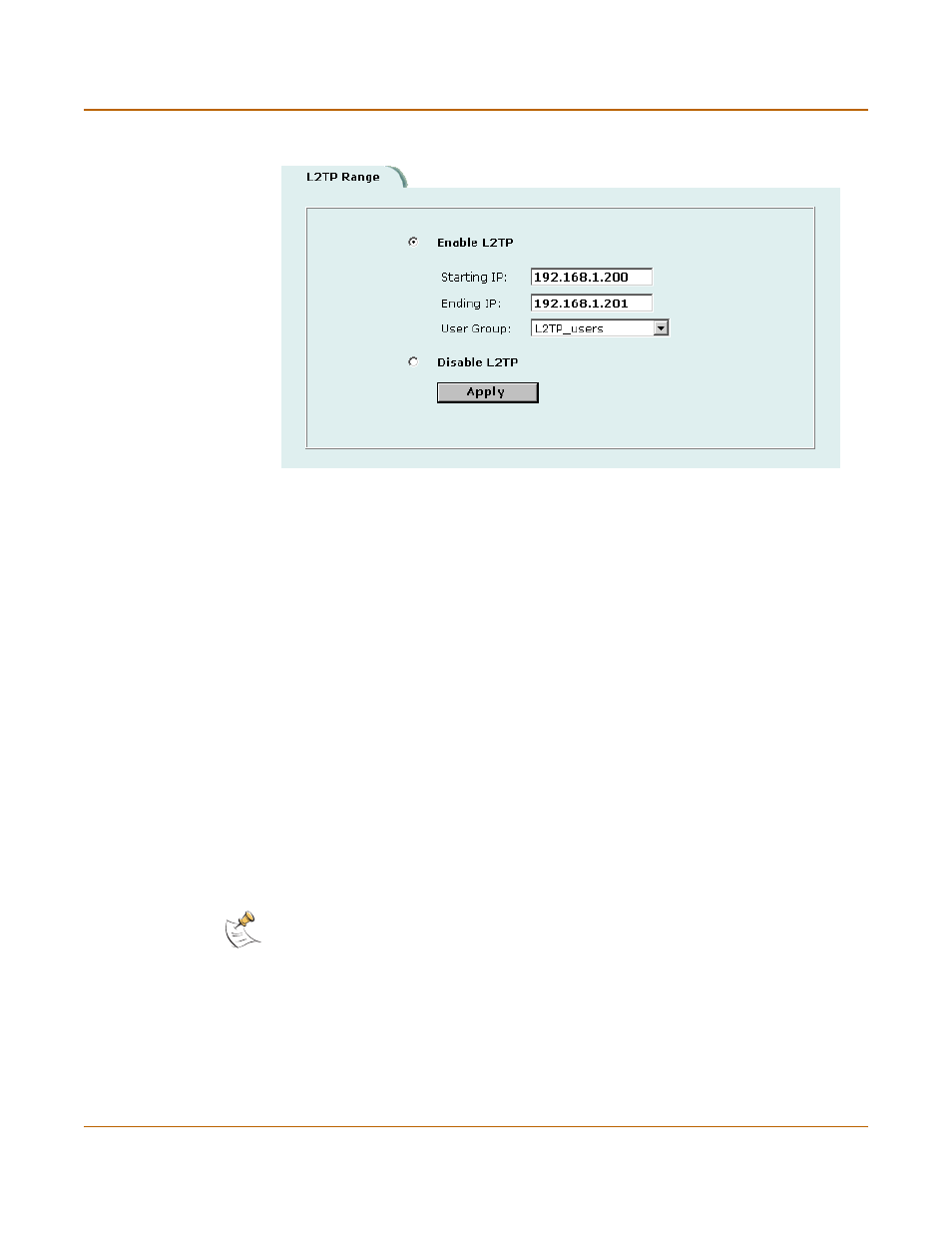
PPTP and L2TP VPN
Configuring the FortiGate unit as a L2TP gateway
FortiGate-100 Installation and Configuration Guide
215
Figure 32: Sample L2TP address range configuration
6
Add the addresses from the L2TP address range to the external interface address list.
The addresses can be grouped into an external address group.
7
Add addresses to the destination interface address list to control the addresses to
which L2TP clients can connect. The addresses can be grouped into an address
group.
For example, if you want L2TP users to connect to the internal network, go to
Firewall > Address > Internal and add addresses to the internal interface address list.
8
Add a policy to allow L2TP clients to connect through the FortiGate unit.
Adding a source address
Add a source address for every address in the L2TP address range.
1
Go to Firewall > Address.
2
Select the interface to which L2TP clients connect.
3
Select New to add an address.
4
Enter the Address Name, IP Address, and NetMask for an address in the L2TP
address range.
5
Select OK to save the source address.
6
Repeat for all addresses in the L2TP address range.
Adding an address group
Organize the source addresses into an address group.
1
Go to Firewall > Address > Group.
2
Add a new address group to the interface to which L2TP clients connect.
Note:
If the L2TP address range is comprised of an entire subnet, add an address for
this subnet. Do not add an address group.
