Fortinet FortiGate 100 User Manual
Page 78
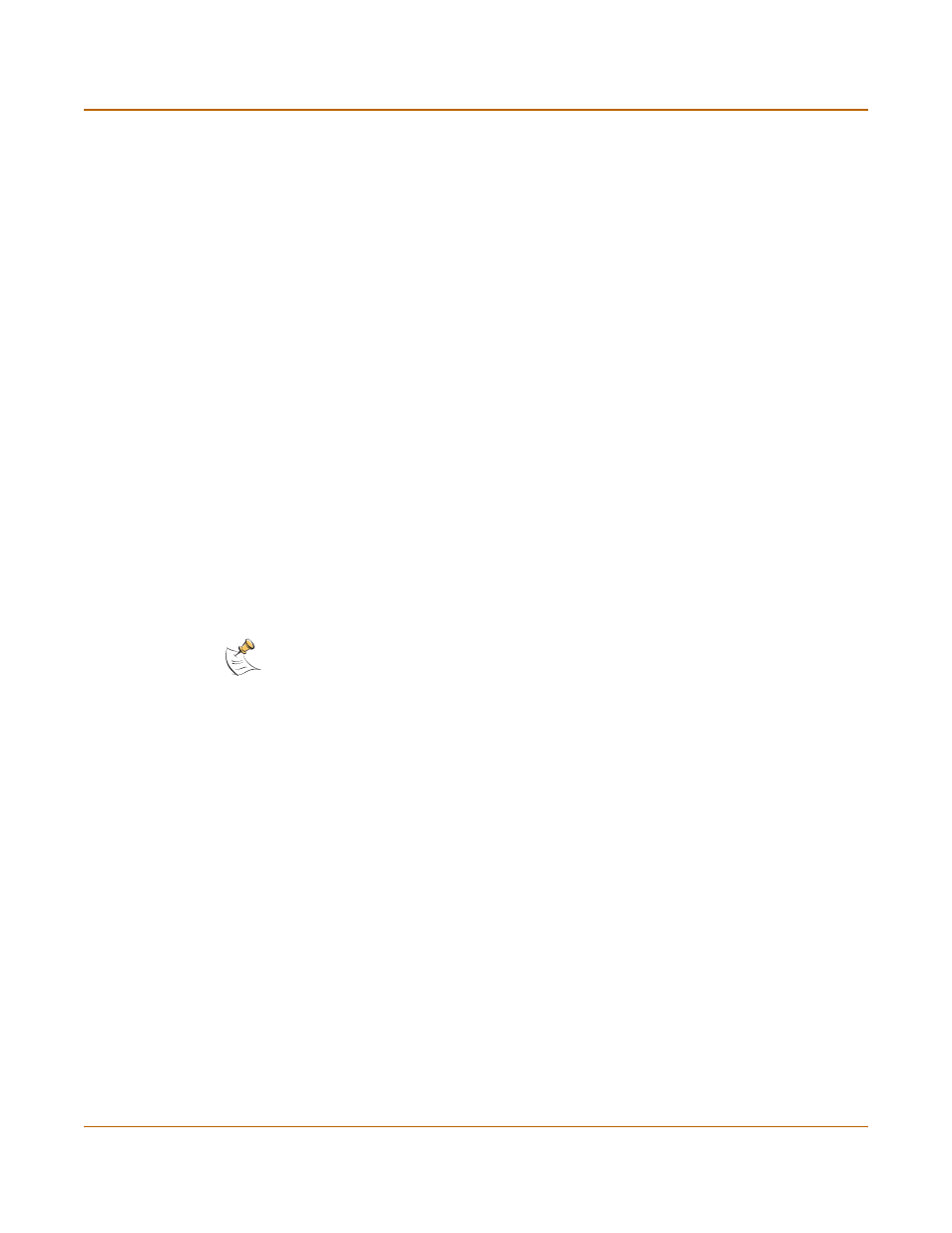
78
Fortinet Inc.
Test a new firmware image before installing it
System status
To test a new firmware image:
1
Connect to the CLI using a null modem cable and FortiGate console port.
2
Make sure the TFTP server is running.
3
Copy the new firmware image file to the root directory of the TFTP server.
4
Make sure that the internal interface is connected to the same network as the TFTP
server.
You can use the following command to ping the computer running the TFTP server.
For example, if the TFTP server's IP address is 192.168.1.168:
execute ping 192.168.1.168
5
Enter the following command to restart the FortiGate unit:
execute reboot
6
As the FortiGate unit reboots, press any key to interrupt the system startup.
As the FortiGate units starts, a series of system startup messages are displayed.
When one of the following messages appears:
• FortiGate unit running v2.x BIOS
Press Any Key To Download Boot Image.
...
• FortiGate unit running v3.x BIOS
Press any key to enter configuration menu.....
......
7
Immediately press any key to interrupt the system startup.
I
If you successfully interrupt the startup process, one of the following messages
appears:
• FortiGate unit running v2.x BIOS
Enter TFTP Server Address [192.168.1.168]:
Go to step
• FortiGate unit running v3.x BIOS
[G]: Get firmware image from TFTP server.
[F]: Format boot device.
[Q]: Quit menu and continue to boot with default firmware.
[H]: Display this list of options.
Enter G,F,Q,or H:
8
Type G to get the new firmware image from the TFTP server.
9
Type the address of the TFTP server and press Enter.
The following message appears:
Enter Local Address [192.168.1.188]:
10
Type the address of the internal interface of the FortiGate unit and press Enter.
Note: You only have 3 seconds to press any key. If you do not press any key soon enough, the
FortiGate unit reboots and you must log in and repeat the
execute reboot
command.
