Customizing replacement messages – Fortinet FortiGate 100 User Manual
Page 137
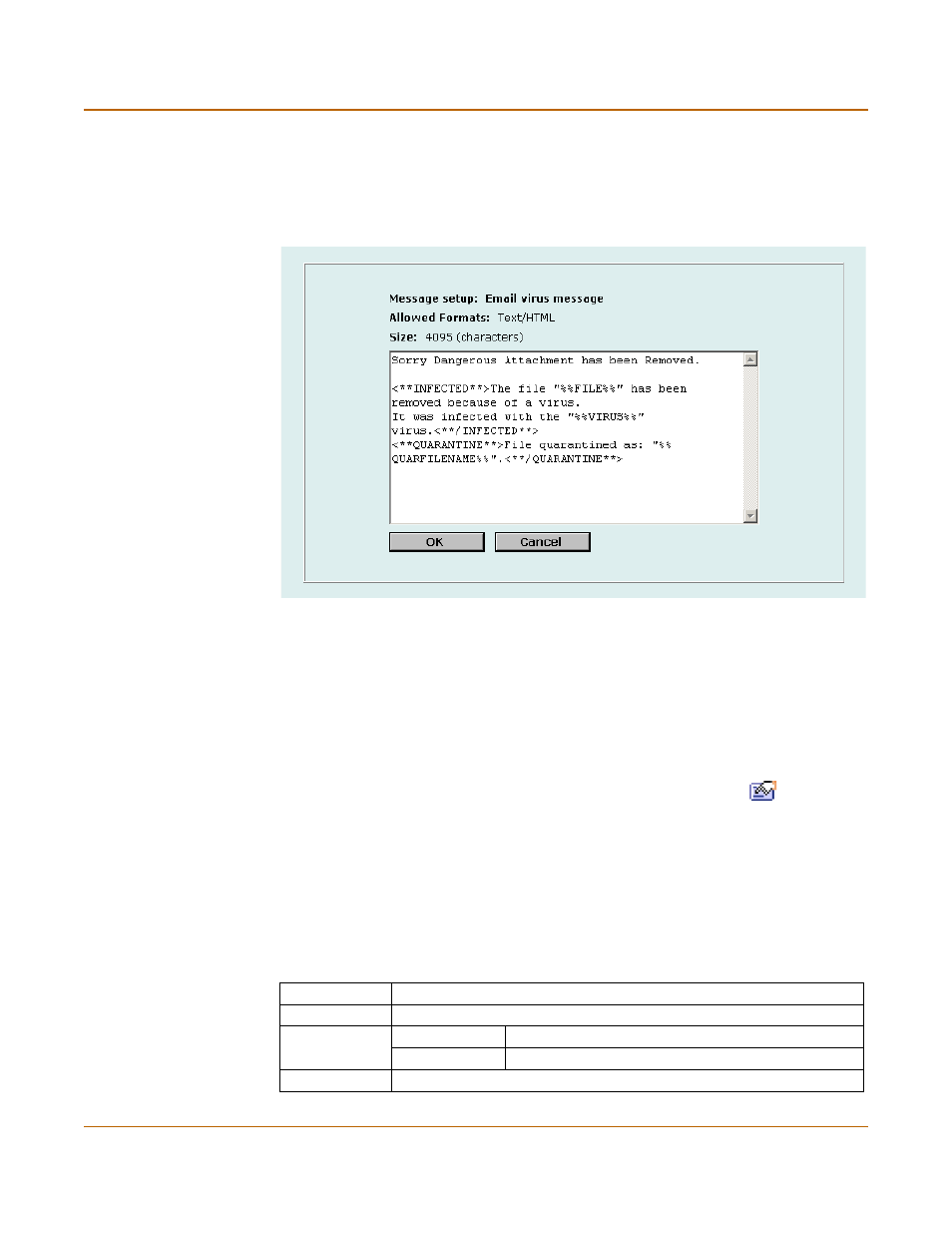
System configuration
Customizing replacement messages
FortiGate-100 Installation and Configuration Guide
137
This section describes:
•
Customizing replacement messages
•
Figure 3: Sample replacement message
Customizing replacement messages
Each of the replacement messages in the replacement message list is created by
combining replacement message sections. You can use these sections as building
blocks to create your own replacement messages.
You can edit any of the replacement messages in the replacement message list and
add and edit the replacement message sections as required.
1
Go to System > Config > Replacement Messages.
2
For the replacement message you want to customize, select Modify
.
3
In the Message setup dialog box, edit the content of the message.
lists the replacement message sections that can be added to replacement
messages and describes the tags that can appear in each section. In addition to the
allowed tags you can add any text. Also for mail and HTTP messages you can add
HTML code.
4
Select OK to save the changes.
Table 3: Replacement message sections
File blocking
Used for file blocking (all services).
Section Start
<**BLOCKED**>
Allowed Tags
%%FILE%%
The name of the file that was blocked.
%%URL%%
The URL of the blocked web page.
Section End
<**/BLOCKED**>
