Devices menu, Audio analysis tools, Choosing channels for audio analysis – MOTU 828x 28x30 Audio Interface with ThunderTechnology User Manual
Page 95: Scoping host software audio output, Fft and spectrogram display, Filter display options, Devices menu fft and spectrogram display
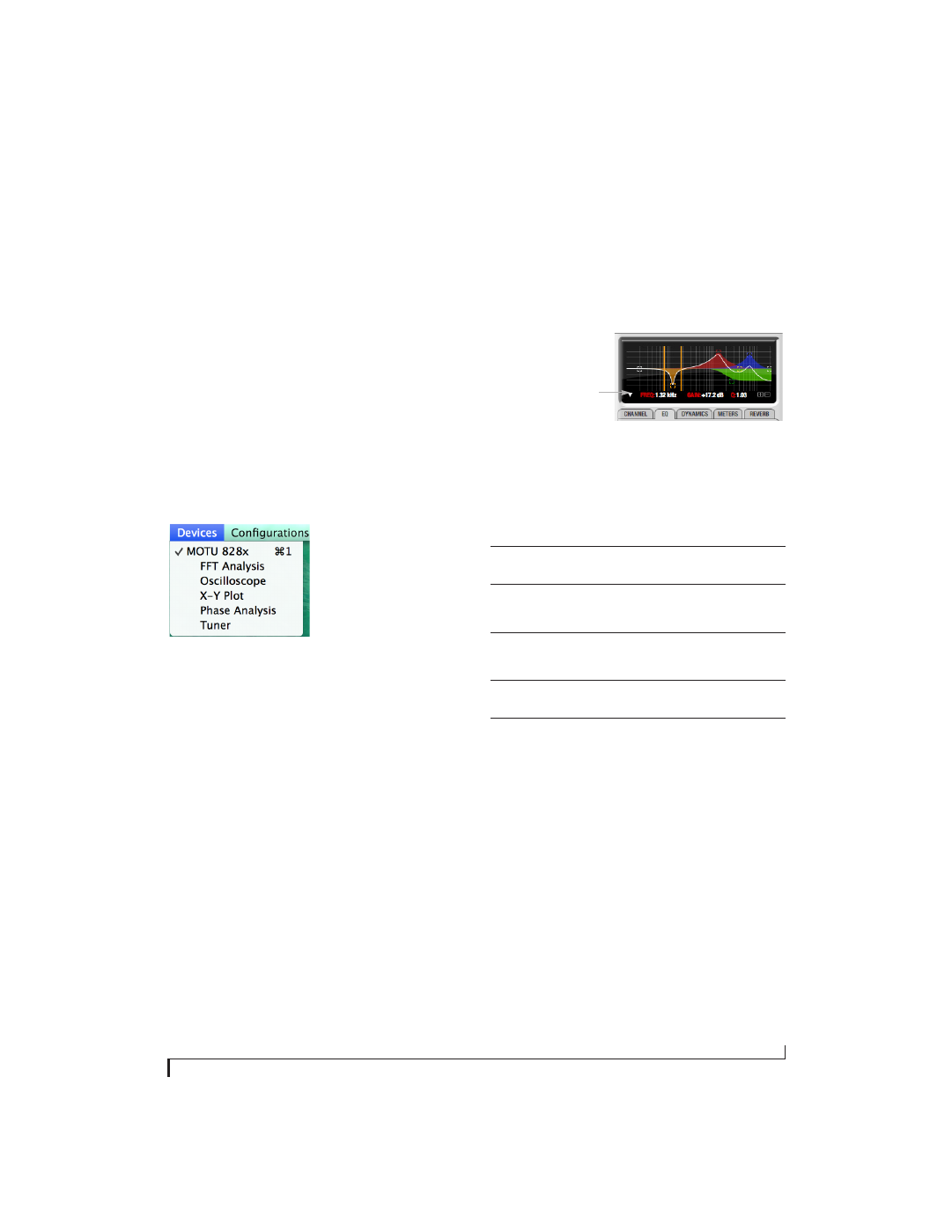
C U E M I X F X
95
DEVICES MENU
If you are working with more than one MOTU
audio interface product, this menu displays all
interfaces that are currently online. Choose any
device from the menu to edit its settings using the
CueMix FX software.
Audio analysis tools
Below each device are its signal analysis tools.
Choose one to open its window. For details on
these features, see the following sections.
FFT and Spectrogram display. . . . . . . . . . . . . . . . . . . . . . . . 95
Oscilloscope . . . . . . . . . . . . . . . . . . . . . . . . . . . . . . . . . . . . . . . . . 98
Phase Analysis . . . . . . . . . . . . . . . . . . . . . . . . . . . . . . . . . . . . . . 107
Figure 9-27: Opening the signal analysis windows.
Choosing channels for audio analysis
The audio analysis tools follow the currently
focused audio input or output. (See “Channel
focus and settings” on page 70.) If you focus a
mono channel (e.g. Analog 3), its corresponding
stereo pair will be displayed (Analog 3–4).
Scoping host software audio output
If you want to scope audio output from your host
software, send your host’s output to an 828x output
pair, and then set the focus on that output pair.
FFT AND SPECTROGRAM DISPLAY
FFT and spectrogram information can be
displayed in the Filter response display section in
the EQ tab (Figure 9-10 on page 80) or as a
separate window (Figure 9-29 on page 96) opened
from the Devices menu (Figure 9-27).
Figure 9-28: Filter Display options menu
Filter display options
The
Filter display options
menu
(Figure 9-28)
provides several options for the EQ filter display:
Menu option
What it does
Show no analysis
Turns off both the FFT and
Spectrogram in the Filter display.
Show FFT
Shows/hides a real time FFT analysis
of the current signal being EQ’d,
post EQ filter.
Show Spectrogram
Shows/hides a real-time spectro-
gram “waterfall” in the background
of the filter display, post EQ filter.
Show Band Response
Shows/hides the colored area
beneath EQ filter points.
Show/Hide Full Window
Analysis
Shows/hides the enlarged filter dis-
play in the CueMix FX window.
Filter display options menu
