Logic pro and logic express, Garage band, Cubase and nuendo – MOTU 828x 28x30 Audio Interface with ThunderTechnology User Manual
Page 58
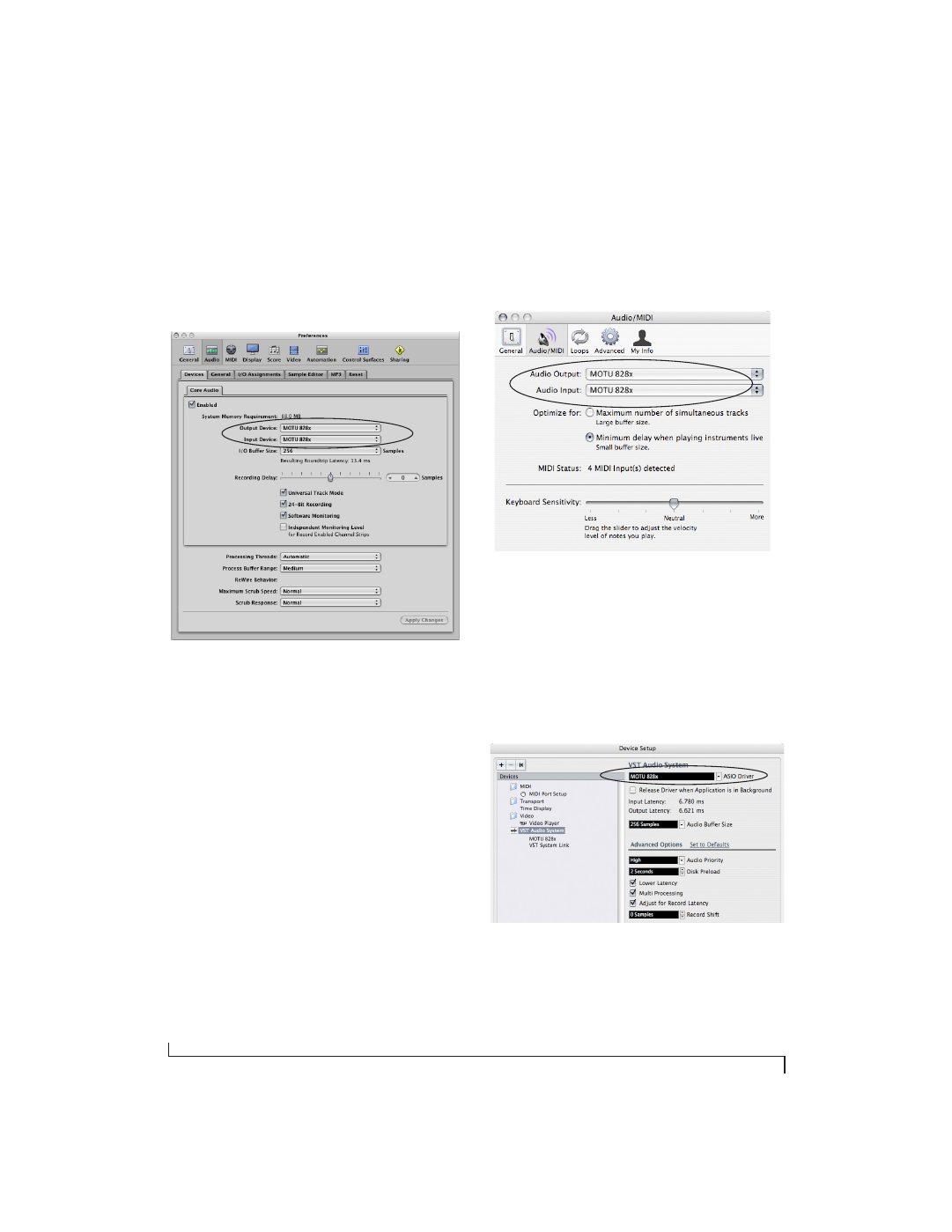
C O N F I G U R I N G H O S T A U D I O S O F T W A R E
58
Logic Pro and Logic Express
In Logic Pro and Logic Express, go to the
Preferences window, click the
Audio
tab, click the
Devices
tab and click the
Core Audio
tab as shown
in Figure 7-4. Choose the
MOTU 828x
from the
Output and Input device menus.
Figure 7-4: Enabling the 828x in Logic
Garage Band
In Garage Band, go to the
Audio/MIDI
preferences
and choose
MOTU 828x
from the
Audio Output
and
Audio Input
menus as shown below in
Figure 7-5.
Figure 7-5: Enabling the 828x in Garage Band
Cubase and Nuendo
In Cubase or Nuendo, go to the
Device Setup
window. Click the
VST Audio System
item in the
Devices list and choose
MOTU 828x
from the
VST
Audio System
menu as shown below in Figure 7-6.
Activate the inputs and outputs within Cubase or
Nuendo as usual.
Figure 7-6: Enabling the 828x in Cubase
