A troubleshooting, Customer support, Troubleshooting – MOTU 828x 28x30 Audio Interface with ThunderTechnology User Manual
Page 121: Appendix
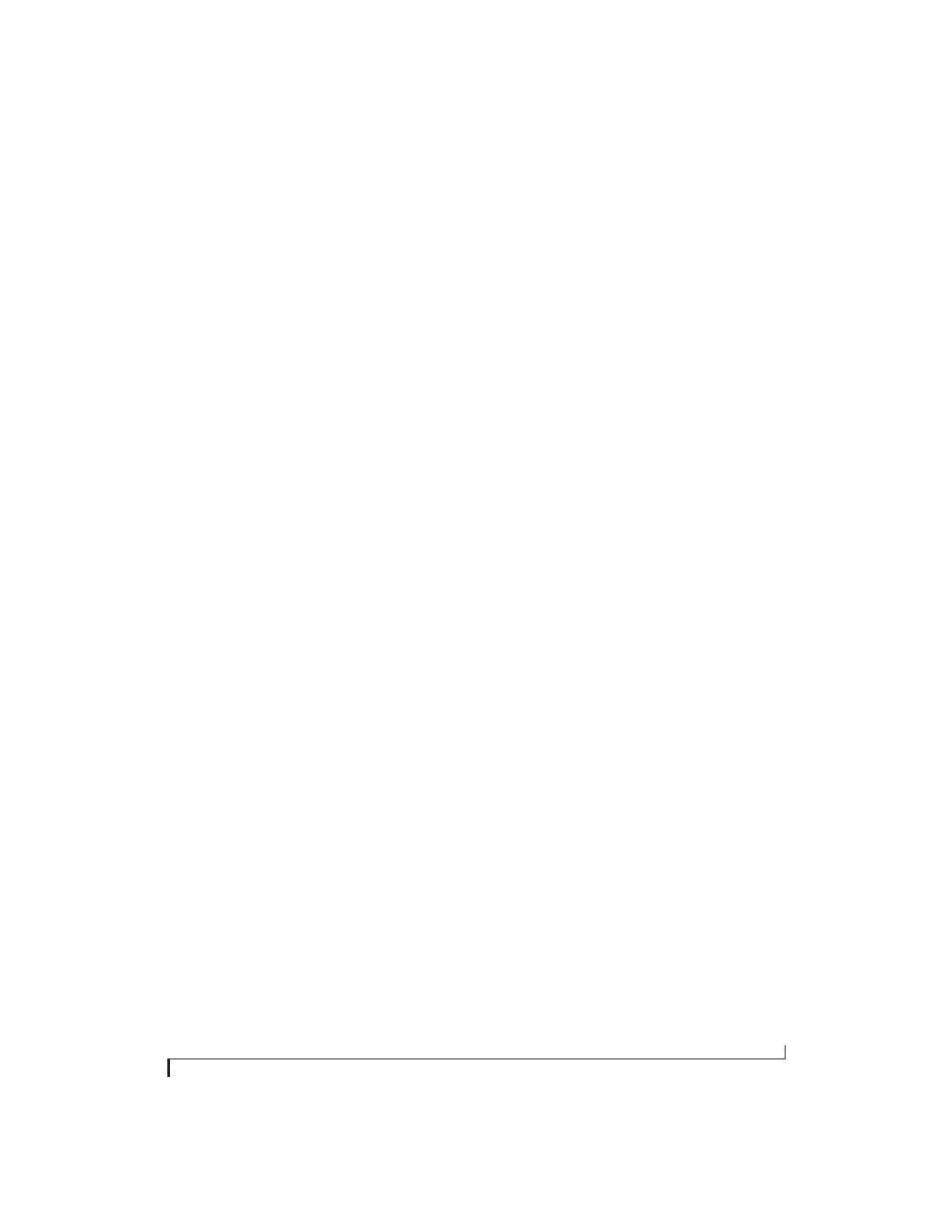
APPENDIX
121
A
Troubleshooting
Slaving directly to time code in AudioDesk or
Digital Performer
To slave Digital Performer or AudioDesk directly to
time code, be sure to go to the Receive Sync dialog
in Digital Performer or AudioDesk and switch
from “MTC” to “Sample-accurate.”
Can’t authenticate AudioDesk
When authenticating AudioDesk, the OK button
does not become active until you have entered in
your name and a valid keycode. Your name must
contain at least three characters, and you must
enter the keycode exactly as it appears (on the
jacket of your AudioDesk installer disc). If you
continue to have difficulties, try repairing
Mac OS X disk permissions using
Disk Utility
.
Clicks and pops under word clock sync
Many problems result from incorrect word
clocking. It is essential that all digital devices in the
system be word locked. Consult “Making sync
connections” on page 32 for detailed information
on how to word clock your gear. Whenever there is
any weird noise or distortion, suspect incorrect
word lock.
Clicks and pops due to hard drive problems
If you have checked your clock settings and you are
still getting clicks and pops in your audio, you may
have a drive related problem. Set your Clock
Source to
Internal
and try recording just using the
analog inputs and outputs of the 828x. If you
encounter the same artifacts you may want try
using another drive in your computer. Clicks and
pops can also occur when the drive is severely
fragmented or there are other drive-related issues.
Connecting or powering gear during operation
It is not recommended that you connect/
disconnect, or power on/off devices connected to
the 828x while recording or playing back audio.
Doing so may cause a brief glitch in the audio.
828x inputs and outputs are not available in host
audio software
Make sure that the inputs and outputs are enabled.
See “Working with 828x inputs and outputs” on
page 59.
No optical inputs or outputs are available in host
audio application
Check to make sure you have the desired optical
inputs and/or outputs enabled in the MOTU Audio
Setup.
Monitoring - How to monitor inputs?
Please refer to the documentation for the audio
application that you are using. If your application
does not support input monitoring, you will need
to use the 828x’s hardware-based CueMix FX
monitoring feature. Please see chapter 8,
“Reducing Monitoring Latency” (page 63).
Controlling monitoring latency
See chapter 8, “Reducing Monitoring Latency”
(page 63).
CUSTOMER SUPPORT
