Digital performer and audiodesk, Pro tools – MOTU 828x 28x30 Audio Interface with ThunderTechnology User Manual
Page 57
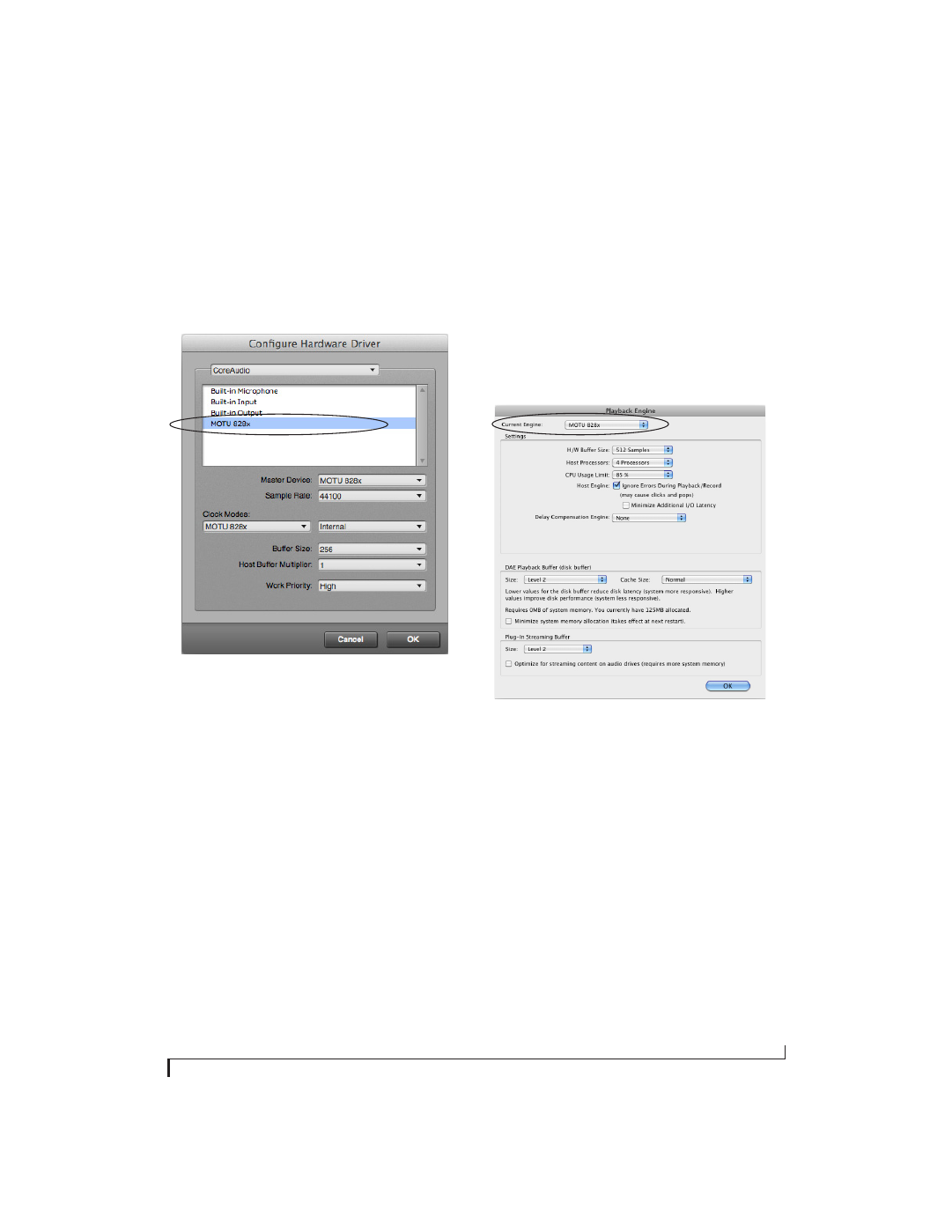
C O N F I G U R I N G H O S T A U D I O S O F T W A R E
57
Digital Performer and AudioDesk
In MOTU Digital Performer or AudioDesk, choose
Configure Audio System > Configure Hardware
Driver
from the Setup menu, as shown in
Figure 7-2. Choose
MOTU 828x
from the list of
CoreAudio drivers.
Figure 7-2: Enabling the 828x in Digital Performer
Pro Tools
In Avid Pro Tools, go to the Setup menu and
choose
Playback Engine
as shown in Figure 7-3.
Choose the
MOTU 828x
from the Current Engine
menu. For information about the
H/W Buffer Size
setting, see “Adjusting the audio I/O buffer” on
page 65.
☛
Pro Tools 9 or later is required for operation
with the 828x.
Figure 7-3: Enabling the 828x in Pro Tools
