Usb 3.0, usb 2.0 and usb 1.1, If you are connecting with usb 2.0 or 3.0 – MOTU 828x 28x30 Audio Interface with ThunderTechnology User Manual
Page 24
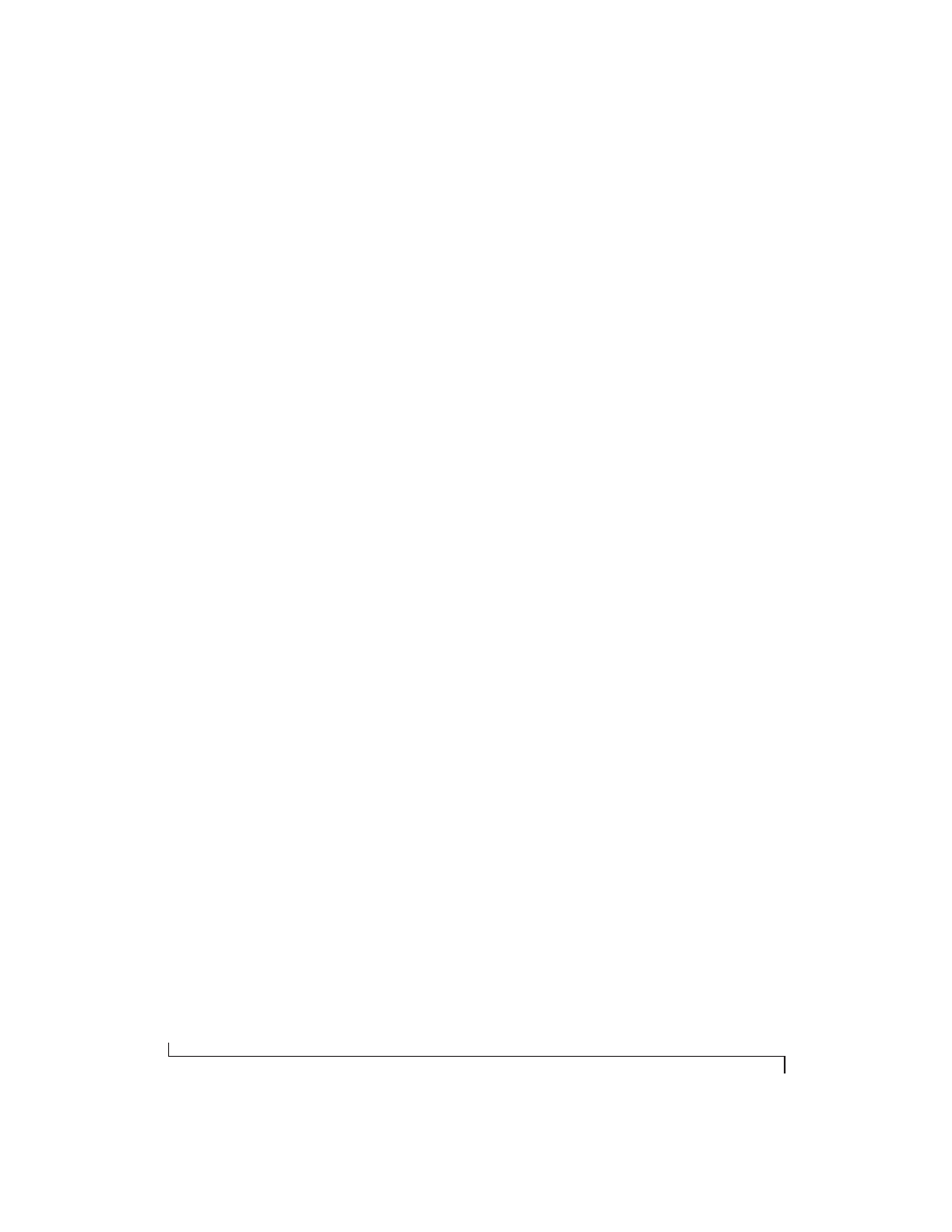
I N S T A L L I N G T H E 8 2 8 X H A R D W A R E
24
displays. You should not hesitate to connect other
Thunderbolt devices like these to your computer,
along with the 828x, as your needs require.
Also see “Connecting multiple 828x interfaces” on
page 35.
USB 3.0, USB 2.0 and USB 1.1
There are primarily three types of USB host
controllers widely available on current personal
computers. USB 1.1 controllers support simple
peripherals that don’t require a high speed
connection, such as a computer keyboard, a
mouse, or a printer. USB 3.0 and 2.0 controllers
support high speed devices such as the 828x. Since
the 828x requires a high speed connection, it must
be connected to a USB 3.0 or 2.0 host controller or
hub.
For the most reliable connection, it is
recommended that you connect the 828x directly
to one of your computer’s USB 2.0-or 3.0-
compatible ports. However, since USB 3.0 and 2.0
hubs are compatible with both types of devices, the
828x can be connected to a USB 3.0/2.0 hub along
with USB 1.1 devices if necessary. The 828x will not
operate properly if it is connected to a USB 1.1 hub.
Follow these instructions to determine whether
your computer supports USB 1.1, 2.0, or 3.0:
1
From the Apple menu, choose About this Mac.
2
Click More Info.
3
Click System Report.
4
In the Hardware section of the System Report,
click USB.
5
You will see a section for each USB bus in the
USB Device Tree window. USB 3.0 ports will
appear in the
USB 3.0 SuperSpeed
bus, USB 2.0
ports appear as
USB Hi-Speed
bus, and USB 1.0
ports will be identified by
USB Bus
. Click the
disclosure triangle to see more detail on the devices
connected.
If you are connecting with USB 2.0 or 3.0
1
Before you begin, make sure your computer and
the 828x are switched off.
2
Plug the flat “type A” plug of the 828x USB cable
(included) into a USB2-equipped socket on the
computer.
3
Plug the squared “type B” plug of the USB cable
into the 828x I/O.
