Stop freewheeling, Generator section, Level – MOTU 828x 28x30 Audio Interface with ThunderTechnology User Manual
Page 117: Tach light, Destination, Stripe, Regenerate, Generate from sequencer, Setting up for smpte time code sync, Resolving dp or audiodesk to time code
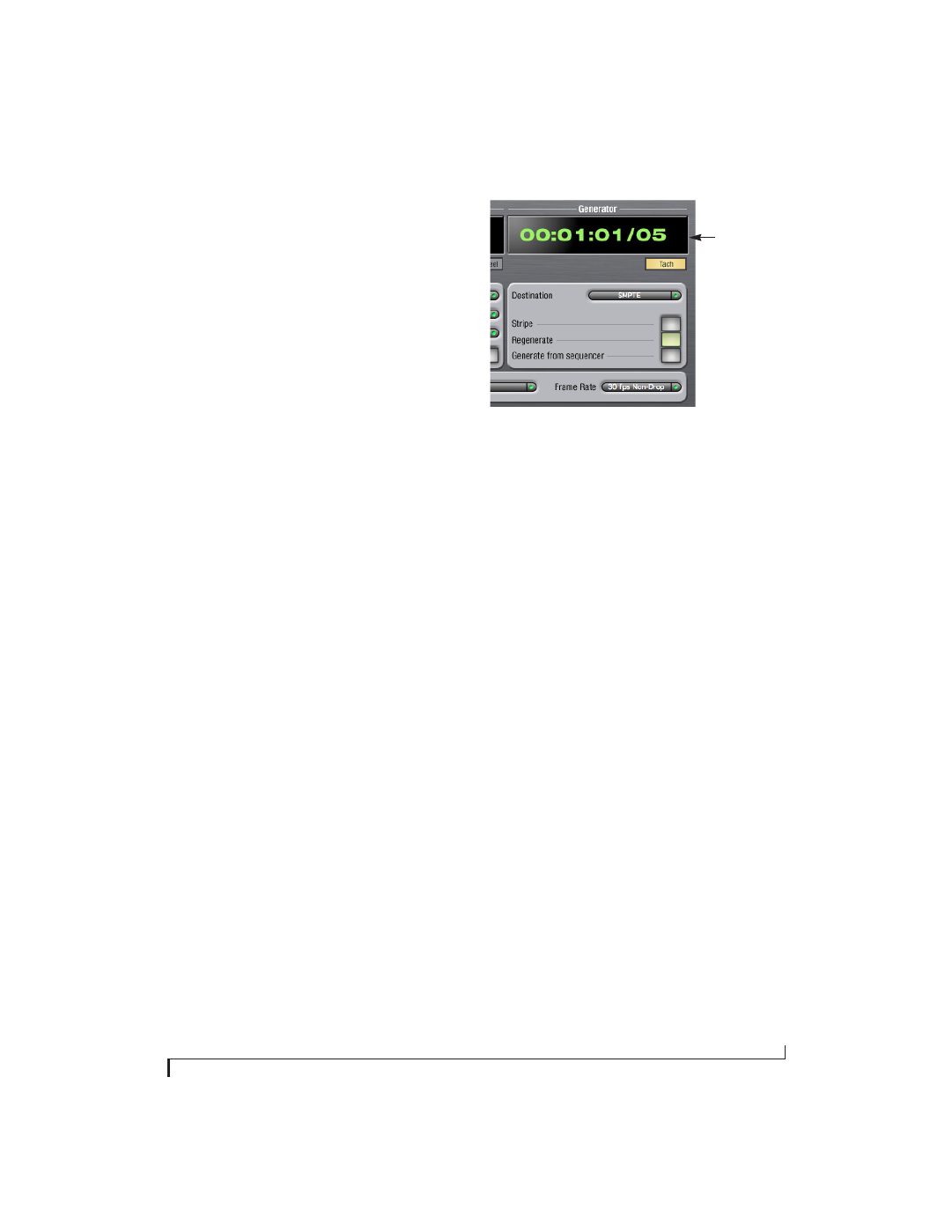
M O T U S M P T E S E T U P
117
The 828x cannot freewheel address without clock.
Therefore, the
Freewheel Address
setting will always
be lower than or equal to the
Freewheel Clock
setting, and both menus will update as needed,
depending on what you choose.
The ‘Infinite’ freewheel setting
The
Infinite
freewheel setting in the
Freewheel
Clock
menu causes the 828x to freewheel
indefinitely, until it receives readable time code
again. To make it stop, click the
Stop Freewheeling
button.
Stop Freewheeling
The Stop Freewheeling button stops the system if it
is currently freewheeling.
GENERATOR SECTION
The Generator section (on the right-hand side of
the window in Figure 10-1) provides settings for
generating SMPTE time code.
Level
Turn the level knob to adjust the volume of the
SMPTE time code being generated by the 828x.
The level knob disappears when the Destination is
set to
None
.
Tach light
The Tach light blinks once per second when the
828x is generating SMPTE time code.
Destination
In the
Destination
menu, choose either
SMPTE
(to
generate time code) or
None
(to turn it off).
Stripe
Click this button to start or stop time code. To set
the start time, click directly on the SMPTE time
code display in the Generator section and type in
the desired start time. Or drag vertically on the
numbers.
Figure 10-2: Setting the time code start time.
Regenerate
This option, when enabled, causes the generator to
generate time code whenever the 828x is receiving
SMPTE time code.
Generate from sequencer
This option, when enabled, causes the generator to
generate time code whenever you are running
AudioDesk or Digital Performer. Time code begins
at the time specified by the AudioDesk or Digital
Performer main transport.
SETTING UP FOR SMPTE TIME CODE SYNC
To set up direct SMPTE time code synchroni-
zation, see “Syncing to SMPTE timecode” on
page 33.
RESOLVING DP OR AUDIODESK TO TIME
CODE
To resolve Digital Performer or AudioDesk directly
to time code with no additional sync devices, use
the setup shown in “Syncing to SMPTE timecode”
on page 33. Choose
Receive Sync
from the Setup
menu and choose the
Sample accurate
option.
Make sure that the
Slave to External Sync
command
in the Studio menu is checked. Make sure the
Clock
Source
setting in the MOTU Audio Setup window
is set to
SMPTE
. Also, make sure that you’ve
connected an LTC input signal to the 828x time
code input, and that you’ve specified that input in
SMPTE Source
menu in SMPTE Setup.
Click here to edit
the start time, or
drag vertically
on the numbers.
