Bus mute, Bus level meter, Bus reverb send/return – MOTU 828x 28x30 Audio Interface with ThunderTechnology User Manual
Page 73: Input section, Naming an input, Input channel focus, Input pan section, Input fader and mute/solo
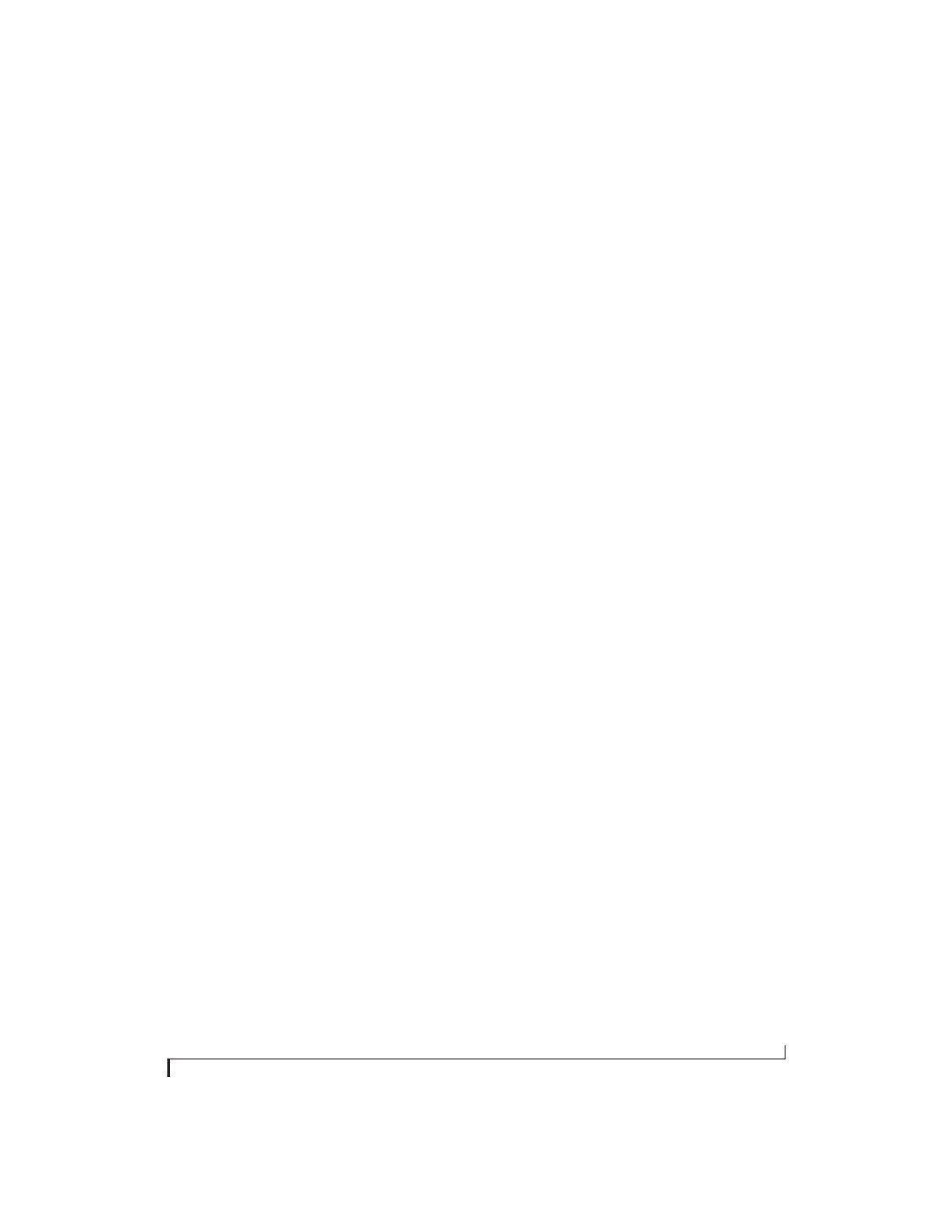
C U E M I X F X
73
Bus mute
The bus mute button (Figure 9-2) disables
(silences) the mix.
Bus level meter
The bus level meter, which is post-fader, shows you
the output for the mix’s output.
Bus reverb send/return
The bus reverb send (Figure 9-2) feeds the output
of the mix bus, pre-fader, to the 828x’s global
reverb processor, where it is merged with any other
signals being fed to the reverb. The reverb’s output
can then be fed back into the mixer at various
return points, including the bus return (discussed
below).
The bus reverb
return
(Figure 9-2) feeds the output
of the 828x’s global reverb processor into the mix
bus, pre-fader. This includes any other signals
currently being fed to the reverb. The bus reverb
return is disabled (grayed out) when the reverb
Split Point
is set to
Output
to eliminate the
possibility for feedback loops created by reverb
send/return loops. See “Split point” on page 90.
Input section
The horizontally scrolling area in the Mix tab to the
left of the master fader (Figure 9-2) displays
channel strips for all currently enabled 828x inputs.
Naming an input
Click the input name at the top of the input channel
strip (Figure 9-2) to edit the name. Input names are
global across all mixes. This name also appears in
host audio software on the computer (if the
software supports channel names).
Input channel focus
Click the channel focus button (Figure 9-3) to view
and edit parameters in the channel settings section
of the CueMix FX window (Figure 9-7 on page 78).
Clicking the mix bus master fader focus button
brings the assigned output into focus, if there is
one. Channel focus also determines which
channels are being scoped by CueMix’s audio
analysis tools, as explained in “Choosing channels
for audio analysis” on page 95.
Input pan section
The input pan knob (Figure 9-2) pans the input
across the bus stereo outputs. If the input itself is
grouped as a stereo pair (in the Inputs tab), two
forms of panning control are provided:
Balance
Balance
works like the balance knob on some
radios: turn it left and the right channel dims, turn
it right and left channel dims. But the left channel
always stays left and the right channel stays right.
Width
Width
spreads the left and right channels across the
stereo image, depending on the knob position.
Maximum value (turning the pan knob all the way
up) maintains the original stereo image: the left
channel goes entirely left and right goes entirely
right, without attenuation. The minimum value
(turning the knob all the way down) creates a
mono effect: equal amounts of left and right are
combined and sent to both outputs. In between,
the left out is a mixture of the left input and some of
the right input (and vice-versa) with the effect of
narrowing the field.
Input fader and mute/solo
To add an input to a mix, or remove it, click its
Mute button. To solo it, use its Solo button. Use the
input fader (Figure 9-2) to adjust the level for the
input in the mix. Note that an input can have
different level, pan, mute and solo settings for
different mixes. Input channel level meters are
post-fader.
If any solo button on the current (active) bus is
enabled, the Solo Light (Figure 9-1) will illuminate.
