The out (outputs) menu – MOTU 828x 28x30 Audio Interface with ThunderTechnology User Manual
Page 50
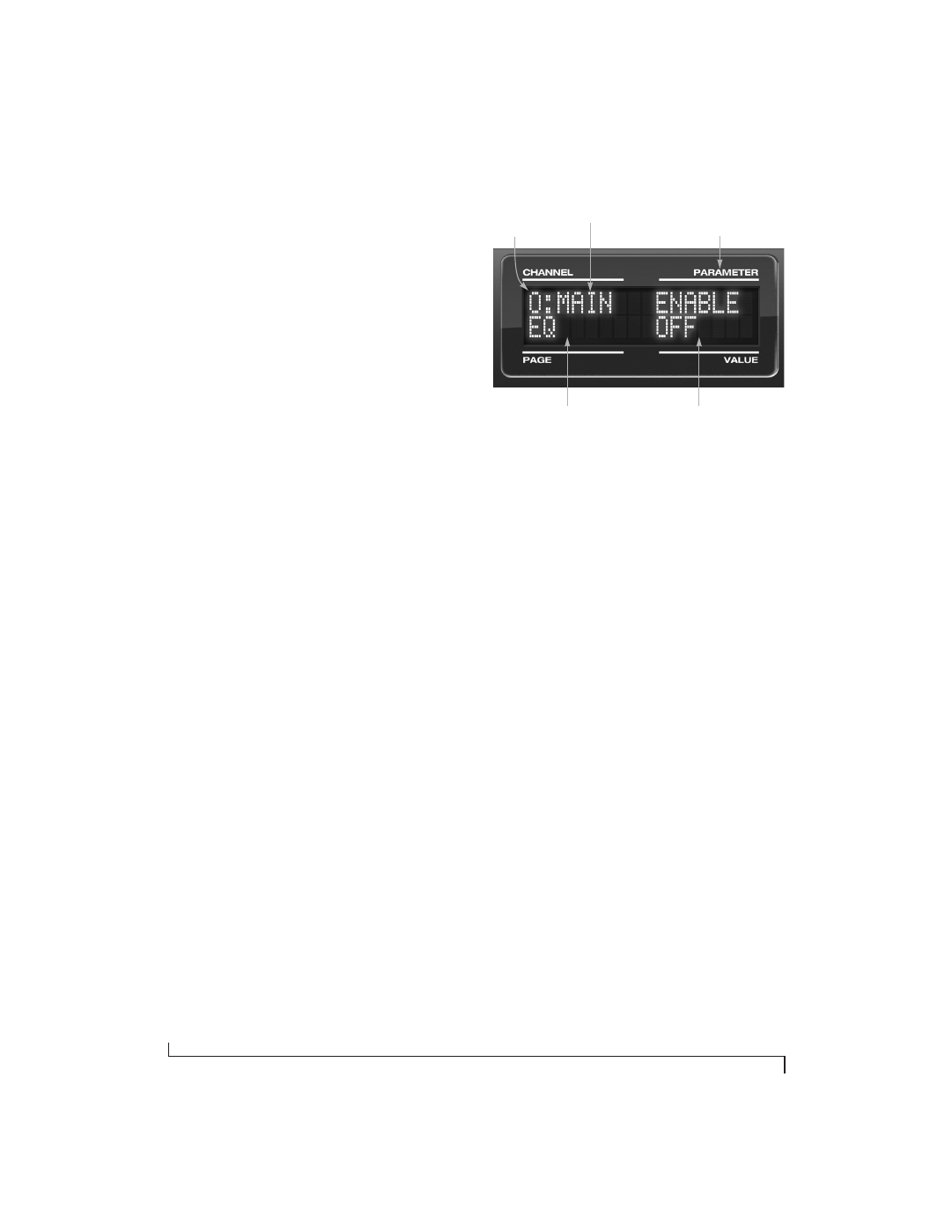
F R O N T P A N E L O P E R A T I O N
50
Turn the PARAMETER knob to scroll through
individual parameters, such as the frequency for
the current band of EQ. This is roughly equivalent
to the parameters in the EQ tab (Figure 9-10 on
page 80), Dynamics tab (Figure 9-21 on page 86)
and Reverb tab (Figure 9-23 on page 89) in the
CueMix FX software.
Adjusting the value of a parameter
Turn the VALUE knob to adjust the value of the
current PARAMETER. Some parameters have
default values. If so, push the VALUE knob to cycle
through them.
Inactive items
If a menu item is inactive for some reason (perhaps
it doesn’t currently apply or it is disabled), it is
displayed in parentheses.
Copying and pasting
EQ, dynamics and Mix Assign settings allow you to
copy and paste settings between EQ bands and/or
channels. Push the VALUE knob to copy, scroll to
the other item and then push again to paste.
Summary of Inputs menu settings
For a summary of Inputs menu settings, see
“Inputs menu” on page 52.
The OUT (Outputs) menu
Push the CHANNEL button repeatedly until you
see “O:” in the channel section of the LCD
(Figure 6-7). This is similar to accessing the
Outputs tab in CueMix FX (“The Outputs tab” on
page 76).
Figure 6-7: The OUT (outputs) menu.
Choosing a channel
Once you see the Outputs menu (Figure 6-7) in the
LCD, turn the CHANNEL knob to select the
desired output that you wish to edit. This is roughly
equivalent to specifying an output channel strip to
work with in the Outputs tab in CueMix FX
software (Figure 9-6 on page 77).
Working with outputs in the LCD
Once you’ve selected an output channel, you can
access the various settings for that channel using
the PAGE and PARAMETER knobs. The knobs
function the same as described for inputs in
“Choosing a setting to modify” on page 49 and
“Adjusting the value of a parameter” on page 50.
Summary of Output menu settings
For a summary of Inputs menu settings, see
“Outputs menu” on page 52.
“ O: ” Indicates
the OUT
(outputs) menu.
The current
channel.
“Pages” are groups of
channel settings, such
as one band of EQ.
Access individual parameters
here, such as the frequency
setting for a band of EQ.
Change the value of the
current parameter here
