Cuemix fx, Motu smpte setup – MOTU 828x 28x30 Audio Interface with ThunderTechnology User Manual
Page 21
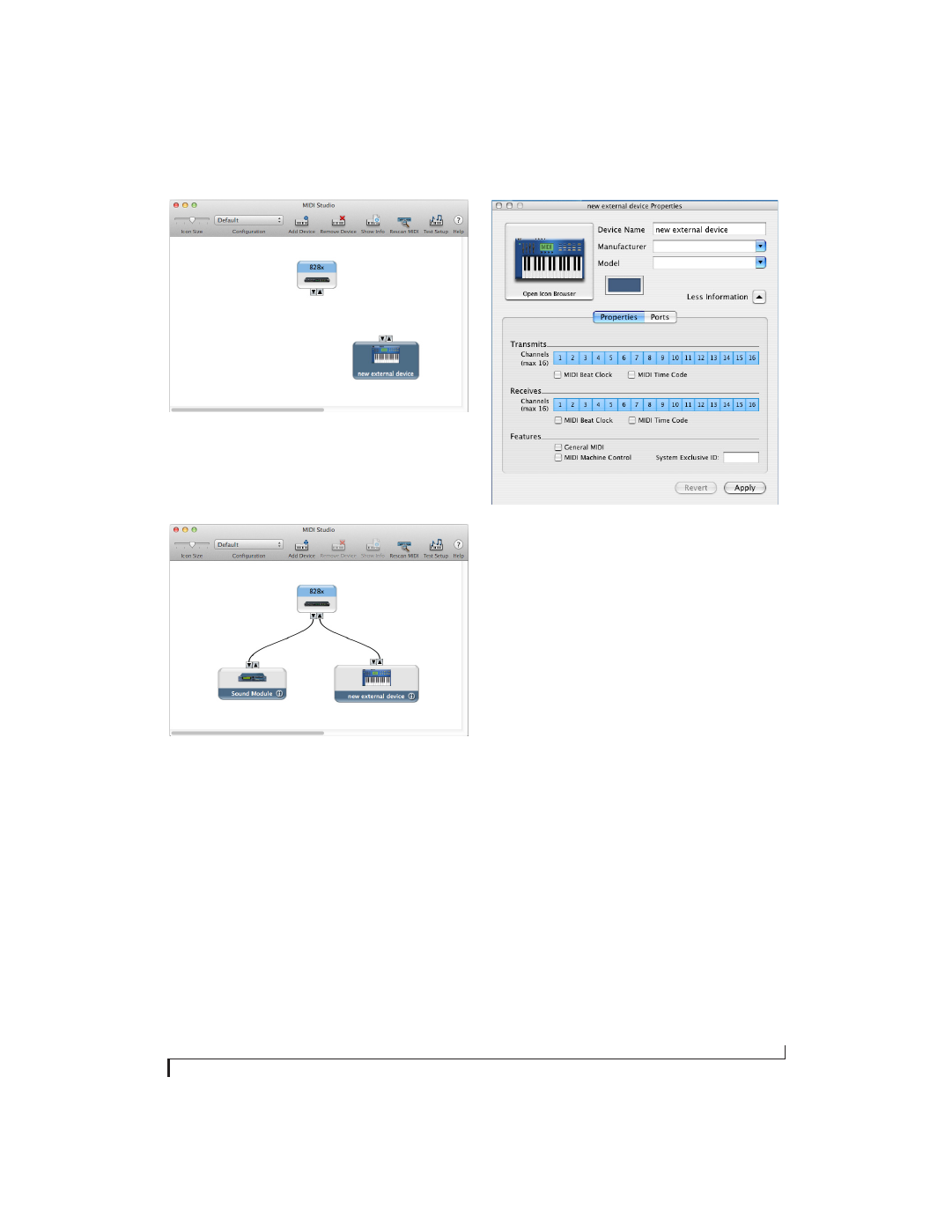
I N S T A L L I N G T H E 8 2 8 X S O F T W A R E
21
Figure 3-2: Adding a MIDI device.
2
Drag on its input and output arrows to draw
connections to the 828x that match its physical
connection.
Figure 3-3: Connecting devices to the 828x. In this example, a control-
ler keyboard is connected to the 828x’s MIDI IN, and a sound module
is connected to the 828x MIDI OUT.
3
Double-click the device to make settings, such
as input and output channels, that further describe
the device.
Figure 3-4: Device settings.
4
Repeat the above steps for each MIDI device
connected to the interface.
5
When you are finished, quit Audio MIDI Setup.
Your configuration is automatically saved as the
default configuration, and it is shared with all Core
MIDI-compatible software.
CUEMIX FX
CueMix FX (available in the Applications folder)
provides control over the 828x’s no-latency
CueMix FX on-board mixing, effects processing,
an instrument tuner, a full-featured oscilloscope,
and other audio analysis tools. For details, see
chapter 9, “CueMix FX” (page 69).
MOTU SMPTE SETUP
MOTU SMPTE Setup (available in the
Applications folder) software provides a complete
set of tools to resolve the 828x to SMPTE time
code, and to generate SMPTE for striping,
regenerating or slaving other devices to the
computer. For details, see chapter 10, “MOTU
SMPTE Setup” (page 115).
