Word out, General’ tab settings, Edit channel names – MOTU 828x 28x30 Audio Interface with ThunderTechnology User Manual
Page 44: Enable pedal, Ing r, Ding, Or details, Edal
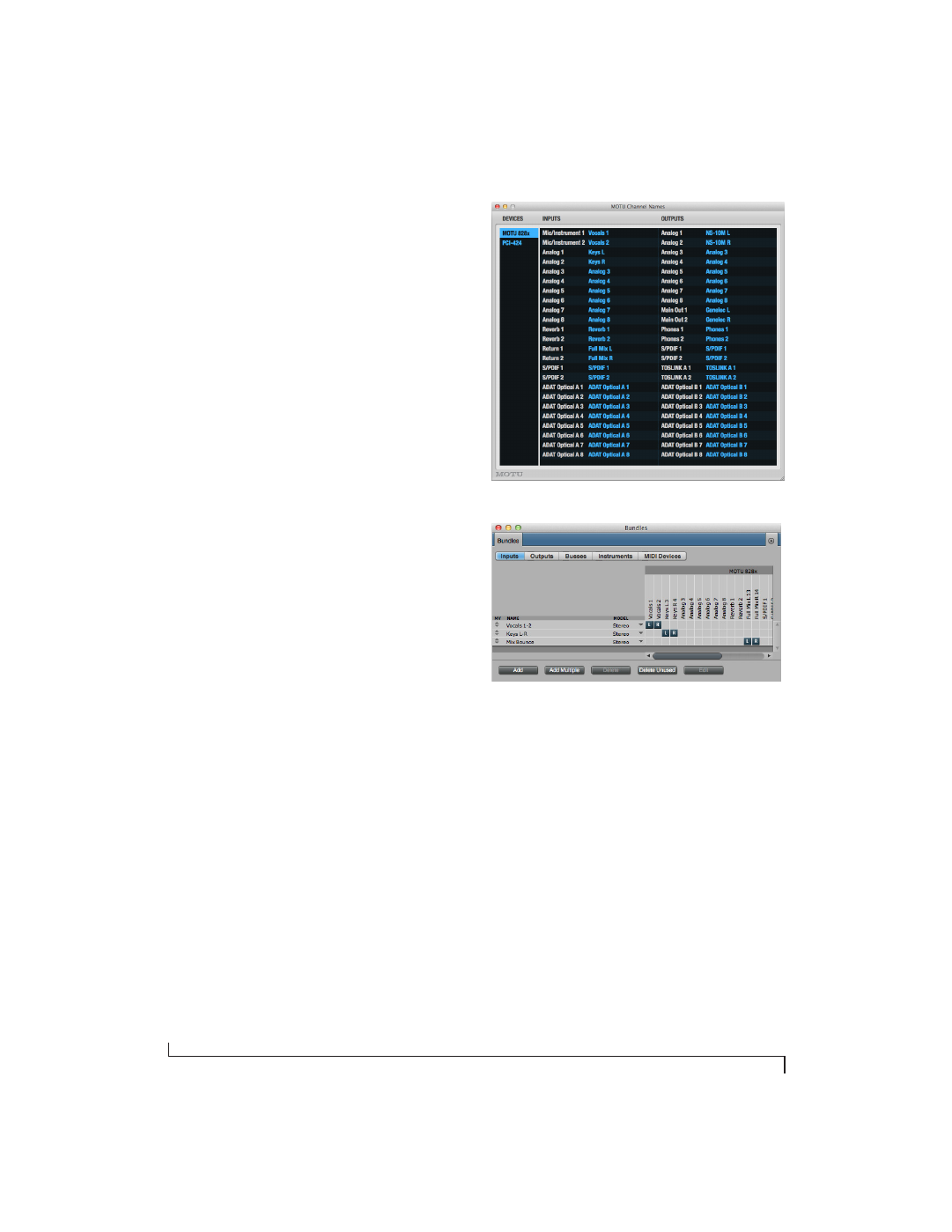
M O T U A U D I O S E T U P
44
As another example, you could use the stereo
return bus to capture tracks played from your host
software, along with live inputs being routed
directly through the 828x hardware via CueMix FX
(with or without CueMix effects processing on the
live inputs).
Word Out
The
Word Out
menu appears when the 828x is
operating at a 2x sample rate (88.2 or 96kHz) or 4x
sample rate (176.4 or 192kHz). This menu lets you
set the word clock output either to match the
current sample rate (
System Clock
) or force it to the
corresponding 1x rate (either 44.1 or 48kHz). For
example, if the 828x were operating at 176.4kHz,
choosing the
Force 44.1/48kHz
option would
produce word clock output at 44.1kHz.
‘GENERAL’ TAB SETTINGS
Launch MOTU Audio Setup when hardware
becomes available
Check this option if you would like the MOTU
Audio Setup icon to appear in the application dock
as soon as a MOTU interface is detected (powered
on, plugged in, etc.)
Edit Channel Names
Click the
Edit Channel Names
button to open the
Channel Names window (Figure 5-3). This
window lets you edit the names of the 828x inputs
and outputs, as they appear in your host audio
software. For example, when you click on a menu
that displays the 828x inputs (or outputs), you will
see the names you specify in this window (e.g.
“vocal mic”, “lead guitar”, etc.), instead of the
default generic names (“Analog 1”, “Analog 2”,
etc.)
☛
Not all Mac OS X audio software supports
channel names. If not, you’ll see generic port
names in your host audio software. See Appendix
B, “Audio I/O reference” page (123).
Figure 5-3: The Edit Channel Names window.
Figure 5-4: 828x channel names as they appear in Digital Performer.
Enable Pedal
Check the Enable Pedal option if a foot switch is
connected to the 828x and you would like to trigger
recording punch in/out (or other software
functions) with it. Use the Set buttons to determine
what keystroke is triggered by the pedal-up and
pedal-down positions. You can assign the pedal to
any two keystrokes you wish. (You are not
restricted to punch in/out.)
