Advantages over host-based mixing and processing, Opening cuemix fx, Cuemix fx basic operation – MOTU 828x 28x30 Audio Interface with ThunderTechnology User Manual
Page 70: Eight stereo mix busses, Many inputs to one output pair, Viewing one mix bus at a time, Each mix bus is independent, Input channels, Output channels, Channel focus and settings
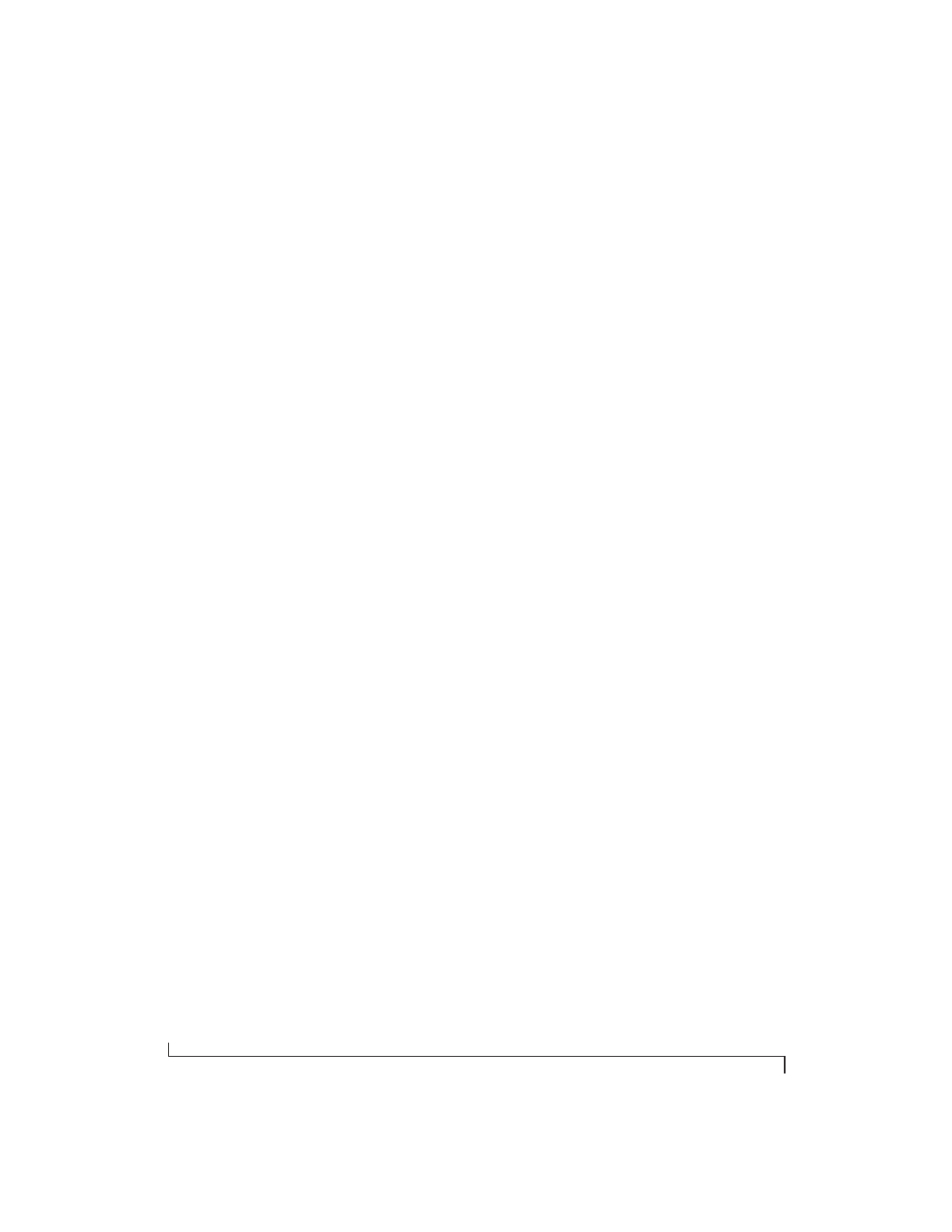
C U E M I X F X
70
ADVANTAGES OVER HOST-BASED MIXING
AND PROCESSING
CueMix FX provides several major advantages over
mixing and processing in your host audio software:
■
CueMix has no buffer latency. Thanks to the
828x’s DSP chip, CueMix provides the same
throughput performance as a digital mixer.
■
CueMix mixing and effects processing imposes
no processor drain on the computer’s CPU.
■
CueMix routing can be maintained
independently of individual software applications
or projects.
■
CueMix routing can operate without the
computer, allowing the 828x to operate as a
portable, stand-alone mixer with effects.
OPENING CUEMIX FX
CueMix FX
is an application installed with the rest
of your 828x software installer. It can be found in
the Applications folder.
CUEMIX FX BASIC OPERATION
The CueMix FX application is simple to operate,
once you know these basic concepts.
Eight stereo mix busses
CueMix provides eight stereo mix busses: Bus 1,
Bus 2, Bus 3, and so on. Each mix bus can take any
number of inputs and mix them down to any 828x
output pair that you choose. For example, Bus 1
could go to the headphones, Bus 2 could go to the
main outs, Bus 3 could go to a piece of outboard
gear connected to analog outputs 7-8, etc.
Many inputs to one output pair
It might be useful to think of each mix bus as some
number of inputs all mixed down to a stereo output
pair. CueMix FX lets you choose which inputs to
include in the mix, and it lets you specify the level,
pan and other input-specific mix controls for each
input being fed into the mix.
Viewing one mix bus at a time
CueMix FX displays one mix bus at a time in the
Mixes
tab (Figure 9-2 on page 72). To select which
mix you are viewing, choose it from the mix bus
menu (Figure 9-2). The mix name appears above
the mix bus master fader (Figure 9-2), where you
can click the name to change it.
Each mix bus is independent
Each mix bus has its own settings. Settings for one
bus will not affect another. For example, if an input
is used for one bus, it will still be available for other
busses. In addition, inputs can have a different
volume, pan, mute and solo setting in each bus.
Input channels
The
Inputs
tab (Figure 9-3 on page 74) gives you
access to settings for individual 828x inputs (or
input pairs), such as phase, trim, EQ and dynamics
processing. Each input also includes a send to the
828x’s global reverb processor. These settings are
applied to the signal before it goes anywhere else
(to a mix bus or the computer).
Output channels
The
Outputs
tab (Figure 9-6 on page 77) gives you
access to settings for each 828x output pair,
including EQ, dynamics processing and send/
return controls for feeding and returning the
output signal to/from the 828x’s global reverb
processor. These settings are applied to the signal
just before it is sent to the output.
Channel focus and settings
Click the focus button for a channel (Figure 9-1) to
view channel-specific parameters in the Channel
Settings section of the CueMix FX window
(Figure 9-1). Separate tabs are provided for
