Cuemix menu, Cuemix mixer basics, Cuemix menu organization – MOTU 828x 28x30 Audio Interface with ThunderTechnology User Manual
Page 49: Navigating the four main menus, The in (inputs) menu
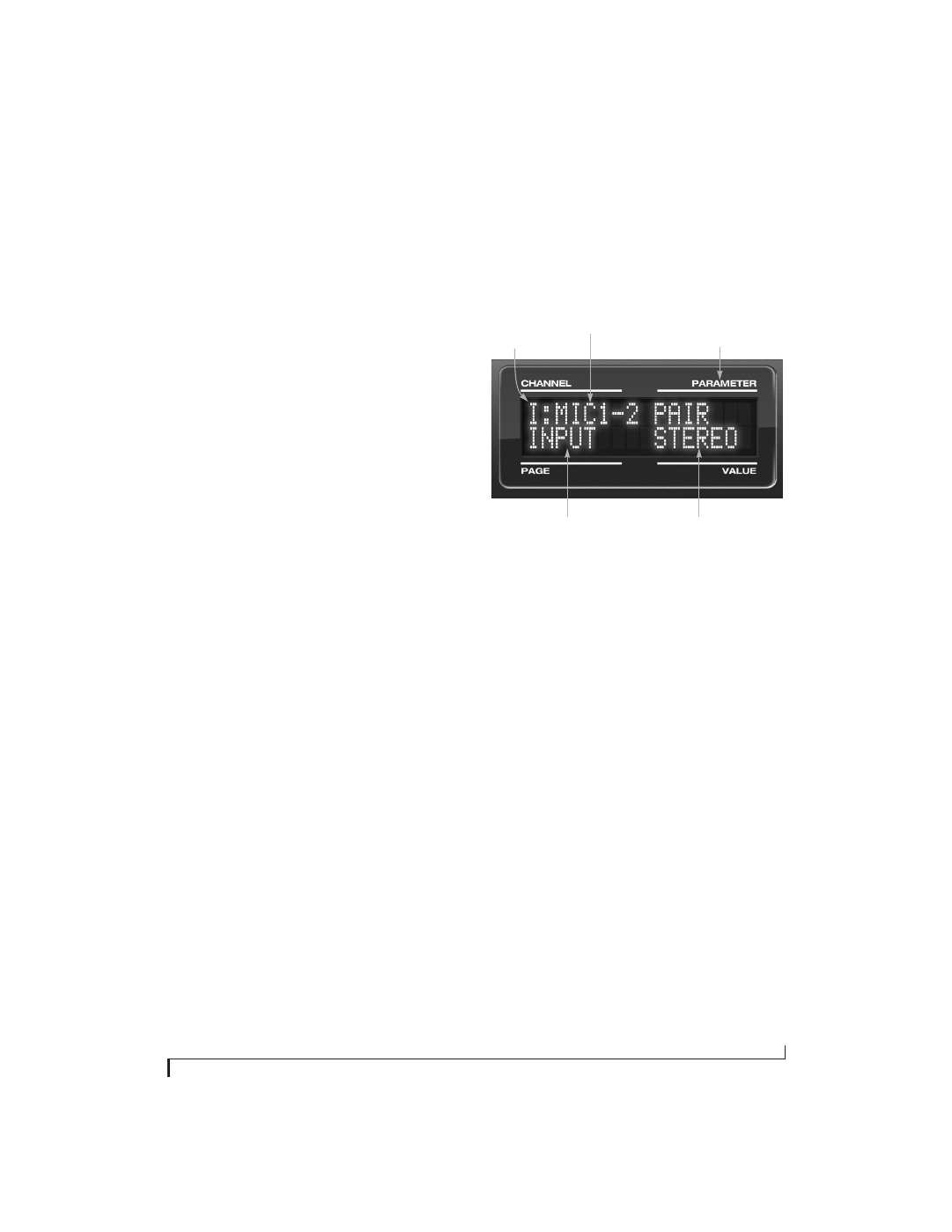
F R O N T P A N E L O P E R A T I O N
49
■
Type II — for 2x optical connection to MOTU
products that are equipped with optical ports and
support 2x operation
Turn the VALUE knob to select an optical port and
push the knob to toggle between the Type I and
Type II setting.
CUEMIX MENU
To access the CUEMIX menu, push the PARAM
knob until you see
CUEMIX
displayed in the LCD.
This menu displays the settings for the 828x
CueMix FX mixer.
CueMix mixer basics
It is much easier to navigate the CUEMIX menu in
the LCD if you have a general understanding of the
CueMix FX mixer. We strongly recommend that
you review chapter 9, “CueMix FX” (page 69)
before learning the LCD, especially “CueMix FX
basic operation” on page 70.
CUEMIX menu organization
Mixer settings are divided into four sub-menus,
which correspond to the Inputs, Mixes, Outputs
and Reverb tabs in the CueMix FX software:
■
IN (inputs)
■
OUT (outputs)
■
MIX (Mixes)
■
REVERB (reverb processor)
Navigating the four main menus
To access the four main menus above, push the
CHANNEL knob repeatedly. Then turn the
CHANNEL knob to select the desired channel or
mix.
The IN (inputs) menu
Push the CHANNEL button repeatedly until you
see “I:” in the channel section of the LCD
(Figure 6-6). This is similar to accessing the Inputs
tab in CueMix FX (“The Inputs tab” on page 74).
Figure 6-6: The IN (inputs) menu.
Choosing a channel
Once you see the Inputs menu (Figure 6-6) in the
LCD, turn the CHANNEL knob to select the
desired input that you wish to edit. This is roughly
equivalent to specifying an input channel strip to
work with in the Inputs tab in CueMix FX software
(Figure 9-3 on page 74).
Choosing a setting to modify
Once you’ve selected an input channel, you can
access the various settings for that channel using
the PAGE and PARAMETER knobs.
Turn the PAGE knob to scroll through channel
settings such as individual bands of EQ, the
compressor, reverb sends, etc. Push the PAGE knob
to jump to the next “section” of parameters or to
jump back to the beginning of the list. This is
roughly the equivalent of moving through the
various channel controls in an individual input
channel strip in CueMix FX (Figure 9-3 on
page 74), as well as the settings in the Channel tab
(Figure 9-8 on page 78).
“ I: ” Indicates
the IN (inputs)
menu.
The current
channel.
“Pages” are groups of
channel settings, such
as one band of EQ.
Access individual parameters
here, such as the frequency
setting for a band of EQ.
Change the value of the
current parameter here
