Multichannel Systems Cardio2D Manual User Manual
Page 92
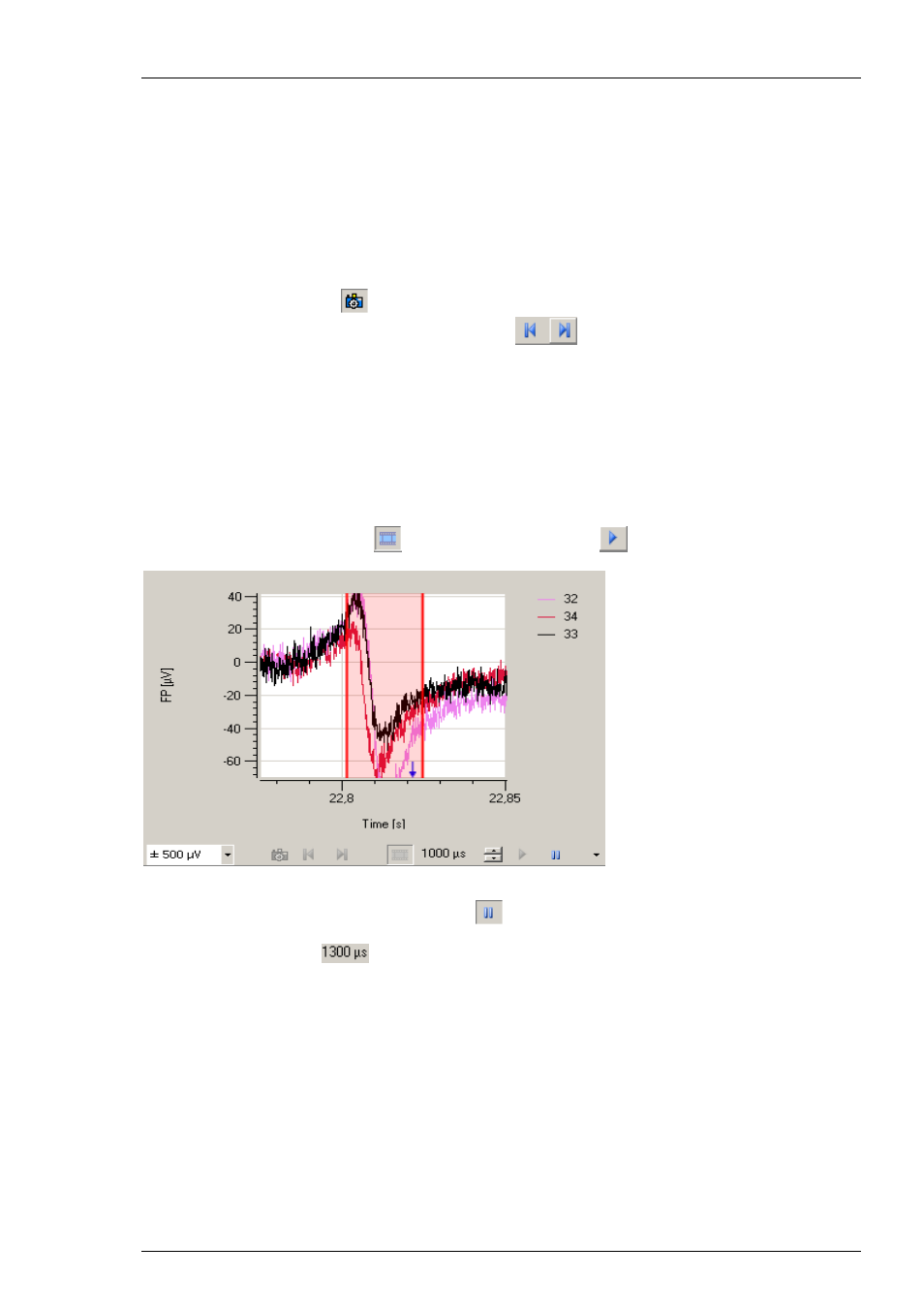
Cardio2D Manual
88
Channel Overlay
If you select one or more than one MEA electrodes in the MEA electrode field, they are displayed
in an overlay plot in the Channel overlay window. To adjust the y-axis, please use the drop
down menu.
There is a prominent red bar in the diagram. The function is different compared to the two red
bars in single channel view, limiting the ROI. This red bar here defines the timestamp, belonging
to the currently shown excitation patterns of the color map. Please expand the x-axis to have
a closer view to the displayed field potentials.
Click the icon "Snapshot"
to move the red bar timestamp step by step, please click on
the icons "Step Backward" and "Step Forward"
. The color map will be immediately
adapted.
To create a movie of the excitation patterns, click on the icon "Create Movie". A second red
bar appears. Now the function of the red bars is similar to the function of the red bars in single
channel view. The two red bars here limit the time span for the movie, a region of interest too.
Click on the point in the middle of the bars. The mouse pointer turns in an arrow with two
arrowheads, and you can vary the time span between the two bars. Click on any other point of
the red bars. The mouse pointer turns in a cross with four arrowheads, and you can move both
bars to the section of the field potential you want to save in a movie.
Click the icon "Create Movie"
.. Click on the icon "Start"
.
While recording the movie the blue arrow indicates the progress of recording. You can disrupt
the movie by clicking the icon "Pause Movie"
.
The inter-picture timing
in μs allows adjusting speed and duration of a movie generated
by using the above described functions.
