11 summary window – Multichannel Systems Cardio2D Manual User Manual
Page 55
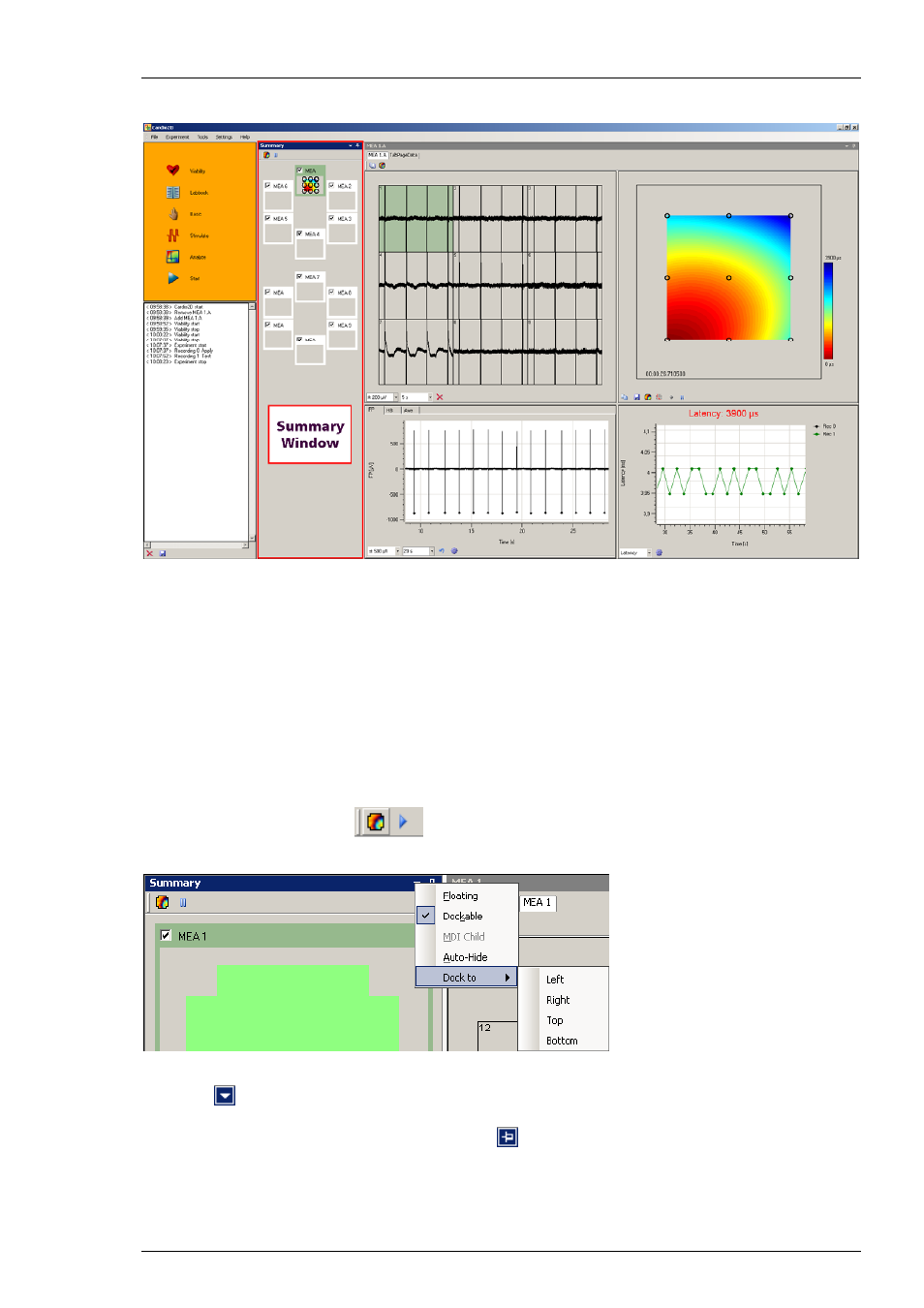
Cardio 2D Software
51
4.11
Summary Window
Click "View Summary Page" in main menu "Settings" to open or to remove the "Summary"
window. This "Summary" window is only available, if more than one MEA at a time is connected.
The window presents an overview and all connected MEAs are visible. The dark green color code
spotlights the MEA which is displayed in the MEA tabbed page. The layout of the MEA is displayed
respectively.
The screenshot for the example above was taken with a MEA2100-2x60-System. This system has
two slots for MEAs with 60 electrodes. When using 60-6wellMEAs each of the MEA has six
separate chambers with nine electrodes and a reference electrode in each well. The layout of the
MEA is displayed in the summary page, the well which is highlighted in dark green appears in the
MEA window tabbed page and can be operated via control window. Deselect the check box of
a well to exclude the electrodes from recording.
Click the "Map Setting" icon
to adapt the color maps in the summary page.
Click "Pause Monitoring" icon to stop displaying the color map to save performance capacity.
The summary page is dockable to different places on the monitor. Click the icon "Window
Position"
and decide where to place the summary window. In "Floating " mode you can
push the window wherever you want. It is also possible to drag and drop each window into
the desired position. Click the "Auto Hide" icon
and the summary page will be hidden.
