9 start / stop, 10 log file – Multichannel Systems Cardio2D Manual User Manual
Page 54
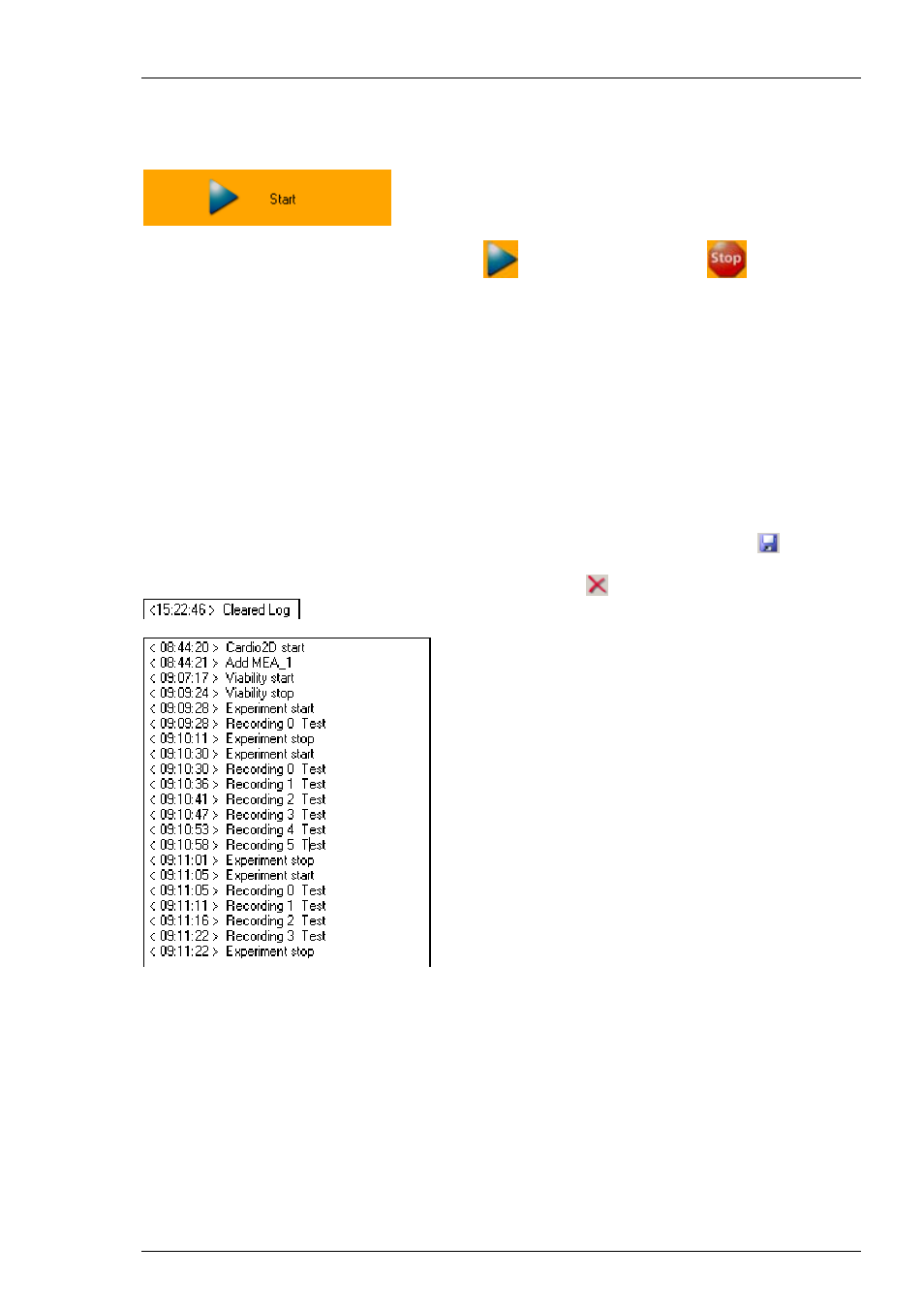
Cardio2D Manual
50
4.9
Start / Stop
Start
Click Start to start recording. The "Start" icon
changes into "Stop" icon
, and
the duration of recording is counted up in seconds. Stop recording manually by clicking on
"Stop" icon.
Cardio2D generates three types of files, the Raw Data file (*.c2d), the Result file (*.c2r),
and the Settings file (*.c2s). Raw data file and the associated settings file always belong
together, in the result file the settings file is included. The log file is not automatically
generated, but by users command.
4.10
Log File
Below the control window is the log file window. Each step of your experiment is documented
together with its timestamp. You can save the log file by clicking on the "Save" icon
. The log
file has the extension *.xml. Under "Settings" in "File Location" you define the path for the log
file To clear the log file display, please click the "Clear" icon
. The message "Cleared Log"
will appear.
