HP Vectra VE 5/series 2 User Manual
Page 92
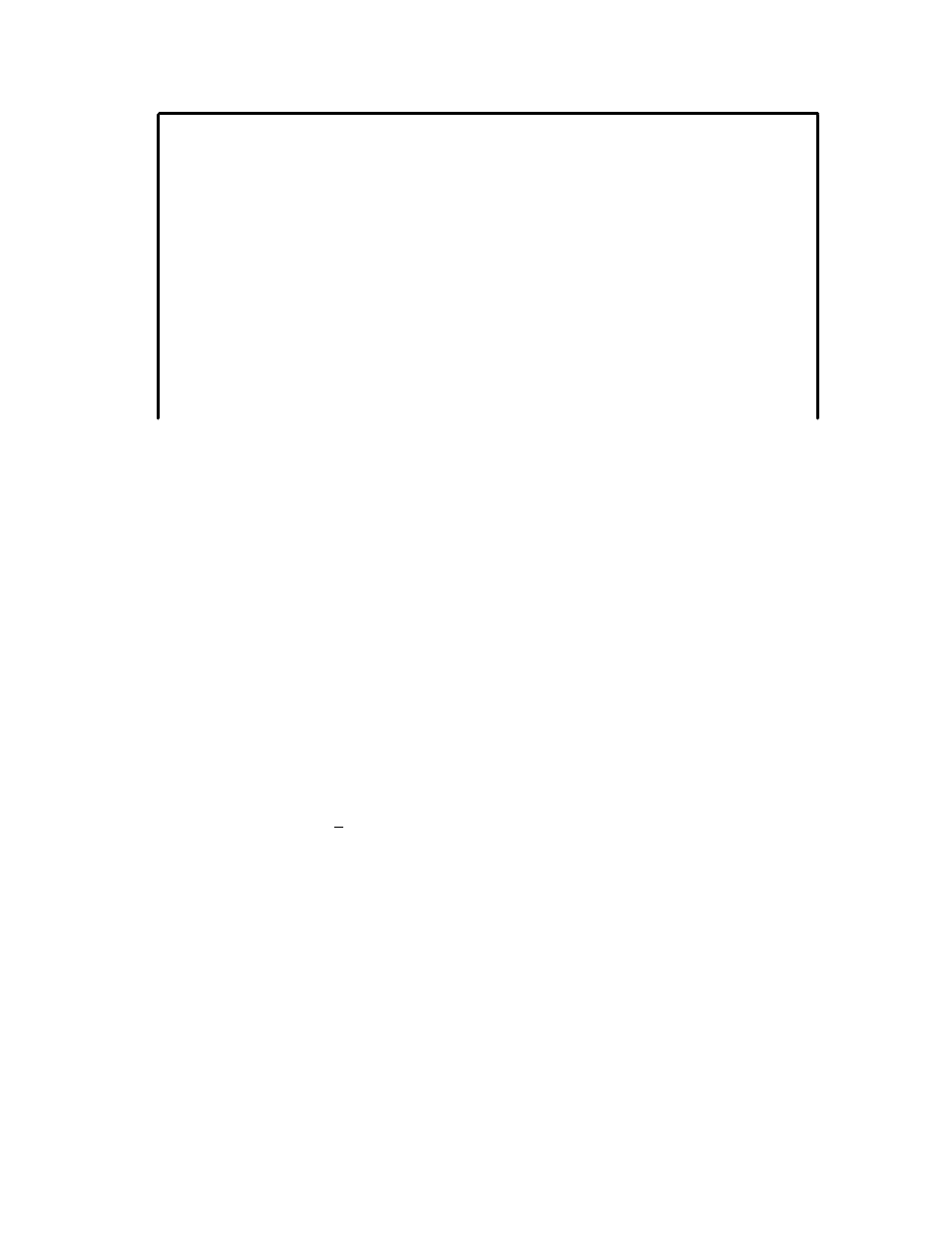
SCSISelect™ Utility v1.00
Advanced Configuration Options
SCSI Bus Reset at Interface Initialization Enabled
Options Listed Below Have NO EFFECT if the BIOS is Disabled
Interface BIOS Enabled
Support Removable Disks Under BIOS as Fixed Disks Boot Only
Extended BIOS Translation for DOS Drives > 1 GByte Enabled
BIOS Support for More Than 2 Drives (MS-DOS 5.0 and above) Enabled
Arrow keys to move cursor,
•
SCSI Bus Reset at Interface Initialization
SCSI Bus Reset at Interface Initialization should always be enabled. When set to Enabled
(and the interface BIOS is enabled), the SCSI bus is reset the first time the interface is
initialized and the host adapter waits two seconds before scanning the SCSI bus for SCSI
devices. There is no two second delay when Disabled is selected.
• Interface
BIOS
The Interface BIOS is enabled by default.
•
Support Removable Disks Under BIOS as Fixed Disks
When Boot Only is selected, only the removable media drive designated as the boot
device is treated as a hard disk drive.
If All Disks is selected, all removable-media drives supported by the BIOS are treated as
hard disk drives.
No removable-media drives are treated as hard disk drives when Disabled is selected.
•
Extended BIOS Translation for DOS Drives >1 GByte
This option is enabled by default with the following translation schemes:
•
SCSI hard disks < 1 GByte use a translation scheme of 64 heads, 32 sectors per track
•
SCSI hard disks > 1 GByte use a translation scheme of 255 heads, 63 sectors per
track.
•
BIOS Support for More Than 2 Drives
This option is only available if the interface BIOS is enabled. It lets you enable or disable
BIOS support for between two to eight SCSI hard disk drives. This feature is supported by
DOS 5.0 and above.
SCSI Disk Utilities
When the SCSI Disk Utilities are selected from the Options menu, the SCSISelect utility scans
the SCSI bus and lists all the SCSI devices on the SCSI bus. Use the
↑
and
↓
keys to
highlight a device and press [ENTER] to display the Format Disk/Verify Media menu.
