HP Vectra VE 5/series 2 User Manual
Page 24
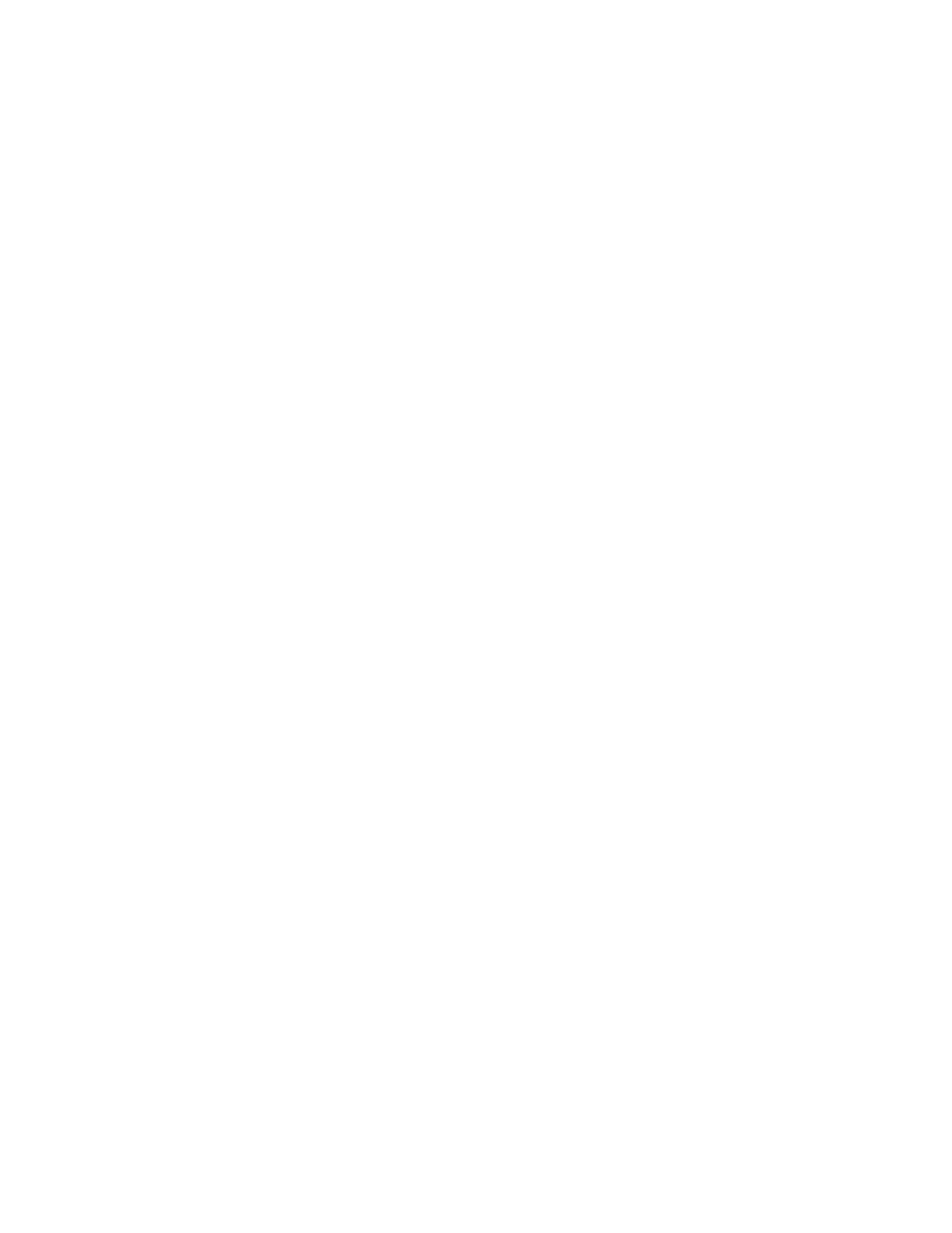
This will start the MGA Display selection program. Choose your display (monitor) from the
list.
3
When this selection process has completed, exit from the command prompt, shutdown the
operating system, then restart the system.
Changing Display Settings
1
In the OS/2 System folder, open the System Setup folder.
2
Click on the System icon and change the settings (for example, the screen resolution).
INSTALLING WINDOWS 95
These instructions explain how to install the US English version of Windows 95 (for PCs
without Windows) on a HP Vectra PC with a SCSI hard disk. For complete Windows 95
installation information, consult the manual that came with your Windows 95 diskettes.
Preparing to Install Windows 95
Your PC is supplied with a disk kit, comprising one “XU/VT Boot” diskette and one “XU/VT
Drivers and Documentation” CD-ROM disk. Before attempting to install Windows 95 you should
make a duplicate copy of the “XU/VT Boot” diskette onto a blank diskette:
1
Use the MS-DOS DISKCOPY command to make a
duplicate
copy of the “XU/VT Boot”
diskette onto a blank diskette, then store the original “XU/VT Boot” diskette in a safe place.
2
Label the
duplicate
diskette: “XU/VT Boot” diskette.
3
Restart your PC and press [F2] to enter the Setup program.
4
Highlight Operating System and select Windows 95. Press the [F3] key to save the
setting and exit the Setup program.
Installation Procedure
Install Windows 95 from the Windows 95 (for PCs without Windows) installation disks, following
the instructions in the manual supplied with the Windows 95 diskettes.
1
When Windows 95 is installed, shutdown the PC by selecting Shutdown from the Start
menu.
2
Switch off the PC.
3
Insert the
duplicate
“XU/VT Boot” diskette in the flexible disk drive and insert the “XU/VT
Drivers and Documentation” CD-ROM in the CD-ROM drive.
4
Switch on the PC.
5
Select the Windows 95 Diskette Kit option from the menu. This option copies the SCSI
drivers from the “XU/VT Drivers and Documentation” CD-ROM to the hard disk.
6
When the files have been copied, remove the diskette and the CD-ROM, then restart your
PC.
