HP Vectra VE 5/series 2 User Manual
Page 72
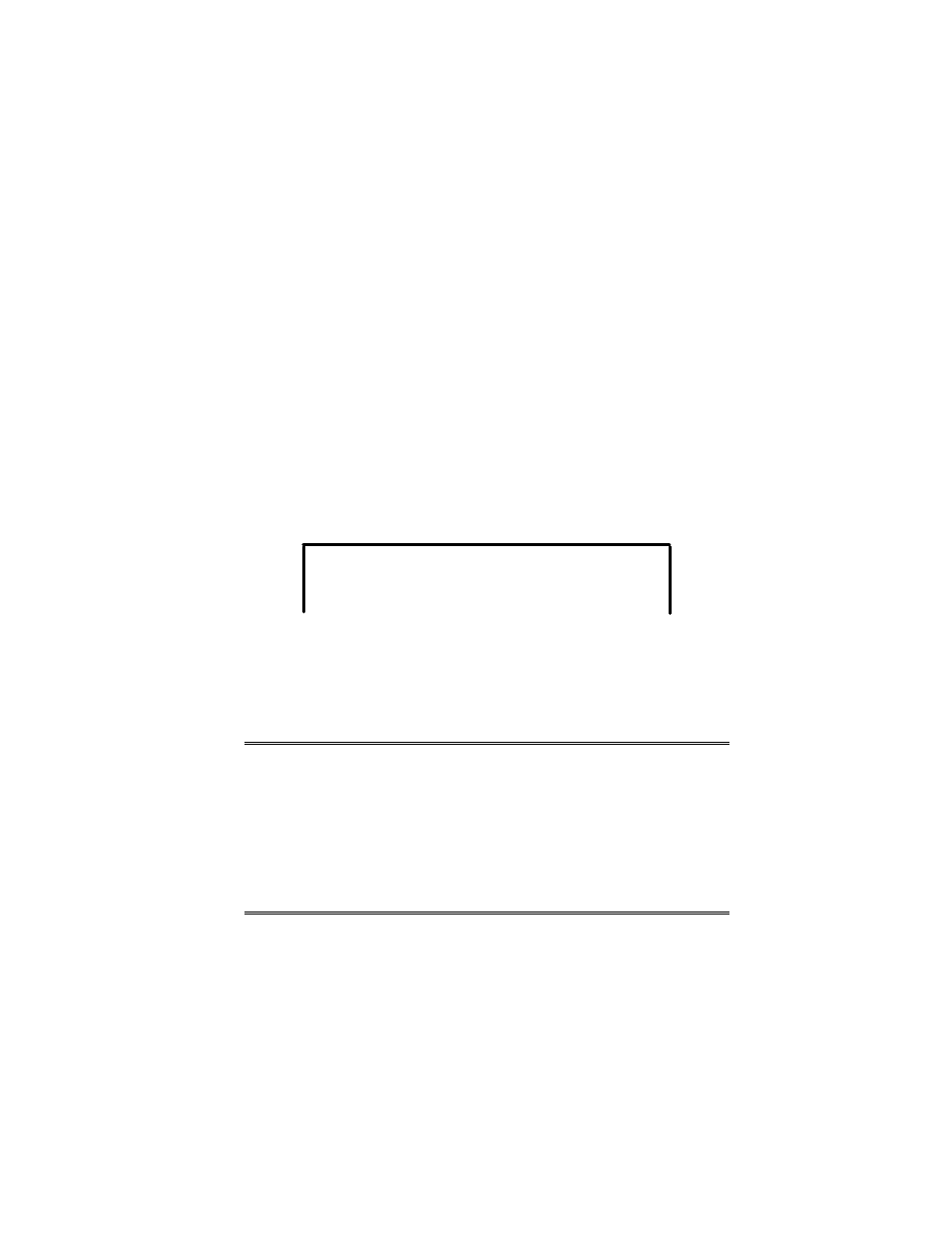
g
Verify that any switches and jumpers on the accessory boards are properly set (refer
to the manuals that came with each board).
h
Check that the switches on the system board are properly set (refer to "System
Connectors and Switches" in chapter 5).
i
Replace the cover (refer to "Replacing the cover After Installing Accessories" in
chapter 3).
j
Connect all cables and power cords (refer to chapter 1).
k
Turn on the display and computer.
If your PC still does not start, remove all boards and accessories, except the hard disk drive.
Start the PC. If the PC now works, add the boards and accessories one at a time to determine
which one is causing the problem.
IF AN ERROR MESSAGE APPEARS
If a System ROM Message Appears
If the following system ROM error message appears:
Cannot display error messages
Flash ROM may be defective
the contents of the system ROM are corrupted or incomplete, and you will need to update the
system BIOS using the HPInit utility.
Contact your HP reseller (or your HP sales office) to get an HPInit utility diskette and the latest
system BIOS for your PC by mail.
NOTE
Please specify the model number of your HP Vectra
PC when ordering the HPInit utility and the latest
system BIOS.
If you have access to a PC with a modem or network
connection, which functions correctly, you can
retrieve the latest system BIOS from one of the HP
Information Services described in chapter 6,
HP
Support and Information Services
.
To update the system BIOS:
1
Insert the HPInit utility diskette in drive A.
2
Switch the computer OFF and then ON, and follow the instructions until the procedure
finishes. Do NOT switch off the computer until the system BIOS update procedure has
completed (successfully or not) since irrecoverable damage to the ROM may occur.
3
Remove the HPInit utility diskette.
