HP Vectra VE 5/series 2 User Manual
Page 71
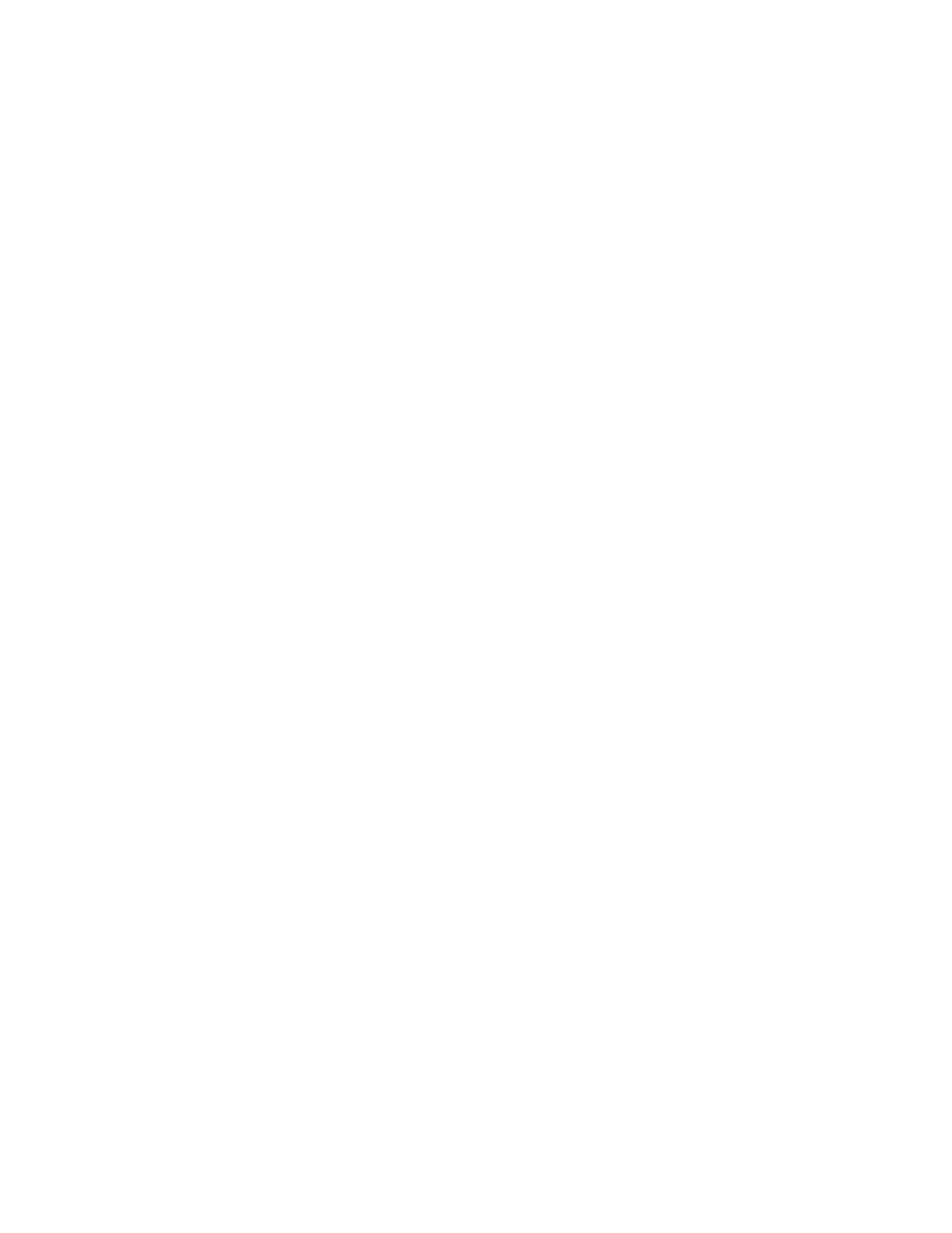
•
If an accessory board does not work, see "If an Accessory Board Does Not Work" in this
chapter.
If Your PC Has a Software Problem
•
If you have forgotten your passwords, see "If You Have Forgotten Your Password" in this
chapter.
•
If you can’t start the Setup program, "If You Can't Start the Setup Program" in this chapter.
•
If the date and time are incorrect, "If the Date and Time Are Incorrect" in this chapter.
If Your PC Has a Networking Problem
• Use
the
HPVGSET utility (provided on the “XU/VT Drivers and Documentation” CD-ROM)
to troubleshoot your network adapter.
The HPVGSET utility is described in the
Network Administrator’s Guide
on the “XU/VT
Drivers and Documenation” CD-ROM.
IF YOU CANNOT SOLVE THE PROBLEM
If you are unable to solve your problem after following the troubleshooting advice in this
chapter, refer to chapter 6,
HP Support and Information Services,
for information on getting
help from your HP Reseller or from your nearest HP Customer Support Center.
IF YOUR PC DOES NOT START
IF YOUR DISPLAY IS BLANK AND THERE ARE NO ERROR MESSAGES
1
Make sure that all cables and power cords are firmly plugged in.
2
Make sure the power outlet is working.
3
Check that the computer and display are turned on. (The power light should be
illuminated.)
4
Check the display’s contrast and brightness settings.
5
If the PC still does not work:
a
Turn off the display, the computer, and all external devices.
b
Unplug all power cords and cables, noting their positions.
c
Remove the cover (refer to "Removing and Replacing the Cover" in chapter 3).
d
Check that the processor is correctly installed (refer to "Installing a Processor" in
chapter 3).
e
Check that the memory modules are correctly installed (refer to "Installing Memory" in
chapter 3).
f
Check that accessory boards are firmly seated in their slots (refer to "Installing
Accessory Boards" in chapter 3).
