HP Vectra VE 5/series 2 User Manual
Page 18
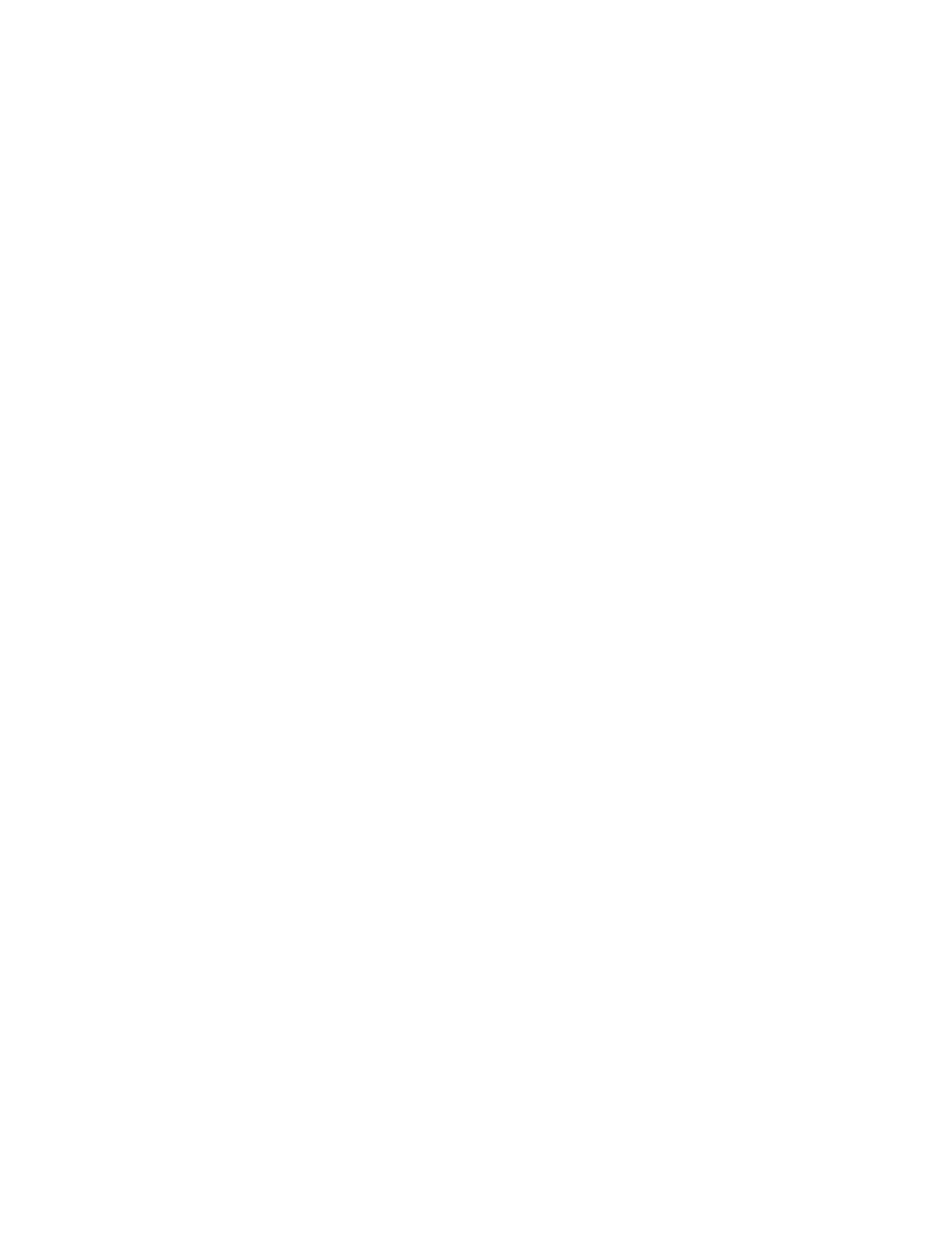
INSTALLING THE WINDOWS NT WORKSTATION OPERATING SYSTEM
The following instructions describe a simple installation of the US English version of the
Windows NT Workstation operating system on a Vectra PC with a SCSI hard disk. For
complete installation information, consult the manual that came with the operating system.
Preparing to Install Windows NT
Your PC is supplied with a disk kit, comprising one “XU/VT Boot” diskette and one “XU/VT
Drivers and Documentation” CD-ROM disk. You will need to copy some important files (system
drivers) from the CD-ROM to a blank diskette, before attempting to install Windows NT.
To copy the files from the CD-ROM:
1
Use the MS-DOS DISKCOPY command to make a
duplicate
copy of the “XU/VT Boot”
diskette onto the blank diskette, then store the original “XU/VT Boot” diskette in a safe
place.
2
Label the duplicate diskette: “XU/VT Boot” diskette.
3
Insert the duplicate “XU/VT Boot” diskette in the flexible disk drive and insert the “XU/VT
Drivers and Documentation” CD-ROM disk in the CD-ROM drive.
4
Restart your PC and press [F2] to enter the Setup program.
5
Highlight Operating System and select Windows NT. Press the [F3] key to save the
setting and exit the Setup program.
6
When your PC restarts, it will start (boot) from the inserted diskette. Follow the displayed
instructions to copy the files needed for an installation of Windows NT.
7
Remove the disks from your computer when the files have been copied from the CD-ROM
disk to the duplicate diskette.
Installation Procedure
Before installing Windows NT, make sure you have these disks:
•
Windows NT Setup disks
(Setup Boot disk, Setup disk #2, and Setup disk #3)
•
Windows NT CD-ROM
• the
duplicate
“XU/VT Boot” diskette.
1
Insert the Windows NT “Setup Boot Disk” into drive A and insert the Windows NT CD-
ROM in the CD-ROM drive. Restart your PC.
2
Insert “Setup Disk #2” when prompted by the installation program.
3
Press [ENTER] to setup Windows NT.
4
Press [ENTER] to select the Express Setup.
