Uninstalling the software – HP 3200m User Manual
Page 212
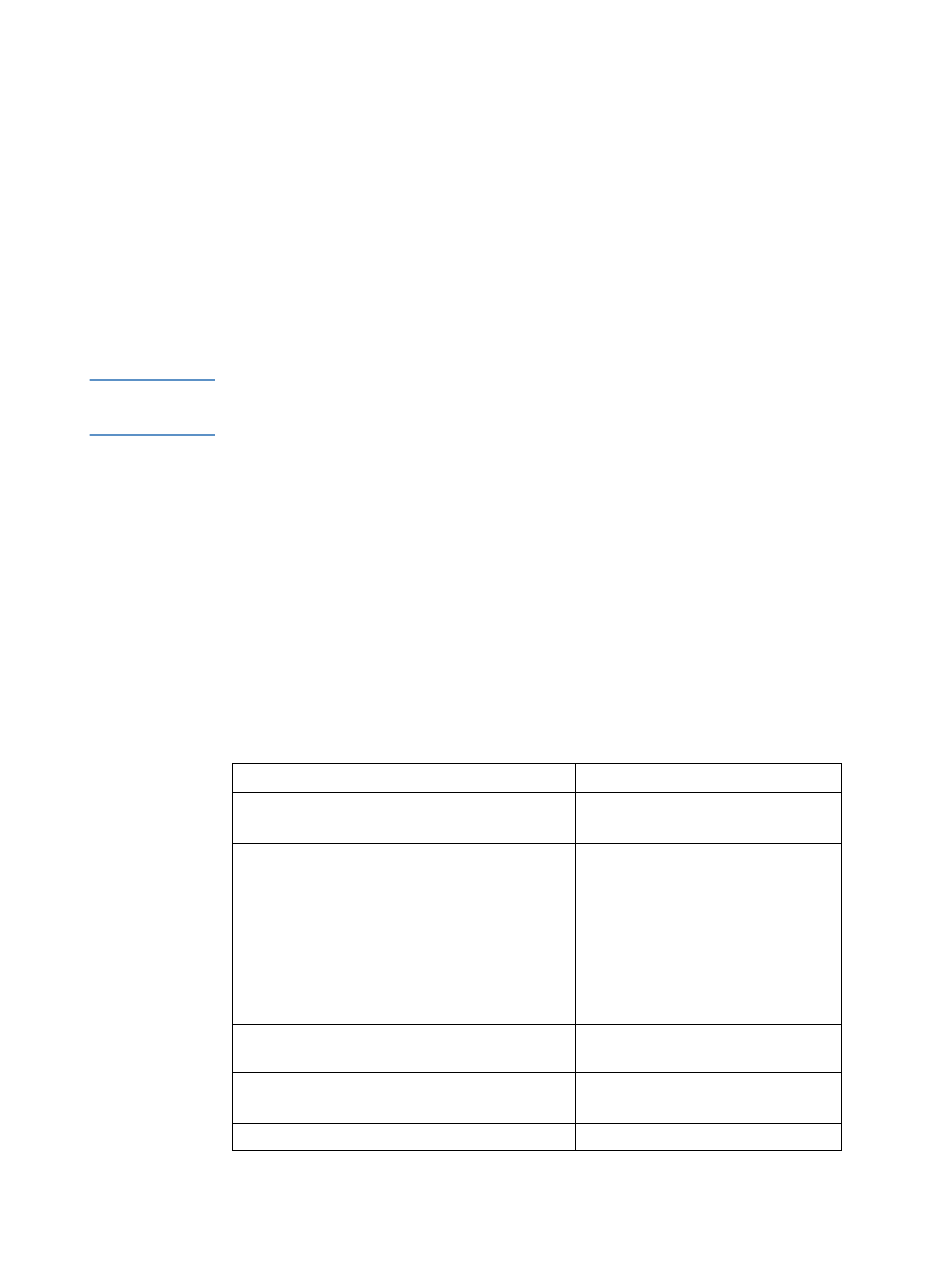
210
Chapter 8 - Problem Solving and Product Maintenance
EN
Uninstalling the software
Use the procedures in this section to remove the HP LaserJet 3200
software from a Windows-compatible computer and Macintosh-
compatible computer.
To uninstall the software on a Windows-compatible
computer
The Uninstall option of the setup program allows you to remove the
product and ReadIris software from your computer.
Note
To uninstall the software from Windows NT 4.0 or Windows 2000, you
must log on with administrator privileges.
1
Click
Start
, point to
Programs
, point to
HP LaserJet 3200
, point
to
Tools
, and then click
HP LaserJet 3200 Uninstaller
.
2
Follow the instructions on the screen.
To uninstall the software on a Macintosh-compatible
computer
There is no uninstall utility available for the Macintosh version of the
software. To uninstall the HP LaserJet 3200 software from a
Macintosh-compatible computer, locate the items in the following
table, drag them to the Trash, restart the computer, and empty the
Trash.
Delete these items
Located in
l
HP All In One Software folder
l
ReadIris folder
Applications Folder
l
DRS6 Files folder
l
HP LaserJet 3200 Fax
l
HP LaserJet 3200 Print
l
HP LaserJet 3200 Scan
l
HP LaserJet 3200 USB
l
TWAIN Data Sources folder
l
HP Scan DS
System Folder: Extensions
l
HP LaserJet 3200 (PPD)
System Folder: Extensions:
Printer Descriptions
l
All In One Prefs
l
Readiris Prefs
System Folder: Preferences
l
HP LaserJet 3200 communications
System Folder: Startup Items
