HP 3200m User Manual
Page 173
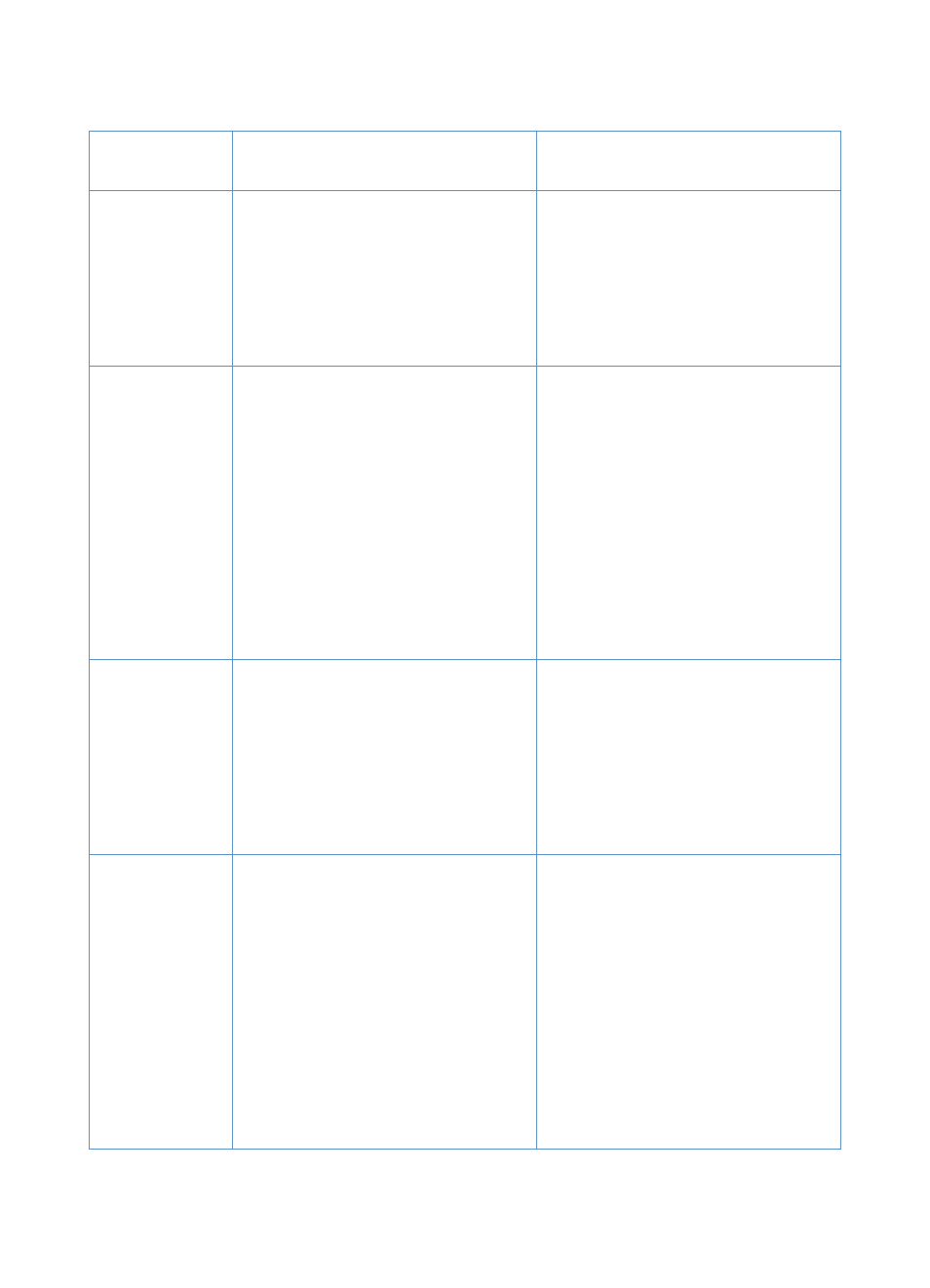
EN
Resolving paper feed problems
171
Use the following table for specific causes and solutions for jams in
the printer path parts.
Problem
Cause
Solution
Pages are
coming out of
the product
curled or
wrinkled.
Media used in the paper output bin is
curled or wrinkled.
Paper might not be stored properly.
Use the front paper output slot by pushing
the paper path lever to the lower position.
See “Selecting the output path” on
page 31.
Whenever possible, store paper in its
sealed ream at room temperature.
Printed pages
are coming out
in the incorrect
order.
The incorrect output source might be
selected, or the incorrect output setting
has been selected in the program from
which you are printing.
Pages are sent to the paper output bin
print in correct order. Pages are sent to
the front paper output slot print in reverse
order. Use the front paper output slot by
pushing the paper path lever to the lower
position. See “Selecting the output path”
on page 31.
If you need to print pages to the front
paper output slot in correct order, select
the reverse order output option in the
program from which you are printing. See
the program’s documentation for more
information.
Long pages are
not feeding.
The maximum page length that the
document feeder tray will accept is 35
inches (889 mm). If the page is longer,
copying or faxing stops at 35 inches (889
mm).
Do not try to pull the page out, because
you can damage the product. To remove
the page, see Clearing jams from the
scanner path areas (page 177).
If you want to scan an item that is longer
than 35 inches (889 mm), first copy the
item onto multiple pages and then scan
the copies.
Print is
misaligned on
the page
(skewed
pages).
The paper input tray might be too full.
The paper guides might not be adjusted
properly.
The paper’s weight or surface finish might
not meet HP’s specifications.
Try removing some of the media.
Be sure to center the media with the
guides. Also, verify that the guides are not
adjusted too tightly or too loosely against
the media.
Print a self-test page from the control
panel or from the software to verify the
product is working correctly. See “Testing
the hardware” in the
Getting Started
Guide
. To order HP’s paper specification
