Customizing your own fax cover sheet – HP 3200m User Manual
Page 102
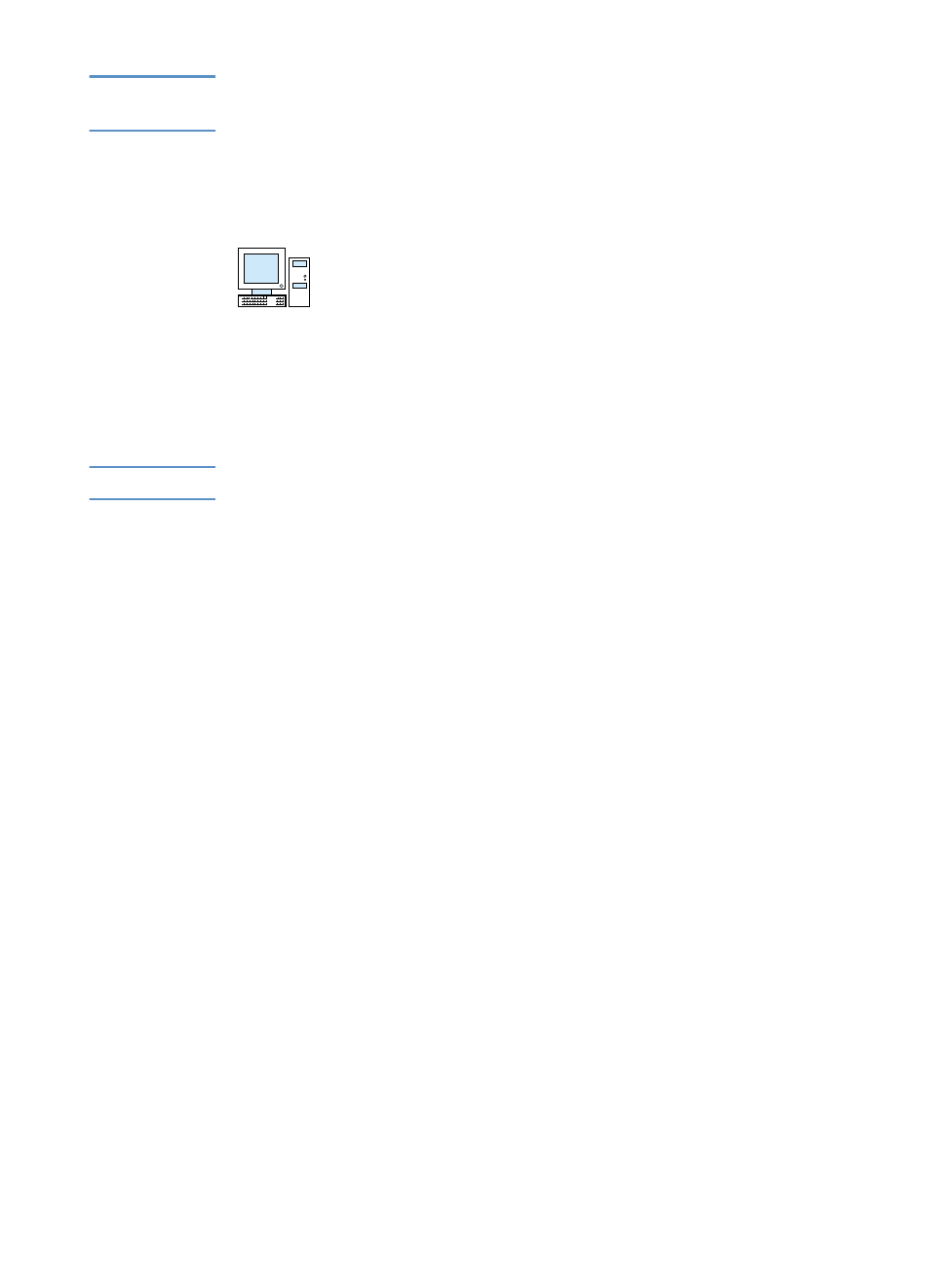
100
Chapter 4 - Faxing
EN
Note
Once the
Stop Receive to PC
setting has been selected, any faxes
still in the product’s memory are printed.
Customizing your own fax cover sheet
You can use the HP LaserJet Cover Page Editor to customize a fax
cover sheet for all your outgoing fax transmissions. With the HP
LaserJet Cover Page Editor, you can add text and images along with
special fields that define such attributes as who the fax is for, who it is
from, the date, and how many pages are in the fax.
Note
See the software Help for more information about fax cover sheets.
To customize your own fax cover sheet (Windows)
1
Click
Start
, point to
Programs
, point to
HP LaserJet 3200
, and
then click
HP LaserJet Cover Page Editor
.
1
From the
File
menu, select
New
.
2
Select a standard page dimension.
3
Select the page orientation, either
Portrait
or
Landscape
.
4
Click
OK
.
5
Add objects to your fax cover sheet:
• To add a special field, select one from the
Special Fields
list
and click
Add to Page
.
• To add an image, from the
Image
menu, select
Insert Image
.
• To add text, click one of the text tools from the
Graphic
toolbar, click on the image, and enter the text.
• To add drawing objects, click one of the shape tools from the
Graphic
toolbar, click the image, and draw the shape.
• To move objects around the page, click to highlight them and
drag them to their new location.
• To add images from other applications, use the
Copy
and
Paste
commands.
6
On the
File
menu, click
Save
.
