Resolving copying problems – HP 3200m User Manual
Page 166
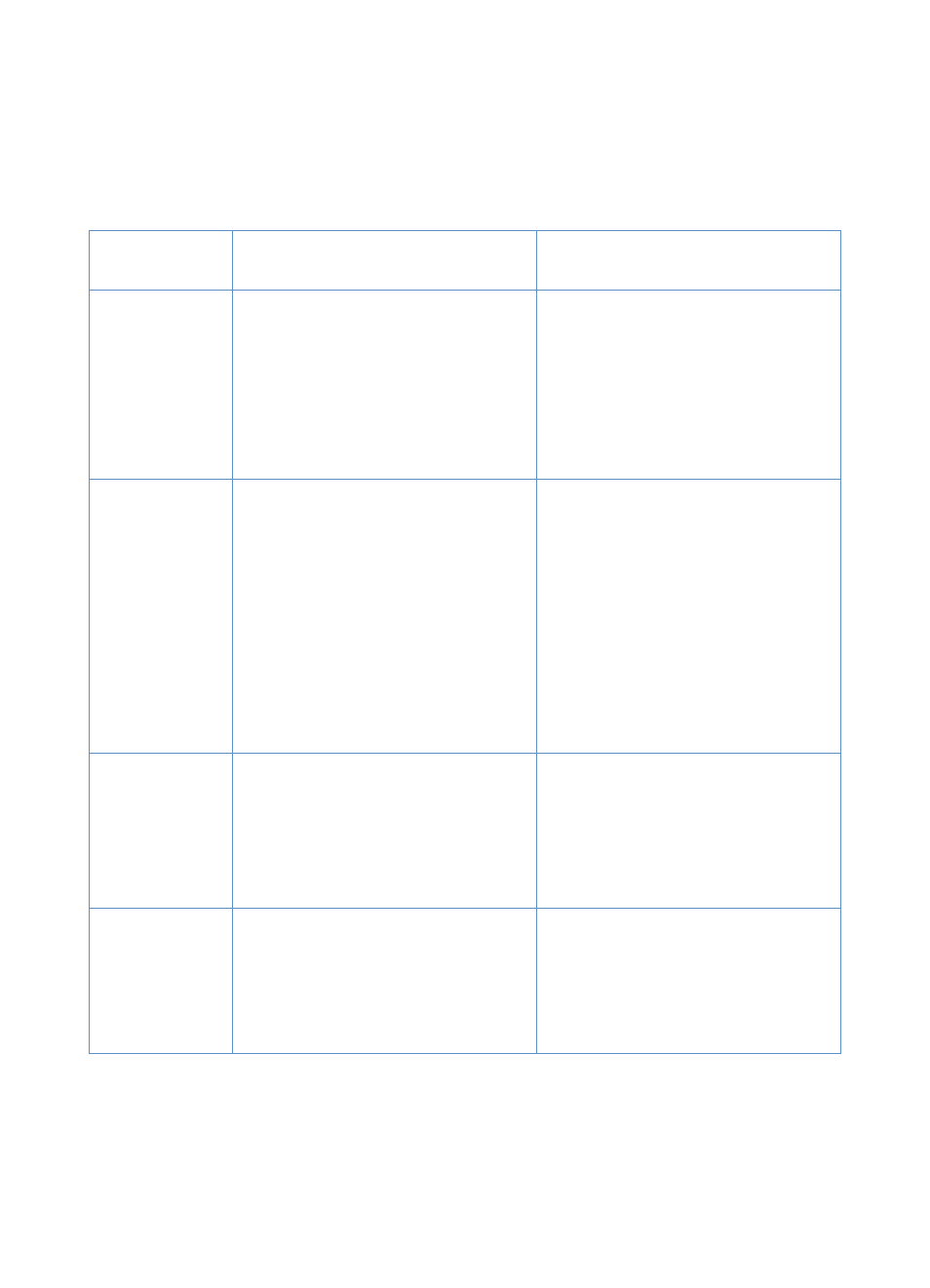
164
Chapter 8 - Problem Solving and Product Maintenance
EN
Resolving copying problems
See the table below to troubleshoot common copy problems.
See
also “Resolving image quality problems” on page 181 and “Resolving
paper feed problems” on page 170.
Problem
Cause
Solution
No parallel or
USB port is
available, or the
parallel or USB
port is being
shared by
another device.
If you are copying using the Document
Director or the HP LaserJet Director, the
product must be directly connected to the
computer’s parallel or USB port. It cannot
share the parallel or USB port with
another device.
If you have a device such as an external
disk drive or switch box connected to the
parallel or USB port and want to continue
using it, you must install two parallel or
USB ports on your computer.
Documents
stop feeding in
the middle of
copying.
The maximum scannable page length is
35 inches (889 mm). If the page is longer,
scanning stops at 35 inches (889 mm).
The minimum scannable page size is
2 by 3.5 inches (51 by 89 mm). If the item
is too small, it can jam inside the scanner.
A business card (2 by 3.5 inches; 51 by 89
mm) was fed using the wrong orientation.
If there is a jam, see “Clearing jams from
the scanner path areas” on page 177 and
resend the job.
To remove the page, see “Clearing jams
from the scanner path areas” on
page 177.
To remove the page, see “Clearing jams
from the scanner path areas” on
page 177. Then, see “To load special
items” on page 27.
Copies print on
the wrong size
media.
The page size might be set incorrectly.
Change the media size to the size you are
copying. See “Changing the default paper
size for the paper input tray” on page 38.
Try reducing or enlarging the copies. See
“Reducing or enlarging copies for the
current job” on page 123.
Only one copy
of a job printed,
although
multiple copies
were specified.
The entire document to be copied must fit
into memory, or only one copy prints.
Use the HP LaserJet Director to make
multiple copies of large documents.
-Or-
Break the job into smaller jobs containing
fewer pages.
