Renaming the printer driver, Resolving postscript errors – HP 3200m User Manual
Page 209
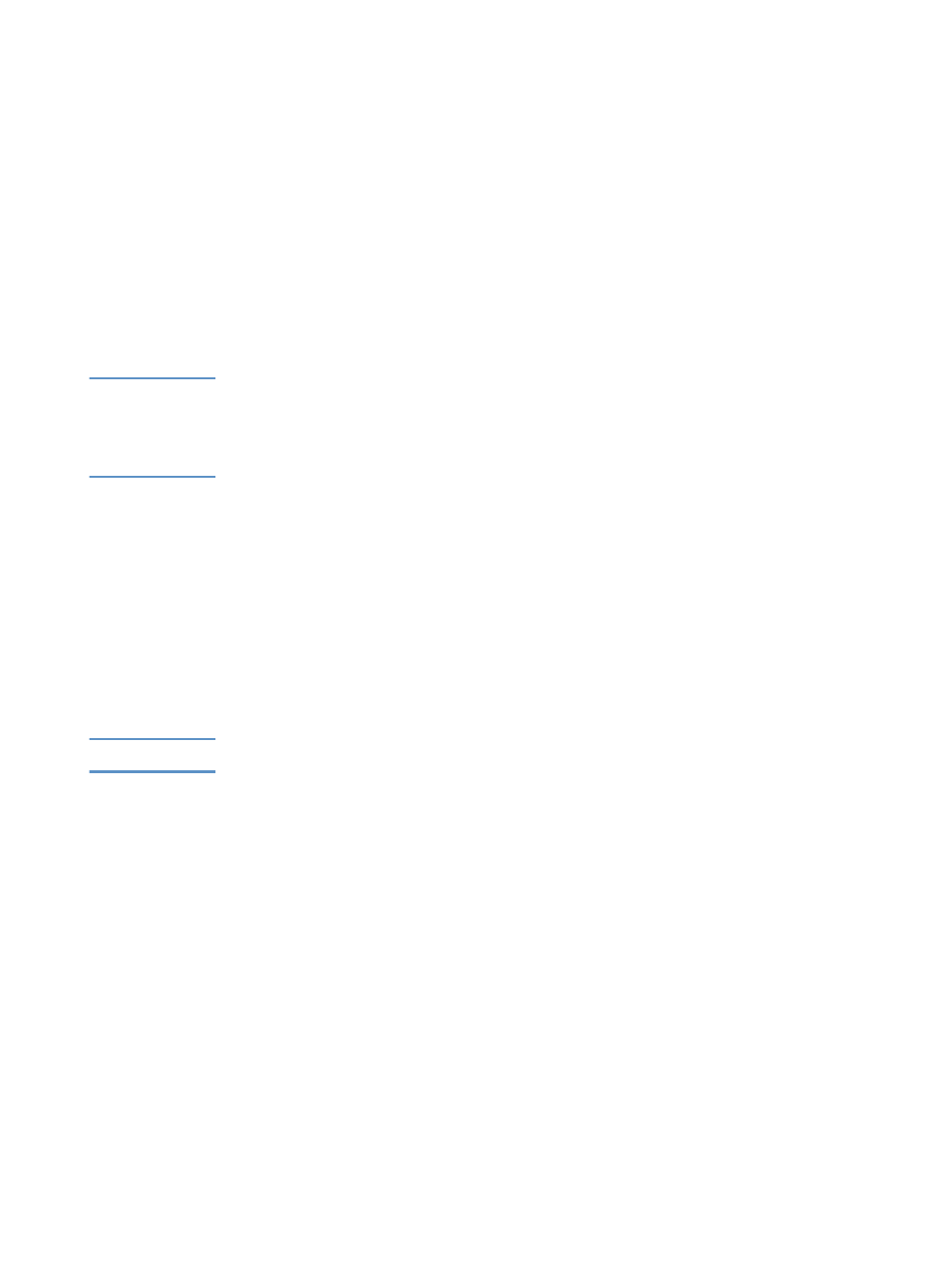
EN
Common Macintosh problems
207
6
Click Select PPD.
7
Find the desired PPD in the list and click Select. If the desired
PPD is not listed, choose one of the following options:
• Select a PPD for a printer with similar features.
• Select a PPD from another folder.
• Select the generic PPD by clicking Use Generic. The generic
PPD allows you to print, but limits your access to printer
features.
8
In the Setup dialog box, click Select, and then click OK to return
to the Chooser.
Note
If you manually select a PPD, an icon might not appear next to the
selected printer in the Select a PostScript Printer box. In the Chooser,
click Setup, click Printer Info, and then click Update Info to bring up the
icon.
9
Close the Chooser.
Renaming the printer driver
If you are going to rename the printer driver, do this before selecting
the printer in the Chooser. If you rename the printer driver after
selecting it in the Chooser, you will have to go back into the Chooser
and reselect it. Use the Set Printer Name feature in the HP LaserJet
Utility to rename the printer driver.
Note
This will not work for the fax or scanner driver.
Resolving PostScript Errors
The following situations are PS language specific and may occur
when several printer languages are being used.
To receive a printed or screen displayed message when PS errors
occur, do one of the following:
l
Open the Print Options dialog box and click the desired selection
next to the PS Errors section.
l
Open the HP LaserJet Device Configuration tool. On the
Advanced tab, select the Print PS Errors check box.
