Page skew, Gray background – HP 3200m User Manual
Page 191
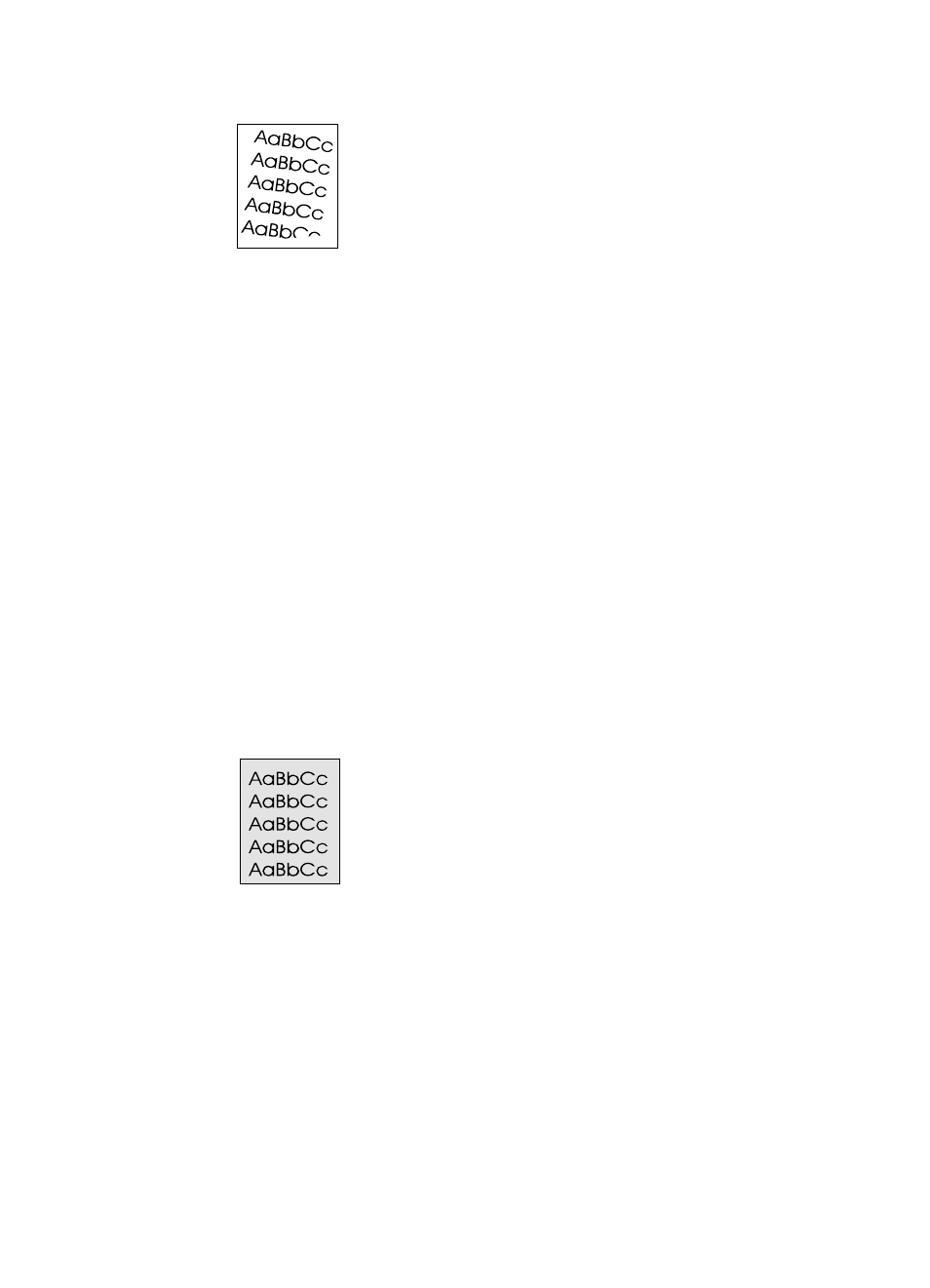
EN
Resolving image quality problems
189
Page skew
1
Remove some of the media from the paper input tray and try
printing a few more pages to see if the problem corrects itself.
2
Verify that there are no torn pieces of media inside the printer.
3
Be sure to center the media with the paper guides. Also, verify
that the paper guides are not adjusted too tightly or too loosely
against the media.
4
Turn over the stack of paper in the tray. Also try rotating the paper
180
°
.
5
Print a self-test page from the control panel or from the software
to verify that the product is working.
6
Make sure that media type and quality meet HP specifications.
See “Product specifications” on page 228.
7
Make sure that the environmental specifications for the printer
are maintained. See “Overall specifications”.
Gray background
1
Do not use paper that has already been run through the printer.
2
Print a few more pages to see if the problem corrects itself.
3
Turn over the stack of paper in the tray. Also try rotating the paper
180
°
.
4
At the printer control panel, use the Print Quality Menu to
decrease the toner density setting.
5
Make sure that the environmental specifications for the printer
are maintained. See “Overall specifications”.
6
Replace the toner cartridge.
