HP 3200m User Manual
Page 169
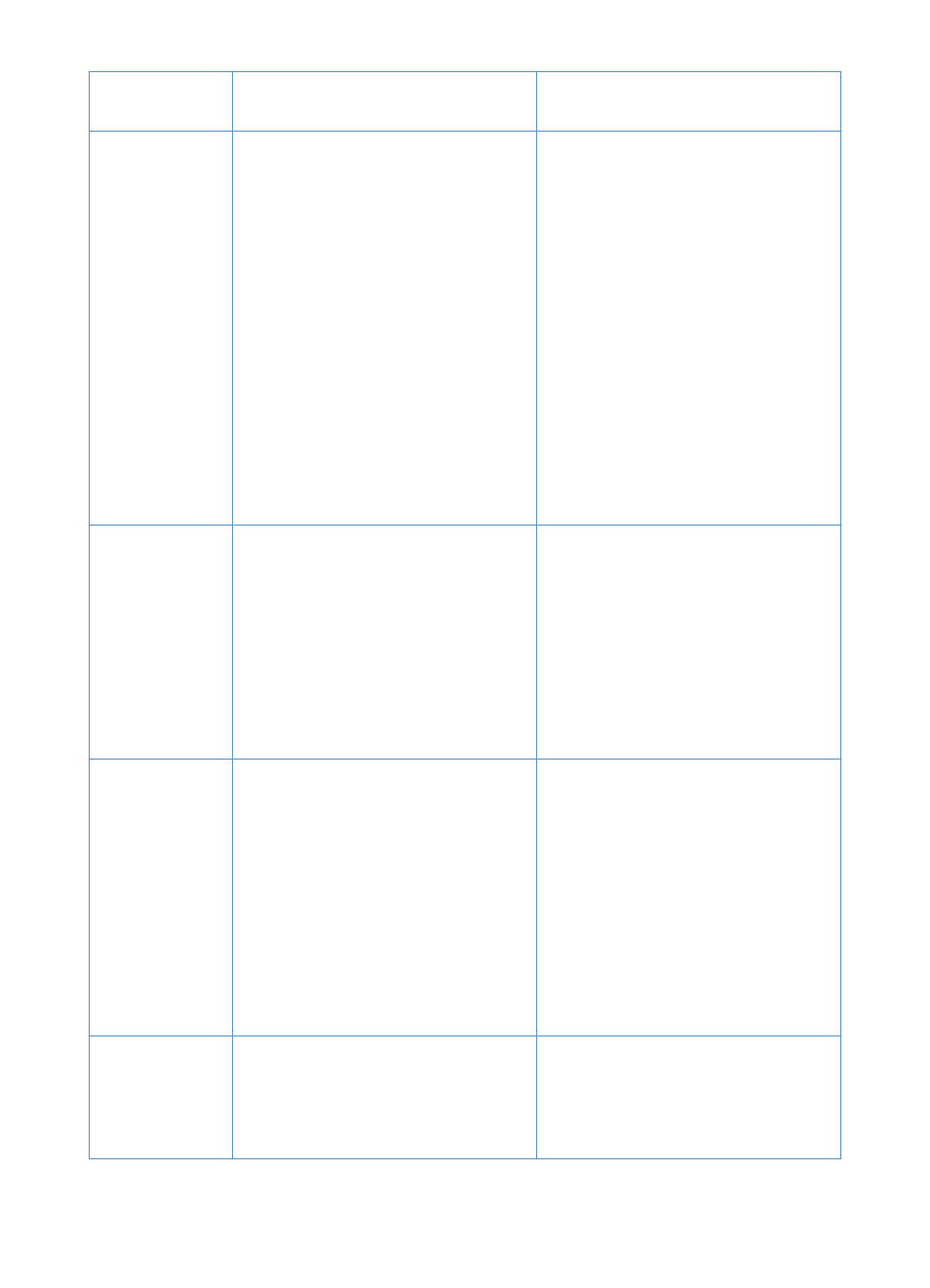
EN
Resolving scanning problems
167
Scanner stops
in the middle of
scanning.
The maximum scannable page length is
35 inches (889 mm). If the page is longer,
the scanner continues to scan, but it only
keeps the first 35 inches (889 mm) of data
on the page and discards the rest.
The minimum scannable page size is
2 by 3.5 inches (51 by 89 mm). If the item
is too small, it can jam inside the scanner
area.
A business card (2 by 3.5 inches; 51 by 89
mm) was fed using the wrong orientation.
Do not try to pull the page out, because
you can damage the scanner. To remove
the page, see “Clearing jams from the
scanner path areas” on page 177.
If you want to scan an item that is longer
than 35 inches (889 mm), first copy the
item onto multiple pages and then scan
the copies.
To remove the page, see “Clearing jams
from the scanner path areas” on
page 177.
To remove the page, see “Clearing jams
from the scanner path areas” on
page 177. Then, see “To load special
items” on page 27.
Scanning is
extremely slow.
The parallel port or USB mode might not
be set to its optimal setting.
Ensure that the computer has a parallel
port with a bidirectional data bus (EPP or
unidirectional ports are not supported).
Change the parallel port mode setting in
the computer’s BIOS. HP recommends
setting it to ECP or bidirectional, but other
modes might also work. For instructions
on changing the setting, see the computer
documentation, or contact the computer
manufacturer.
The HP
LaserJet
Director blinks
on and off on
the computer
screen, even
when no
document is
loaded in the
document
feeder tray.
The product is connected to a parallel or
USB port that is being shared with another
device.
The product cannot be connected to the
same parallel or USB port on the
computer and on another device. You
must install an additional parallel or USB
port or disconnect one of the two.
Scanned items
are not
appearing on
the computer.
The item might not have been saved as a
file.
Make sure you save scanned items as
files. See “About OCR software” on
page 138.
Problem
Cause
Solution
