Receiving faxes to your computer – HP 3200m User Manual
Page 101
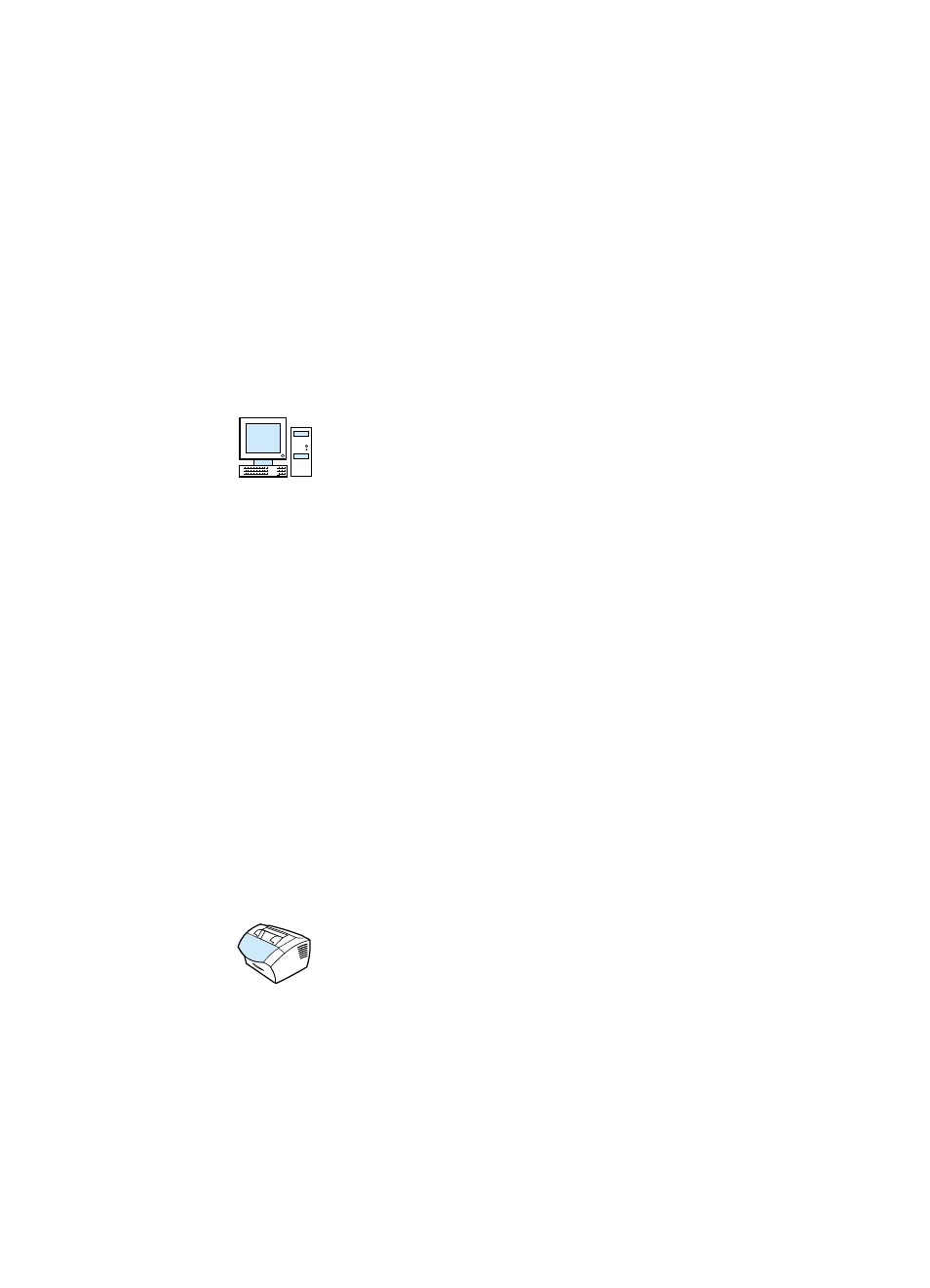
EN
Faxing using the software
99
2
Add one or more recipients on the
HP LaserJet Send Fax
dialog
box.
3
Optionally, include a cover page.
4
Click
Send Now
.
-Or-
Click
Send Later
and select a delay date and time.
For more information on sending a fax using the HP LaserJet
Workplace (Mac OS), the HP LaserJet Document Manager
(Windows), or the HP LaserJet Director, the software Help.
Receiving faxes to your computer
To receive faxes to your computer, you must enable the
Receive to
PC
setting in the software. (See the software Help for instructions.)
If you have a phone line receiving both fax and voice calls (a shared
line) and an answering machine or computer voicemail on the line,
you must turn off the answering machine or voicemail to receive faxes
to the computer. If you do not, either the answering system answers
all calls, or the PC fax program does. Because of this limitation, most
users choose to receive faxes to the product.
The
Receive to PC
setting can only be activated from the computer.
If for any reason that computer is no longer available or accessible,
you can use the procedure below to turn the
Receive to PC
setting
off from the product control panel.
To turn the Receive to PC setting off from the control
panel
1
Press
E
NTER
/M
ENU
.
2
Use the
<
or
>
key to select
FAX FUNCTIONS
, and then press
E
NTER
/M
ENU
.
3
Use the
<
or
>
key to select
STOP RECEIVE TO PC
, and then
press
E
NTER
/M
ENU
to confirm your selection.
