General fax problems – HP 3200m User Manual
Page 154
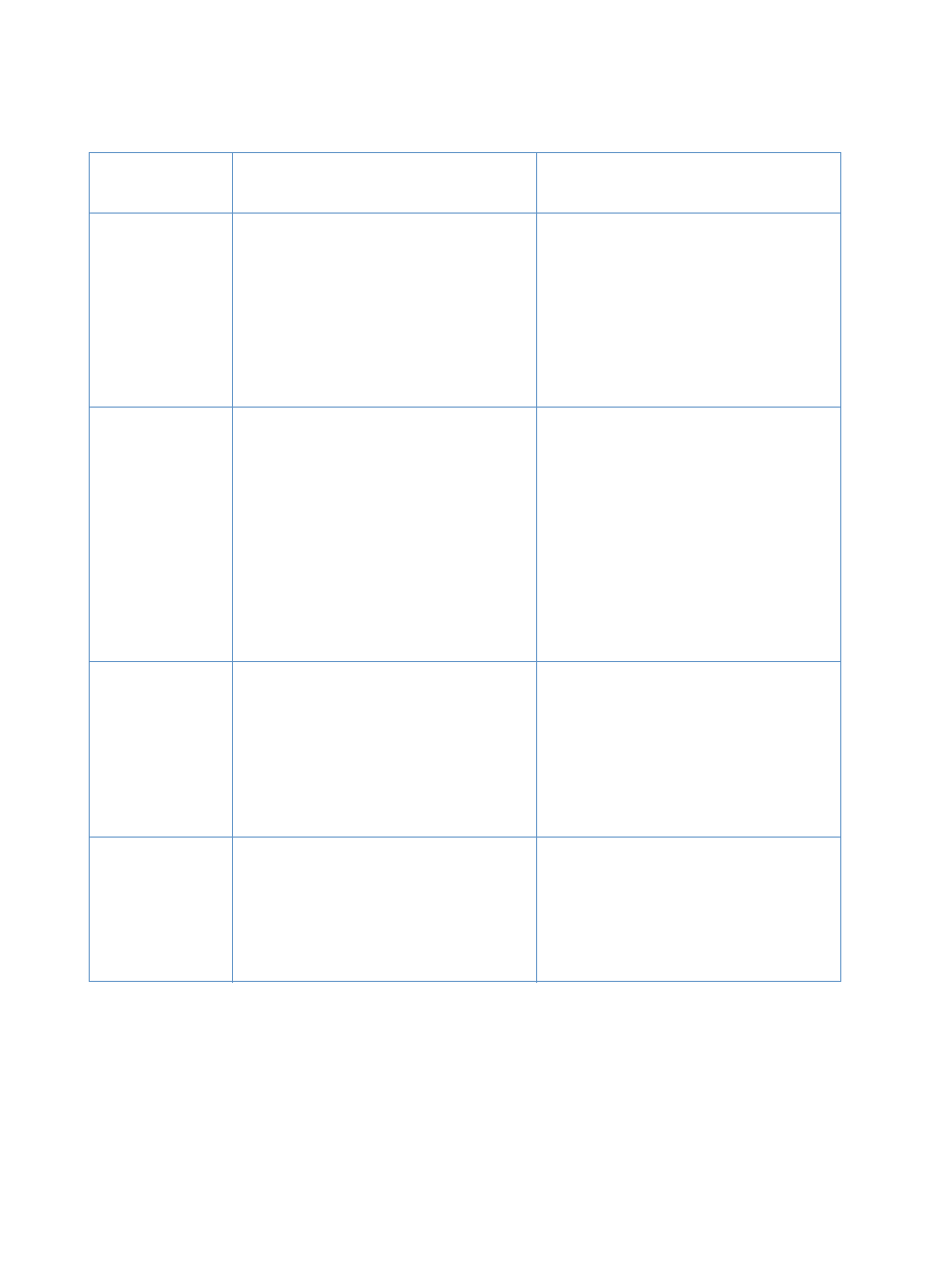
152
Chapter 8 - Problem Solving and Product Maintenance
EN
General fax problems
Use the table in this section to resolve fax problems.
Problem
Cause
Solution
No parallel or
USB port is
available, or the
parallel or USB
port is being
shared by
another device.
The product might need to be directly
connected to the computer’s parallel or
USB port. It might not be able to share the
parallel port with another device.
If you have a device such as an external
disk drive or switch box connected to the
parallel or USB port, try unhooking it and
connecting the product directly to the
computer parallel or USB port. If it works
and you want to continue using both
devices, you must use two parallel or USB
ports on your computer.
Document
stops feeding
in the middle of
faxing.
The maximum length of a page you can
load is 35 inches (889 mm). Faxing of a
longer page stops at 35 inches (889 mm).
The minimum scannable page size is
2 by 3.5 inches (51 by 89 mm). If the item
is too small, it can jam inside the scanner
area.
If there is no jam and it has been less than
a minute, wait a moment before pressing
S
TOP
/C
LEAR
.
If there is a jam, see “Clearing jams from
the scanner path areas” on page 177.
Then, resend the job.
If there is a jam, see “Clearing jams from
the scanner path areas” on page 177.
Fax activity
logs or fax call
reports are
printing at
unwanted
times.
The fax activity log or fax call reports
settings are not correct.
Print a configuration report (see “Printing
a configuration report” on page 48) and
check when the reports print. See “Setting
when the fax call report prints” on page 45
and “Setting the fax activity log to print
automatically” on page 44 to change the
settings.
The volume for
sounds coming
from the
product is too
high or too low.
The volume setting needs to be adjusted. See “Changing sound volume” on
page 39 for instructions about changing
volume settings.
