Ab c – HP FACSIMILE MACHINE HP FAX-700 User Manual
Page 183
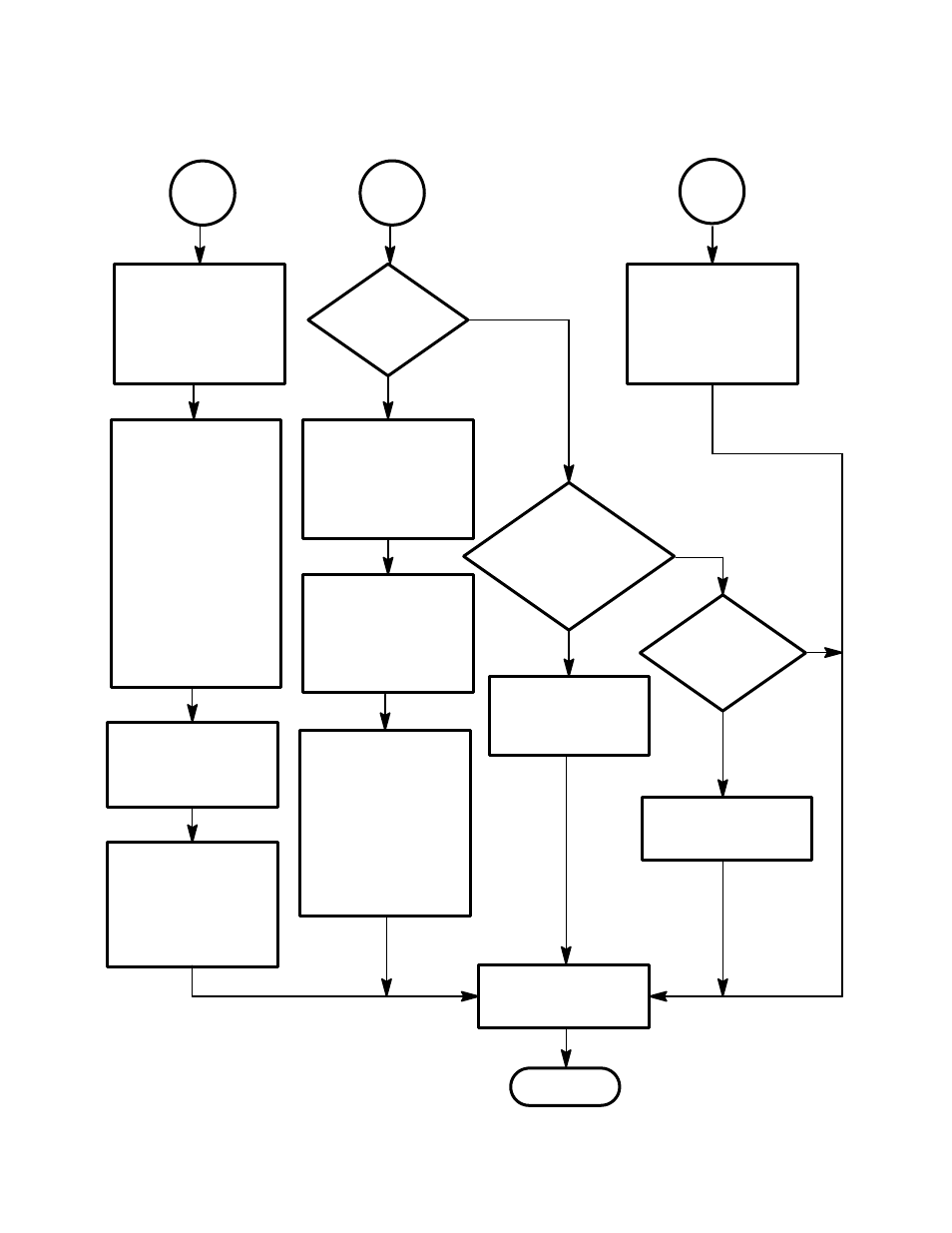
Problem Resolution
5Ć8
Verify paper meets
scanner paper
specifications. If not,
make a photoĆcopy of
the pages and try
scanning the copy
Figure 5Ć2. Scanner Assembly Troubleshooting Tree (Continued)
On the 900/950, if
scanner fails to pick
paper, set the
pressure plate switch
to 1 (to the left). If
scanner feeds more
than one page at a
time, set the
pressure plate switch
to 3 (to the right).
Retest. On the
700/750, if the scanĆ
ner fails to pick paper,
continue at next block
If the problem
continues, replace
the ADF roller on
the 900/950. On
the 700/750 return
the fax for repair
If the problem
continues, replace
the ADF separator
assembly or pad*
Paper jams in
the scanner?
Verify paper meets
scanner paper
specifications. If not,
make a photoĆcopy of
the pages and try
scanning the copy
Yes
Verify paper is free of
staples, tap, and
paper clips. Verify all
pages are free of
folds, tears, or foreign
substance. Retest
Open the ADF door
and look for
obstructions in the
scanner path. If no
obstructions, inspect
the ADF roller on the
900/950. Replace if
necessary. On the
700/750, return the
fax for repair
Faxes sent
to other stations or
copies contain vertical
lines or blocks?
Verify paper meets
scanner paper
specifications. If not,
make a photoĆcopy of
the pages and try
scanning the copy
Yes
No
No
Scans
page but no
output (printout
blank)?
Yes
No
Verify the paper is
placed face down in
the ADF
If the problem
continues, return the
facsimile for repair
Done
Clean the scanner.
See chapter 3, InĆ
terior Maintenance.
Retest
* On the 700/750, replace the ADF separator
assembly. On the 900/950, replace the separator
pad.
A
B
C
