Printing reports – HP FACSIMILE MACHINE HP FAX-700 User Manual
Page 123
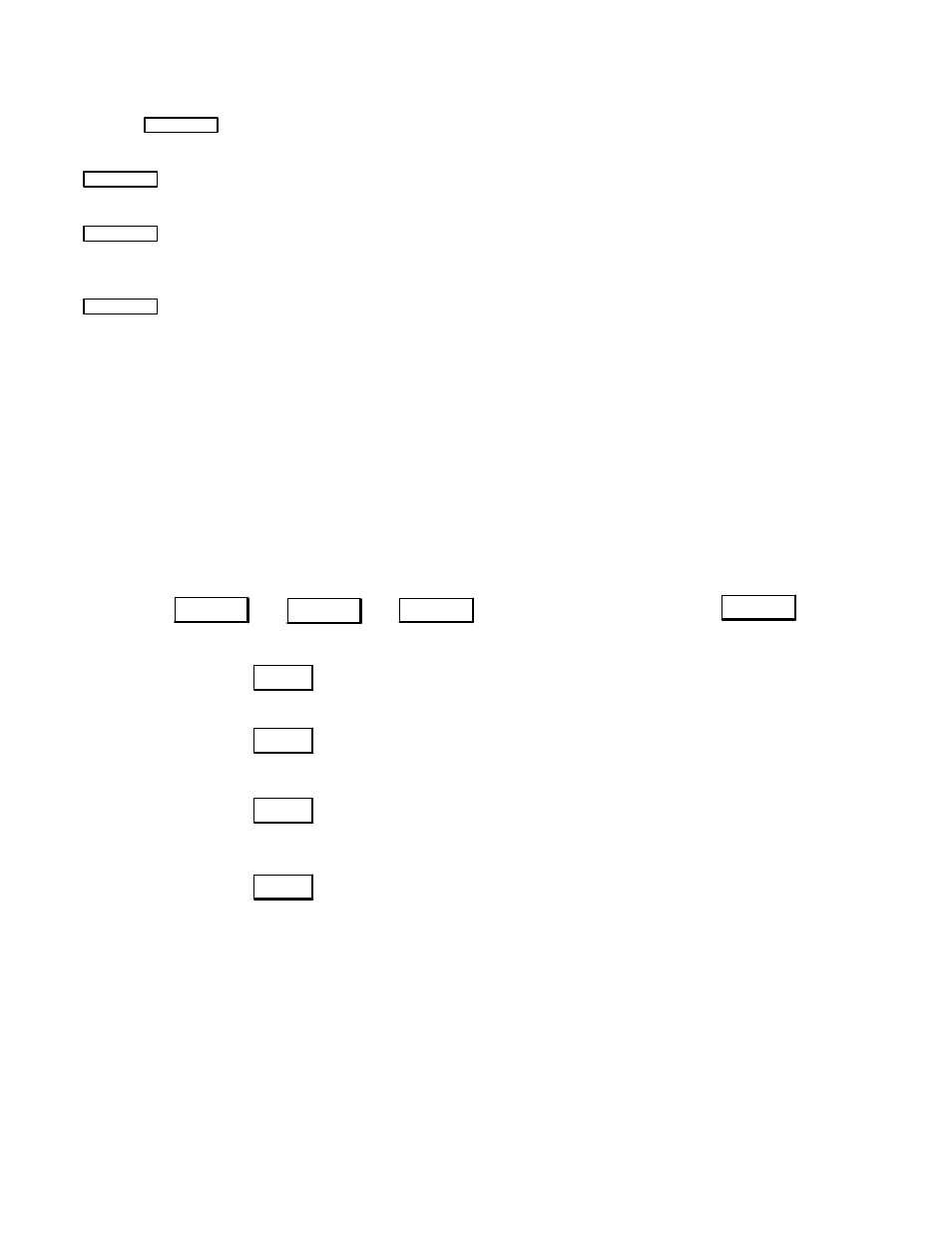
Operation and Usage 3Ć51
Use the
Contrast
<
button as described below for temporarily setting copy print quality.
Contrast
<
Normal: Standard setting.
Contrast
<
Lighten: If the original has dark print quality, press the button until the LED (light emitting diode)
labeled Lighten just to the left of the Contrast button is lit.
Contrast
<
Darken: If the original has light print quality, press the button until the LED (light emitting diode)
labeled Darken just to the left of the Contrast button is lit.
Printing Reports
Printing Reports on the HP FAX-700 and FAX-750
The HP FAX-700 and HP FAX-750 can generate a number of reports. The following illustration is a quick reference to
printing the reports.
To print a report, press the buttons in the sequence shown and enter the necessary information where requested.
Menu
→
ABC
2
→
Enter
→
1. Last Transaction
2. Last 32 Transactions
3. Autodial Directory
4. Settings
→
Enter
2
1
4
3
Prints 32-transaction journal containing information
on last 32 transaction processed by the fax machine.
This journal is automatically printed after every 32
transactions, but can be printed manually
Prints a report on the last transaction at-
tempted
Prints a one-touch dialing overlay listing the names
and numbers associated with the one-touch but-
tons and the auto dial directory
Prints the fax parameter list of parameters and settings.
Also prints group dialing assignments if the user has
set up any groups
A Power Failure Report automatically prints when power is restored after a power failure.
