Recording process – Zoom F8n Pro 8-Input / 10-Track Multitrack Field Recorder User Manual
Page 28
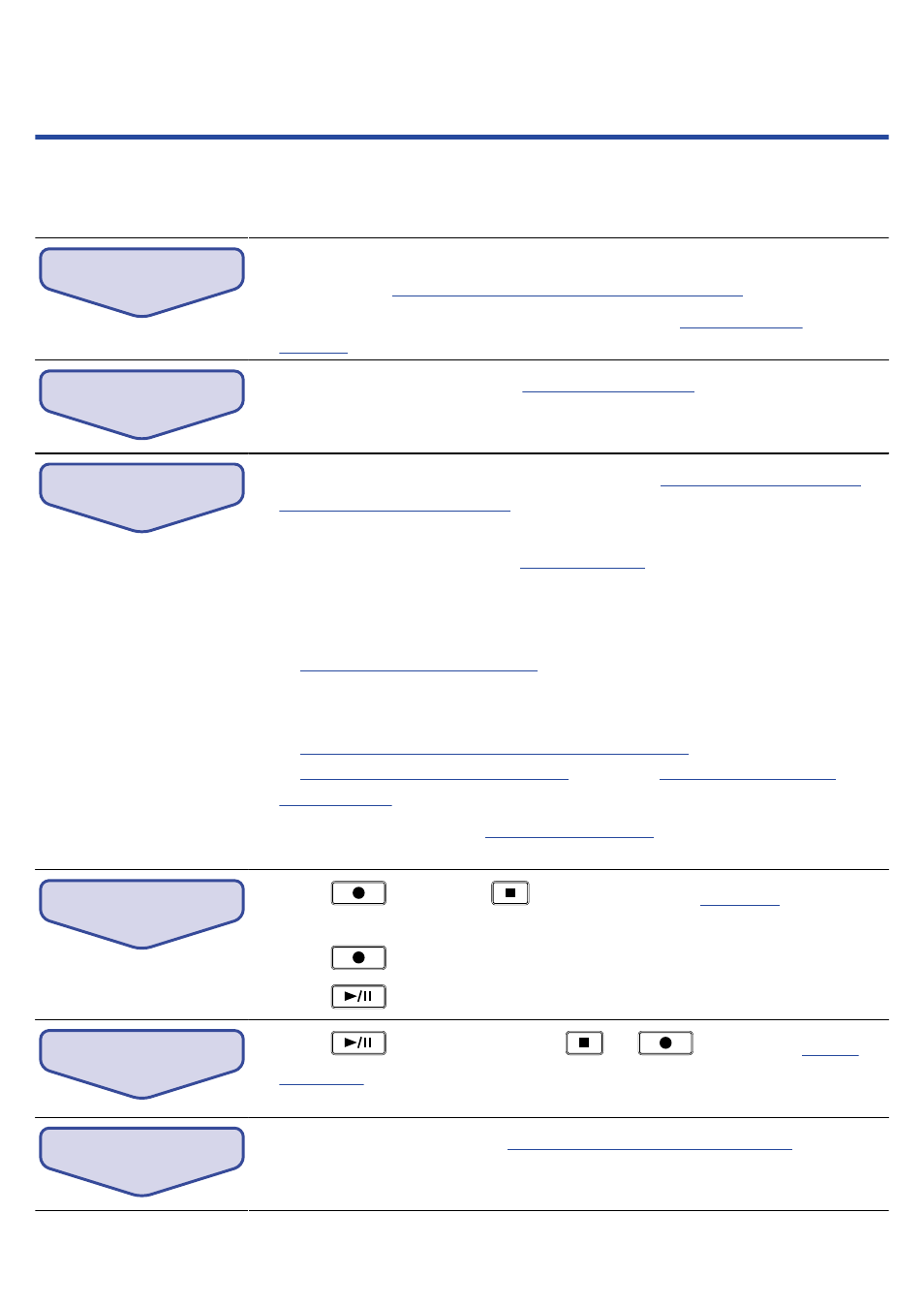
Recording process
Recording with the F8n Pro follows the process shown below.
The data created for each recording occurrence is called a “take”.
Connect
• Connect mics, instruments, audiovisual equipment and other devices to
Inputs 1–8.
(→
Connecting mics/other devices to Inputs 1–8
)
• Connect a mic capsule to the MIC IN connector.
)
Turn power
on
• Turn the F8n Pro power on.
Prepare before
recording
1.
Set the SD card and file format for recording.
(→
)
Set the recording file format for each SD card separately.
2.
Select the recording tracks.
(→
)
Use track keys to select. The indicators for selected tracks light red and you
will be able to monitor input sounds.
Press two track keys simultaneously to link them as a stereo track.
Linking inputs as a stereo pair
)
3.
Make recording settings.
Make other settings, including for the following functions: Pre recording
Capturing audio before recording starts (Pre Rec)
), High pass filter
Cutting low-frequency noise (HPF)
), limiter
(→
4.
Adjust the input levels.
(→
)
The side mic level can also be adjusted when using a mid-side mic capsule.
Record
• Press
to start and
to stop recording.
(→
)
You can add marks during recording.
• Press
to start recording a new track.
• Press
to pause.
Play back
and check
• Press
to start playback and
or
to stop it.
You can add marks during playback.
Check take
information
• Check and edit metadata.
Checking and editing take metadata
)
28
