Pfl screen, Screen – Zoom F8n Pro 8-Input / 10-Track Multitrack Field Recorder User Manual
Page 23
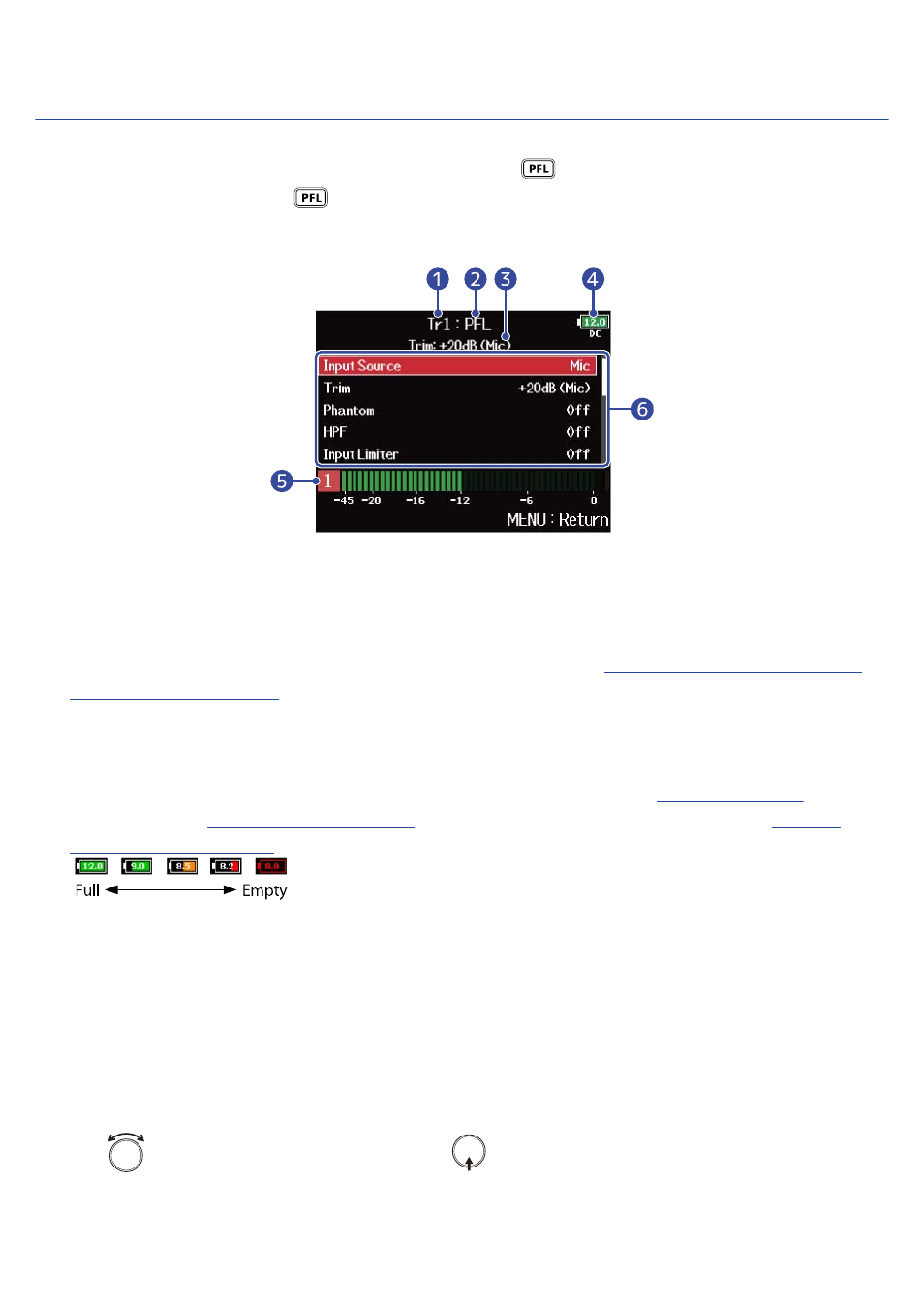
PFL Screen
You can make the input settings of the selected track such as input source, input level, etc.
The PFL Screen of the selected track is displayed by pressing
of the track that you want to make the
input settings or monitor. Press
again to return to the previous screen.
You can monitor the input signal of the selected track only while the PFL Screen is displayed.
❶
Track name
This shows the selected track.
❷
PFL mode
This shows the monitor mode (prefader (PFL)/postfader (SOLO)).
(→
Setting the monitoring sound on
❸
Trim adjusting value/input source
❹
Power type and remaining power
When the remaining battery charge becomes low, change the batteries
an AC adapter
) or connect an external DC power supply.
(→
Power type
• DC: AC adapter
• EXT: external DC power supply
• AA: batteries
❺
Level meter
This shows the prefader (PFL)/postfader (SOLO) input signal level.
❻
Input setting items
Use
to select the setting items, and press
. The screen for changing the setting value is
displayed and you can make the input setting. For details about each setting, see the link.
23
