Configuration changes using web browser – Canon imagePROGRAF PRO-300 13" Photographic Inkjet Printer User Manual
Page 87
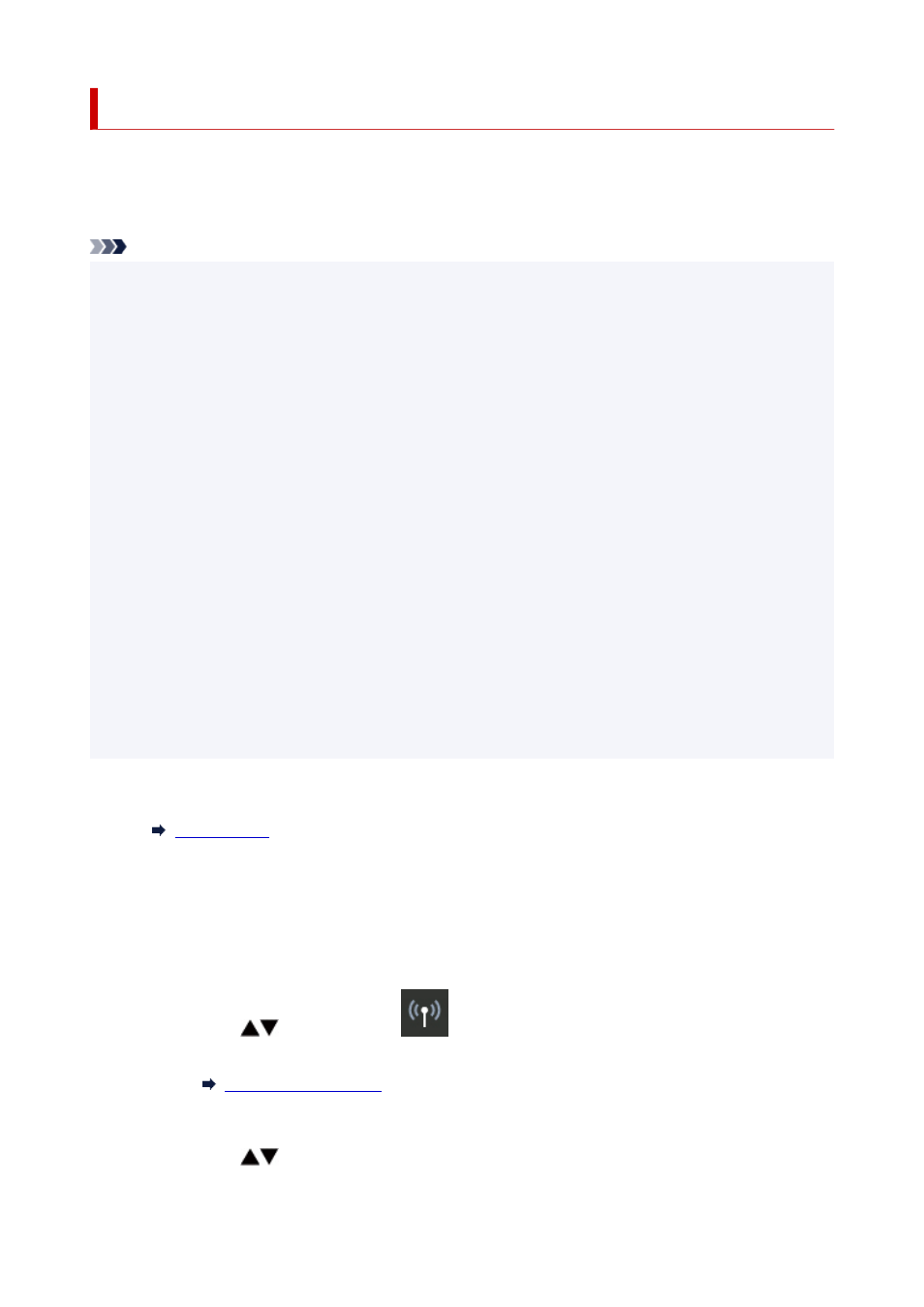
Configuration Changes Using Web Browser
You can check the printer status and change the printer settings using the web browser on your
smartphone, tablet, or computer.
To check the printer status and to change the printer settings, display "Remote UI" on the web browser.
Note
• Remote UI is a software that enables you to perform operations, which are usually performed on the
printer's operation panel, using a Web browser over a network.
LAN connection with the printer is required to use Remote UI.
• You can use Remote UI on the following OS and the web browser.
• iOS device
OS: iOS 11.0 or later
Web browser: iOS standard Web browser (Mobile Safari)
• Android device
OS: Android 4.4 or later
Web browser: Android standard Web browser (Chrome)
• macOS device
OS: Mac OS X v10.10 or later
Web browser: Safari 10.0 or later
• Windows device
OS: Windows 10/Windows 8.1/Windows 7 SP1 or later
Web browser: Internet Explorer 11 or later, Google Chrome, or Mozilla Firefox
1.
Check that printer is turned on.
2.
Check printer's IP address.
1.
Display the HOME screen.
If the HOME screen is not displayed, select the
HOME
button.
2.
Use the
buttons to select
LAN settings
on HOME screen and press the
OK
button.
The setup menu screen will appear.
3.
Use the
buttons to select enabled LAN, and press the
OK
button.
87
