Canon imagePROGRAF PRO-300 13" Photographic Inkjet Printer User Manual
Page 393
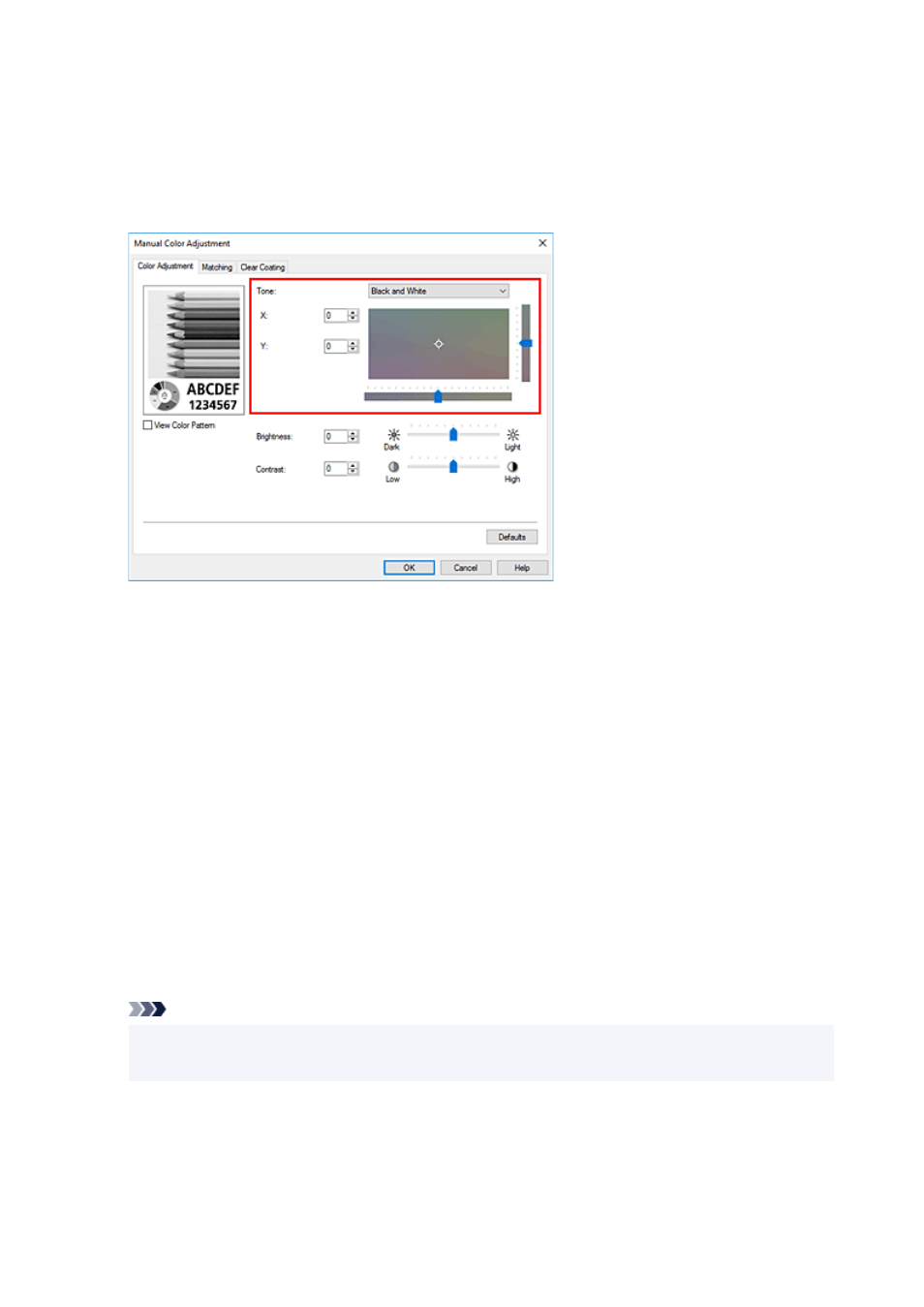
Select
Manual
for
Color/Intensity
, and click
Set...
.
The
Manual Color Adjustment
dialog box opens.
5.
Adjusting monochrome tones
From the
Tone
pull-down menu, specify any of the following items.
Cool Tone
This item adjusts color tones to cool shades of gray (cool black). When you select this item, a value
of -30 is entered for
X
, and a value of 0 for
Y
.
Black and White
This item adjusts color tones to neutral shades of gray. When you select this item, a value of 0 is
entered for
X
, and a value of 0 for
Y
.
Warm Tone
This item adjusts color tones to warm shades of gray (warm black). When you select this item, a
value of 30 is entered for
X
, and a value of 0 for
Y
.
Custom
You can adjust the color tones by using the horizontal and vertical sliders while checking the colors
in the center adjustment area.
Adjust the horizontal and vertical sliders by dragging them to the left/right or up/down, respectively.
You can also adjust color tones by clicking or dragging the center adjustment area with the mouse.
You can also directly enter values that are linked to the sliders. When you enter values, set values in
the range of -100 to 100 for
X
, and -50 to 50 for
Y
.
Note
•
Custom
cannot be selected since it is displayed automatically when the adjustment value is
directly entered.
X, Y (Monochromatic adjustment value)
If necessary, you can adjust monochromatic colors manually.
To adjust the color tones, either enter values directly or click the up/down arrows.
You can also adjust the color tones by clicking or dragging the adjustment area with the mouse.
393
