Canon imagePROGRAF PRO-300 13" Photographic Inkjet Printer User Manual
Page 453
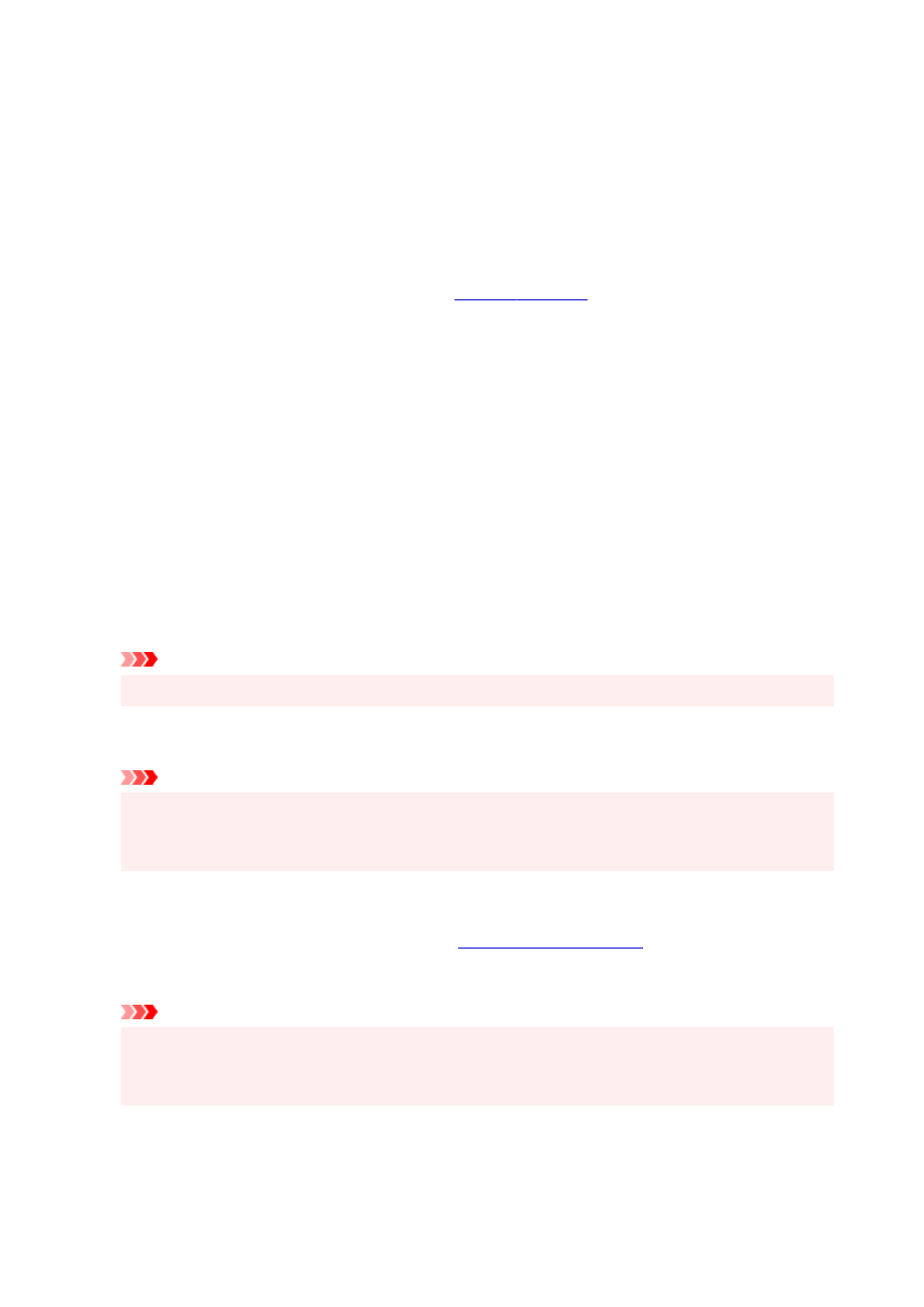
Custom Settings
dialog box, and then using
Rotate 90 degrees left when orientation is
[Landscape]
check box.
To rotate the document 90 degrees to the left when printing, select the
Rotate 90 degrees left
when orientation is [Landscape]
check box.
Print Quality
Selects your desired printing quality.
Select one of the following to set the print quality level that is appropriate for the purpose.
To set the print quality level individually, click the
Main
tab, and for
Print Quality
, select
Custom
. The
Set...
becomes enabled. Click
Set...
, and then specify the desired
settings.
Highest
Prints with quality as the highest priority.
Standard
Prints with average speed and quality.
Fast
Gives priority to printing speed over print quality.
Paper Source
Select the source from which paper is supplied.
Manual Feed
Paper is supplied from the manual feed tray in the back.
Top Feed
Paper is always supplied from the top feed.
Important
• Depending on the media type and size, the
Paper Source
settings that can be selected may differ.
Copies
Specifies the number of copies you want to print. You can specify a value from 1 to 999.
Important
• When the application software that you used to create the document has the same function,
specify the settings on the printer driver. However, if the print results are not acceptable, specify
the function settings on the application software.
Always Print with Current Settings
Prints documents with the current settings starting from the next print execution.
When you select this function and then close the
set on the
Quick Setup
,
Main
, and
Page Setup
tabs are saved and printing with the same settings is
possible starting from the next print execution.
Important
• If you log on with a different user name, the settings that were set when this function was enabled
are not reflected in the print settings.
• If a setting was specified on the application software, it has priority.
453
