Initial, Check items, Opens the – Canon imagePROGRAF PRO-300 13" Photographic Inkjet Printer User Manual
Page 268: Auto power settings, Dialog box, Quiet settings, Initial check items (nozzle check), Auto power settings dialog box, Quiet settings dialog box
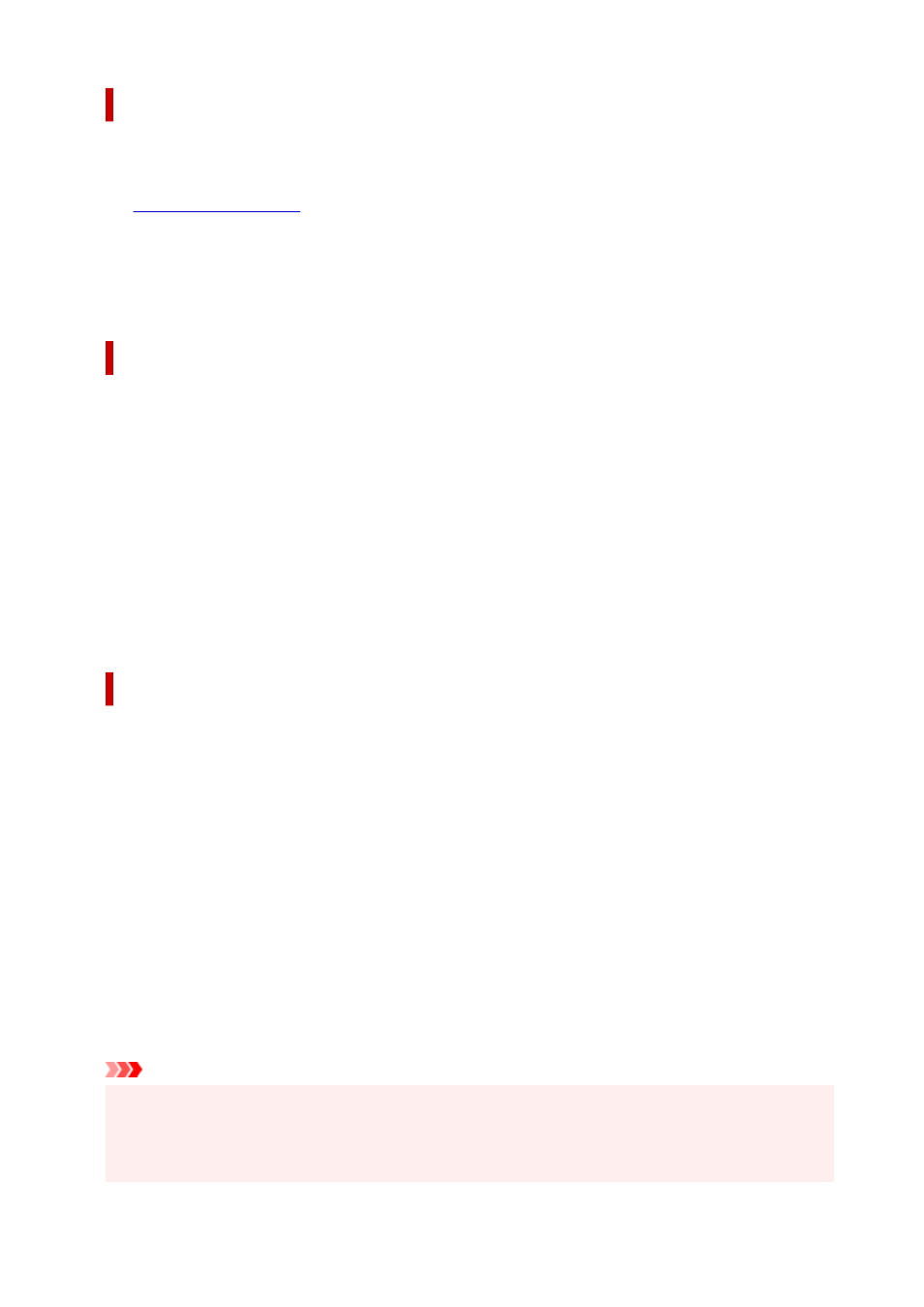
Initial Check Items (Nozzle Check)
Before running
Nozzle Check
, check that the printer power is on, and open the cover of the printer.
Check the following items for each ink.
•
remaining in the tank.
• Check that you push in the ink tank completely until you hear a clicking sound.
• If an orange tape is adhered to the ink tank, peel it off completely.
Any remaining tape will hinder ink output.
• Check that the ink tanks are installed in their correct positions.
Auto Power Settings dialog box
When you click
Auto Power
, the
Auto Power Settings
dialog box is displayed.
This dialog box allows you to manage the printer power from the Canon IJ Printer Assistant Tool.
Auto Power On
Selects the auto power-on setting.
Specify
Disable
to prevent the printer from turning on automatically when print data is sent to it.
Check that the printer is on and then click
OK
to change the printer settings.
Specify
Enable
to turn the printer on automatically when print data is sent to it.
Auto Power Off
Select the time that you want to set from the list. If a printer driver operation or a printer operation is
not performed within the selected time, the printer turns off.
Quiet Settings dialog box
When you click
Quiet Settings
, the
Quiet Settings
dialog box is displayed.
Quiet Settings
dialog box allows you to specify a setting that reduces the operating noise of the printer.
Select when you wish to reduce the operating noise of the printer at night, etc.
Using this function may lower the print speed.
Do not use quiet mode
Select this option when you wish to use the printer with volume of normal operating noise.
Always use quiet mode
Select this option when you wish to reduce the operating noise of the printer.
Use quiet mode during specified hours
Select this option when you wish to reduce the operating noise of the printer during a specified period
of time.
Set the
Start time
and the
End time
of the quiet mode you wish to be activated. If both are set to the
same time, the quiet mode will not function.
Important
• You can set the quiet mode from the operation panel of the printer, or the Canon IJ Printer Assistant
Tool.
No matter how you use to set the quiet mode, the mode is applied when you perform operations from
the operation panel of the printer or printing from the computer.
268
