Canon imagePROGRAF PRO-300 13" Photographic Inkjet Printer User Manual
Page 457
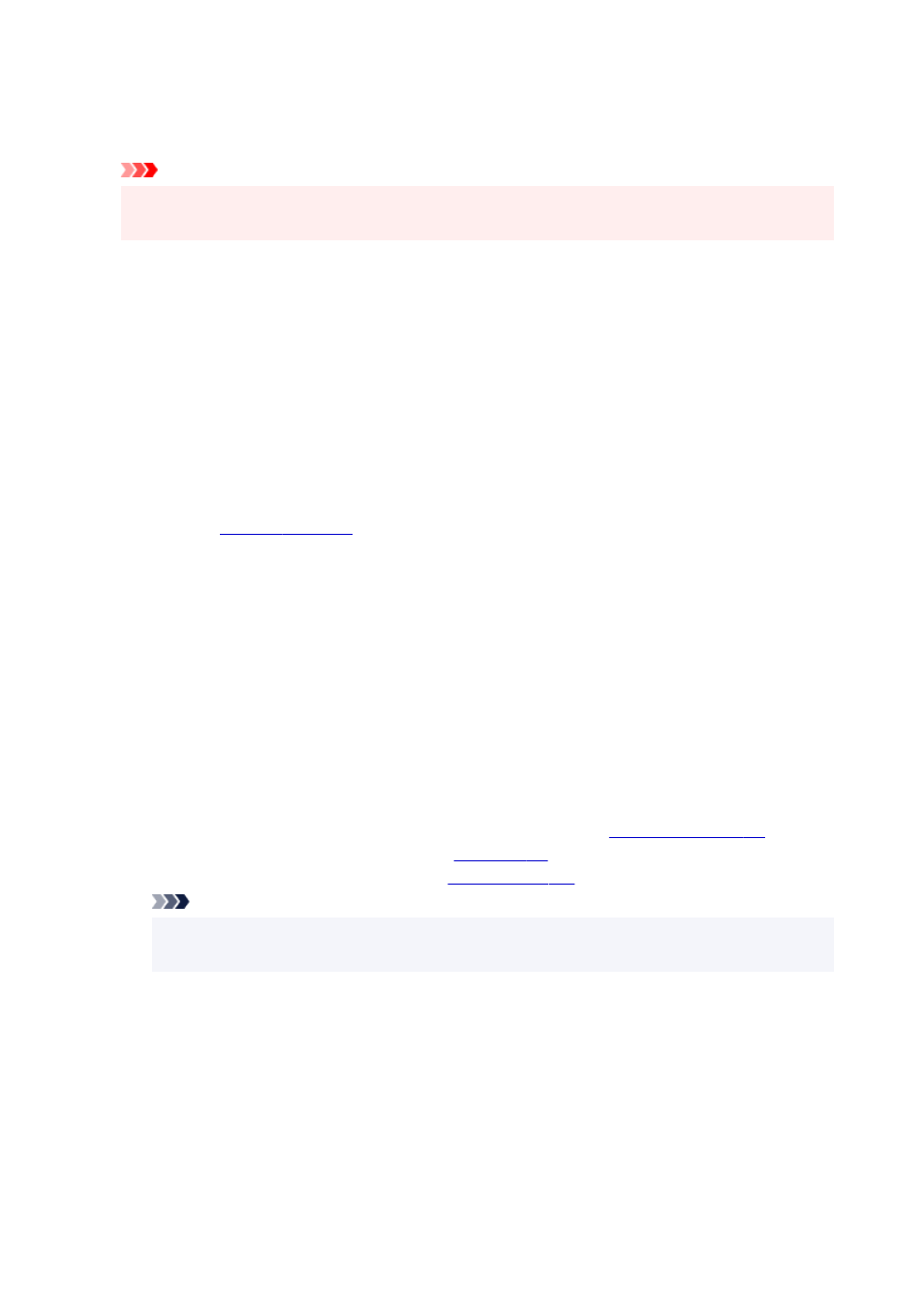
Print Quality
Selects your desired printing quality.
Select one of the following to set the print quality level that is appropriate for the purpose.
Important
• Depending on the
Media Type
settings, the same print results may be produced even if the
Quality
is changed.
Highest
Prints with quality as the highest priority.
Standard
Prints with average speed and quality.
Fast
Gives priority to printing speed over print quality.
Custom
Select this when you want to set the printing quality level individually.
Set...
Select
Custom
for
Print Quality
to enable this button.
. You can then individually set the print quality level.
Color/Intensity
Selects color adjustment method.
Auto
Cyan
,
Magenta
,
Yellow
,
Brightness
,
Contrast
, and so on are adjusted automatically.
Manual
Select when you set the individual settings such as
Cyan
,
Magenta
,
Yellow
,
Tone
,
Brightness
,
Contrast
, etc. and
Color Correction
method.
You can also specify
Clear Coating Area
settings.
Set...
Select
Manual
for
Color/Intensity
to enable this button.
In the
Manual Color Adjustment
dialog box, you can adjust individual color settings such as
Cyan
,
Magenta
,
Yellow
,
Tone
,
Brightness
, and
Contrast
on the
select the
Color Correction
method on the
You can also set clear coat settings on the
.
Note
• If you want to use an ICC profile to adjust colors, use the
Manual Color Adjustment
dialog
box to set the profile.
Black and White Photo Print
Black and white photo print refers to a function that converts data to monochrome data when printing
your document.
Check this check box to print a color document in monochrome.
Preview before printing
Shows what the print result will look like before you actually print the data.
Check this check box to display a preview before printing.
457
