Connecting with wireless direct – Canon imagePROGRAF PRO-300 13" Photographic Inkjet Printer User Manual
Page 171
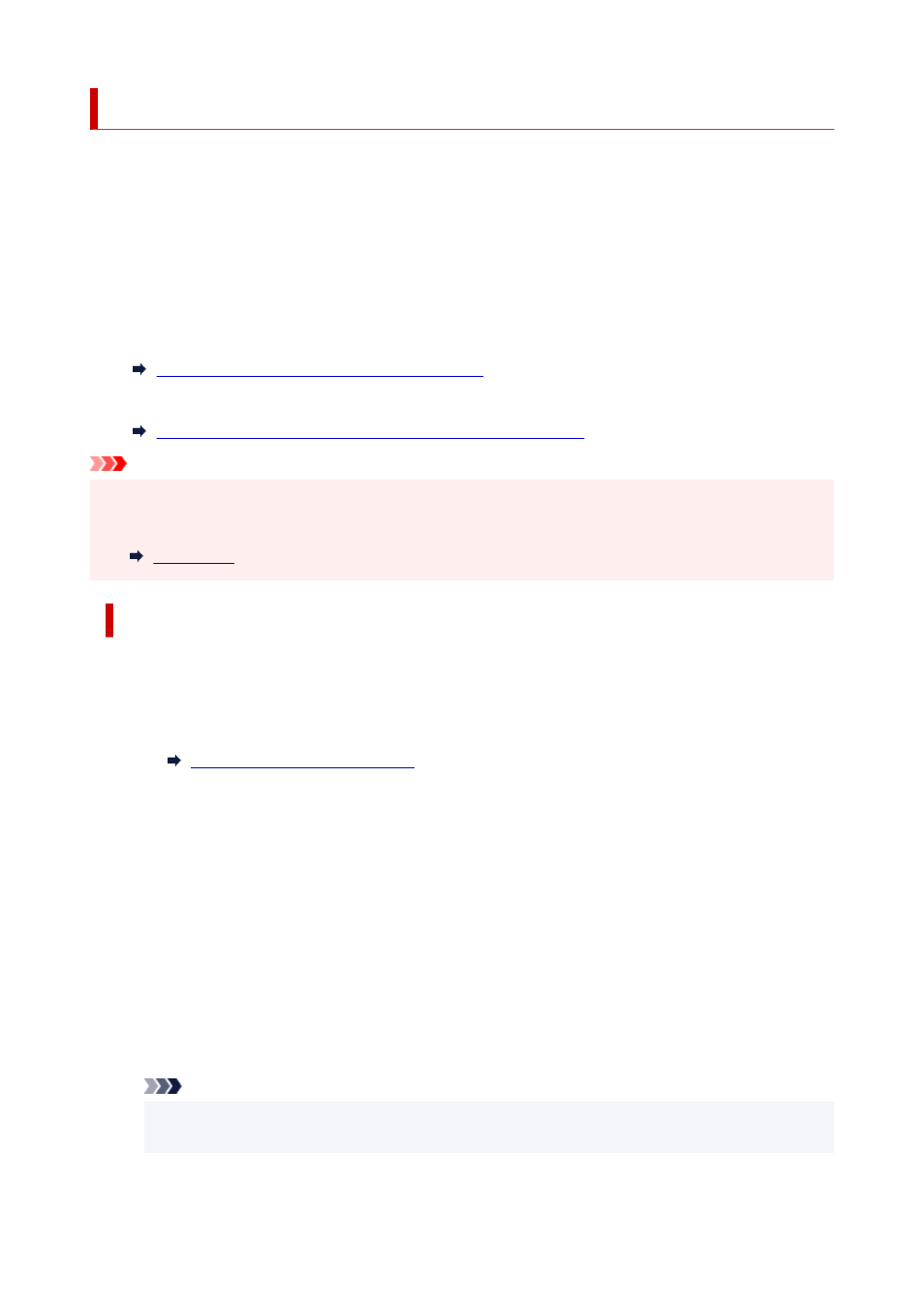
Connecting with Wireless Direct
You can connect devices (e.g. computer, smartphone, or tablet) to the printer by two methods below.
• Wireless connection (connecting devices via a wireless router)
• Direct wireless connection (connecting devices using Wireless Direct)
This section describes Wireless Direct, which allows you to print by connecting the devices to the printer
directly.
Follow the procedure below to set up and use Wireless Direct.
1. Preparing the printer.
Changing Printer Setting to Use Wireless Direct
2. Preparing a device to connect to the printer.
Changing Settings of a Device and Connecting It to the Printer
Important
• You can connect up to 5 devices to the printer at the same time with Wireless Direct.
• Check the usage restrictions and switch the printer to the Wireless Direct.
Changing Printer Setting to Use Wireless Direct
1.
Make sure the printer is turned on.
2.
Select
LAN settings
on HOME screen and then press the
OK
button.
Setting Items on Operation Panel
3.
Select
Wireless Direct
and then press the
OK
button.
4.
Select
Settings
and then press the
OK
button.
5.
Select
Enable/disable Wireless Direct
and then press the
OK
button.
6.
Check displayed message, select
Yes
and then press the
OK
button.
After Wireless Direct is enabled, the identifier (SSID), etc. when using the printer with wireless direct
connection are displayed.
You can check various settings of wireless direct.
Note
• The password is required when connecting a device to the printer. Depending on the device you
are using, no password is required.
171
