Canon imagePROGRAF PRO-300 13" Photographic Inkjet Printer User Manual
Page 459
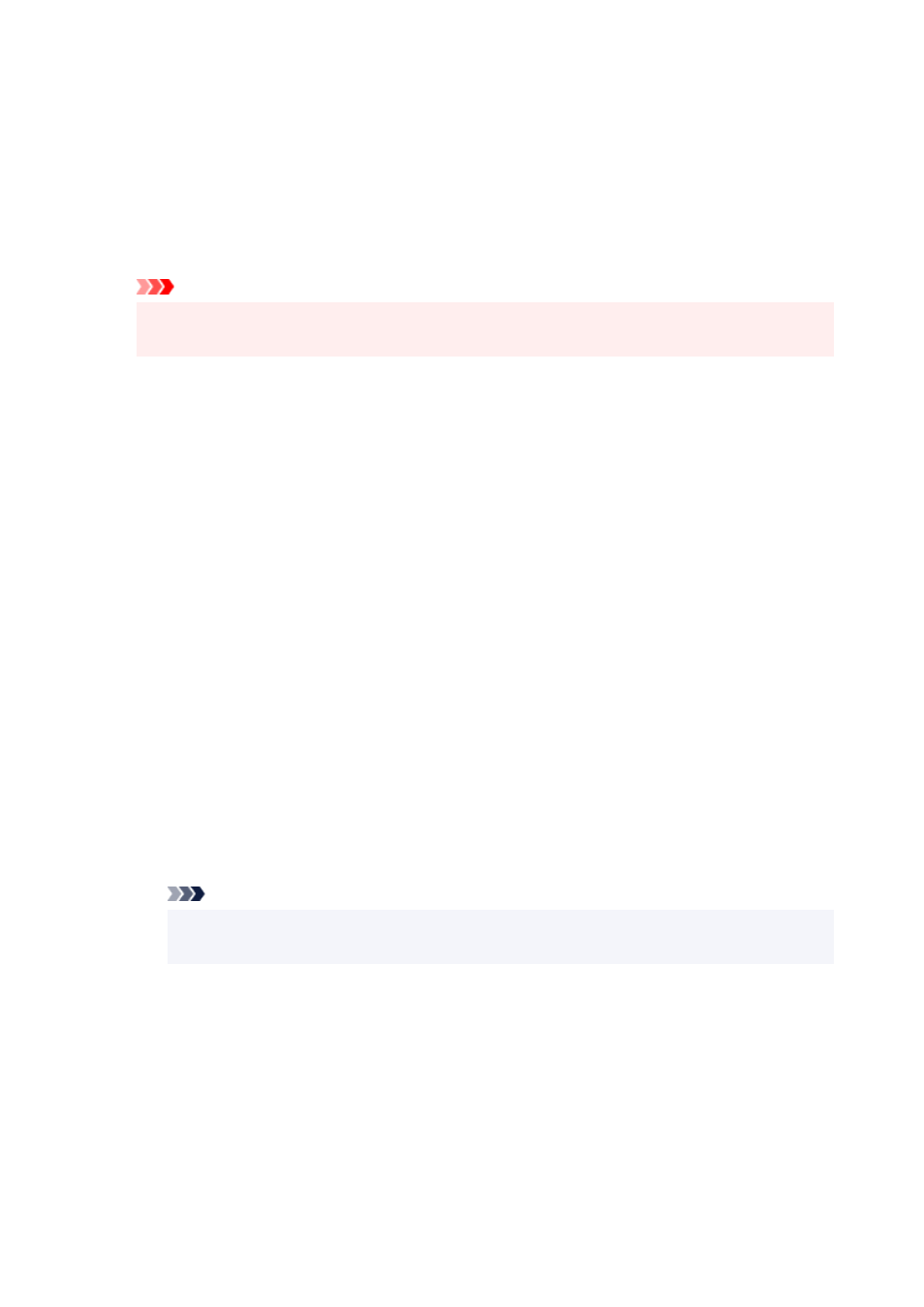
Cyan / Magenta / Yellow
Adjusts the strengths of
Cyan
,
Magenta
, and
Yellow
.
Moving the slider to the right makes a color stronger, and moving the slider to the left makes a color
weaker.
You can also directly enter a value linked to the slider. Enter a value in the range from -50 to 50.
This adjustment changes the relative amount of ink of each color used, which alters the total color
balance of the document. Use your application if you want to change the total color balance
significantly. Use the printer driver only if you want to adjust the color balance slightly.
Important
• When
Black and White Photo Print
is checked on the
Main
tab,
Cyan
,
Magenta
, and
Yellow
appear grayed out and are unavailable.
Tone
Set the color tones for black and white photo printing.
You can also select colors for monochrome color tones from the pull-down menu.
Cool Tone
This item adjusts color tones to cool shades of gray (cool black). When you select this item, a
value of -30 is entered for
X
, and a value of 0 for
Y
.
Black and White
This item adjusts color tones to neutral shades of gray. When you select this item, a value of 0 is
entered for
X
, and a value of 0 for
Y
.
Warm Tone
This item adjusts color tones to warm shades of gray (warm black). When you select this item, a
value of 30 is entered for
X
, and a value of 0 for
Y
.
Custom
You can adjust the color tones by using the horizontal and vertical sliders while checking the
colors in the center adjustment area.
Adjust the horizontal and vertical sliders by dragging them to the left/right or up/down,
respectively.
You can also adjust color tones by clicking or dragging the center adjustment area with the
mouse.
You can also directly enter values that are linked to the sliders. When you enter values, set
values in the range of -100 to 100 for
X
, and -50 to 50 for
Y
.
Note
•
Custom
cannot be selected since it is displayed automatically when the adjustment value is
directly entered.
X, Y (Monochromatic adjustment value)
If necessary, you can adjust monochromatic colors manually.
To adjust the color tones, either enter values directly or click the up/down arrows.
You can also adjust the color tones by clicking or dragging the adjustment area with the mouse.
The value is also linked to the horizontal and vertical sliders.
When you enter values, set values in the range of -100 to 100 for
X
, and -50 to 50 for
Y
.
The selected value will be shown in the preview on the left side.
459
