Canon imagePROGRAF PRO-300 13" Photographic Inkjet Printer User Manual
Page 464
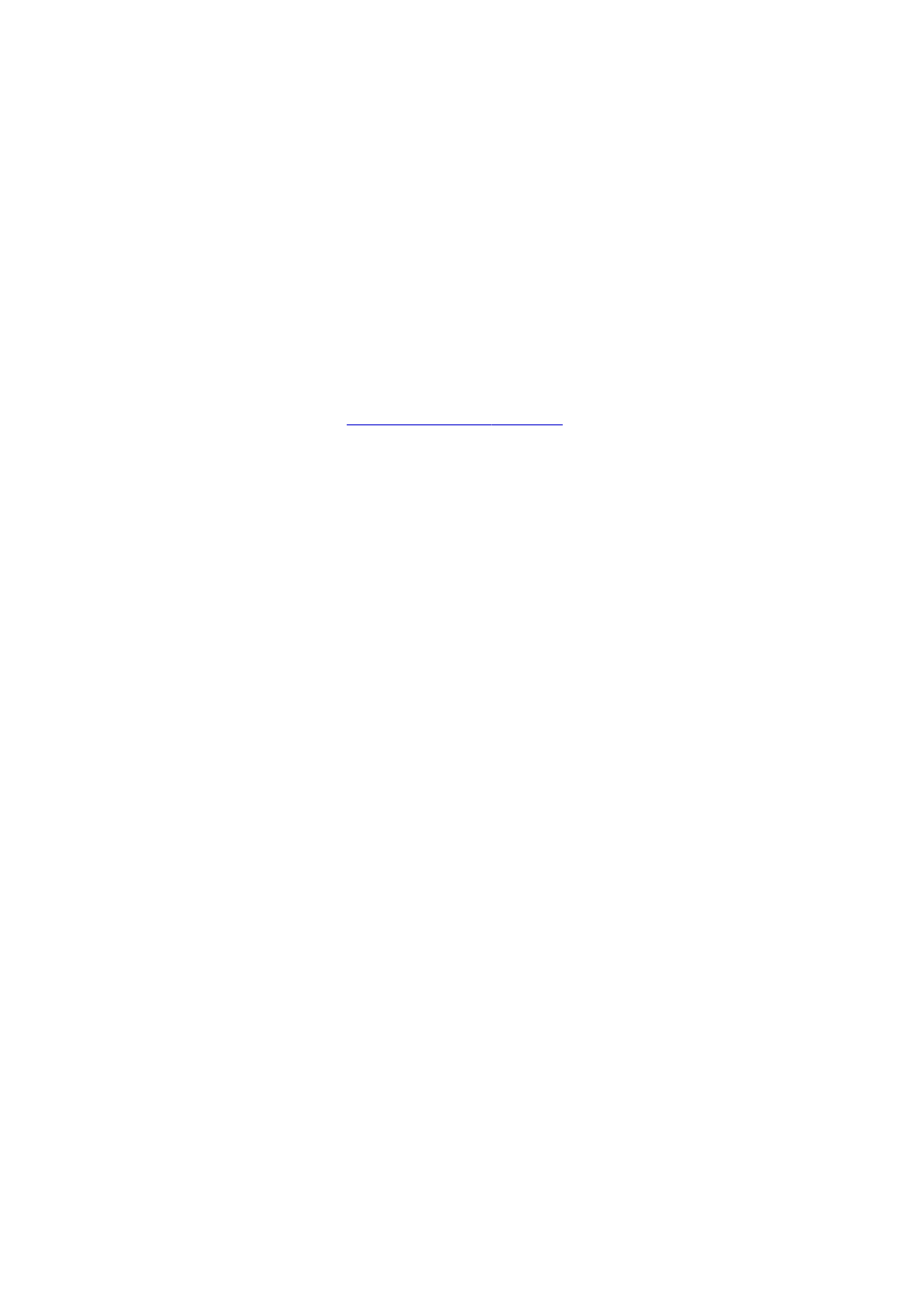
To rotate the document 90 degrees to the left when printing, select the
Rotate 90 degrees left
when orientation is [Landscape]
check box.
Rotate 180 degrees
Prints the document by rotating it 180 degrees against the paper feed direction.
The width of print area and the amount of extension that are configured in other application
software will be reversed vertically and horizontally.
Printer Paper Size
Selects the size of paper actually loaded into the printer.
The default setting is
Same as Page Size
to perform normal-sized printing.
You can select a printer paper size when you select
Fit-to-Page
,
Scaled
,
Page Layout
,
Tiling/Poster
,
or
Booklet
for
Page Layout
.
If you select a paper size that is smaller than the
Page Size
, the document size will be reduced. If you
select a paper size that is larger, the document size will be enlarged.
Also if you select
Custom...
opens and allows you to specify any
vertical and horizontal dimensions for the paper size.
Page Layout
Selects the size of the document you want to print and the type of printing.
Normal-size
This is the normal printing method. Select this when you do not specify any page layout.
Automatically reduce large document that the printer cannot output
If the printer cannot print the paper size of a document, the printer can automatically reduce
the size when it prints the document.
Check this check box to reduce the size when printing the document.
Borderless
Chooses whether you are printing on a full page without any page margins or printing with page
margins.
In borderless printing, originals are enlarged to extend slightly off the paper. Thus, printing can be
performed without any margins (border).
Use
Amount of Extension
to adjust how much of the document extends off the paper during
borderless printing.
Amount of Extension
Adjusts how much of the document extends off the paper during borderless printing.
Moving the slider to the right increases the amount of extension and allows you to perform
borderless printing with no problems.
Moving the slider to the left reduces the amount of extension and expands the range of the
document to print.
Fit-to-Page
This function enables you to automatically enlarge or reduce documents to fit to the paper size
loaded in the printer without changing the paper size you specified in your application software.
Scaled
Documents can be enlarged or reduced to be printed.
Specify the size in
Printer Paper Size
, or enter the scaling ratio in the
Scaling
box.
Scaling
Specifies an enlargement or reduction ratio for the document you want to print.
464
