You can also set clear coat settings on the, Clear coating, Clear coating tab – Canon imagePROGRAF PRO-300 13" Photographic Inkjet Printer User Manual
Page 461: Related topics
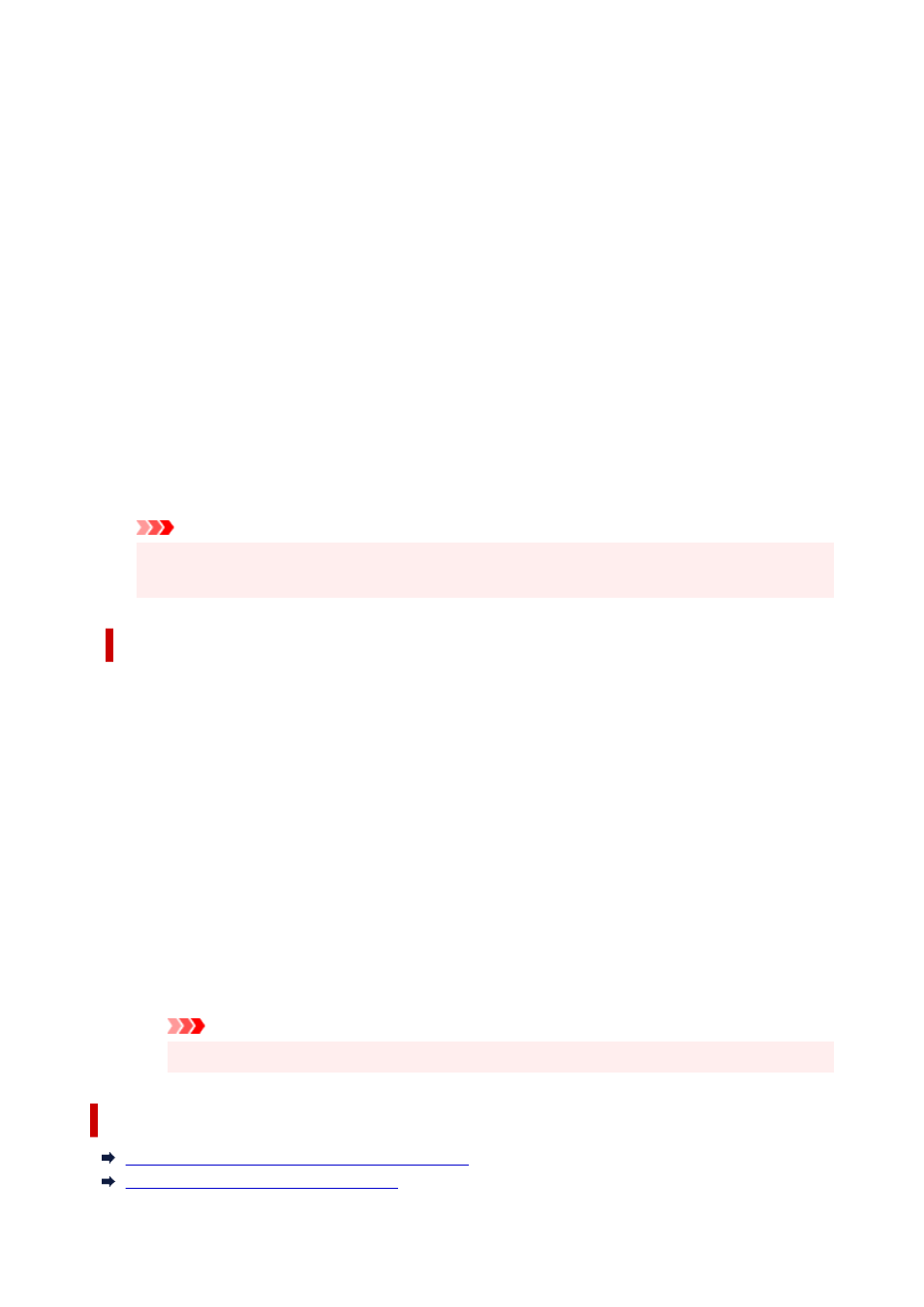
Rendering Intent
Specifies the matching method to be used when you select
ICM
for
Color Correction
.
Saturation
This method reproduces images even more vividly than the
Perceptual
method.
Perceptual
This method reproduces images by focusing on colors that most people find desirable. Select
this method to print photos.
Relative Colorimetric
When image data is converted to the color space of the printer, this method converts the image
data so the color reproduction approximates the shared color regions. Select this method to print
image data with colors that are close to the original colors.
The white spots are reproduced as white spots (background color) on the paper.
Absolute Colorimetric
This method uses the white spot definitions in the input and output ICC profiles to convert the
image data.
Although the color and color balance of the white spots change, you may not be able to get the
desired output results because of the profile combination.
Important
• Depending on the media type, you may obtain the same print results even when you change the
Rendering Intent
setting.
Clear Coating Tab
Specify Clear Coating settings.
When you perform clear coating, the printer applies chroma optimizer (CO) ink onto the printing surface
and allows you to adjust the glossiness.
Clear Coating Area
Set the clear coating area.
Auto
The printer automatically sets the areas to be clear-coated and whether clear coating is to be
performed.
It may be possible to reduce the ink consumption of the chroma optimizer (CO) or to accelerate
the print speed.
Overall
The printer clear-coats the entire print area.
If selecting
Auto
produced unsatisfactory clear coating effects, selecting
Overall
may improve
the results.
Important
• The selection of
Overall
may be disabled depending on the media type and the print quality.
Related Topics
Switching the Paper Source to Match the Purpose
Setting the Print Quality Level (Custom)
461
